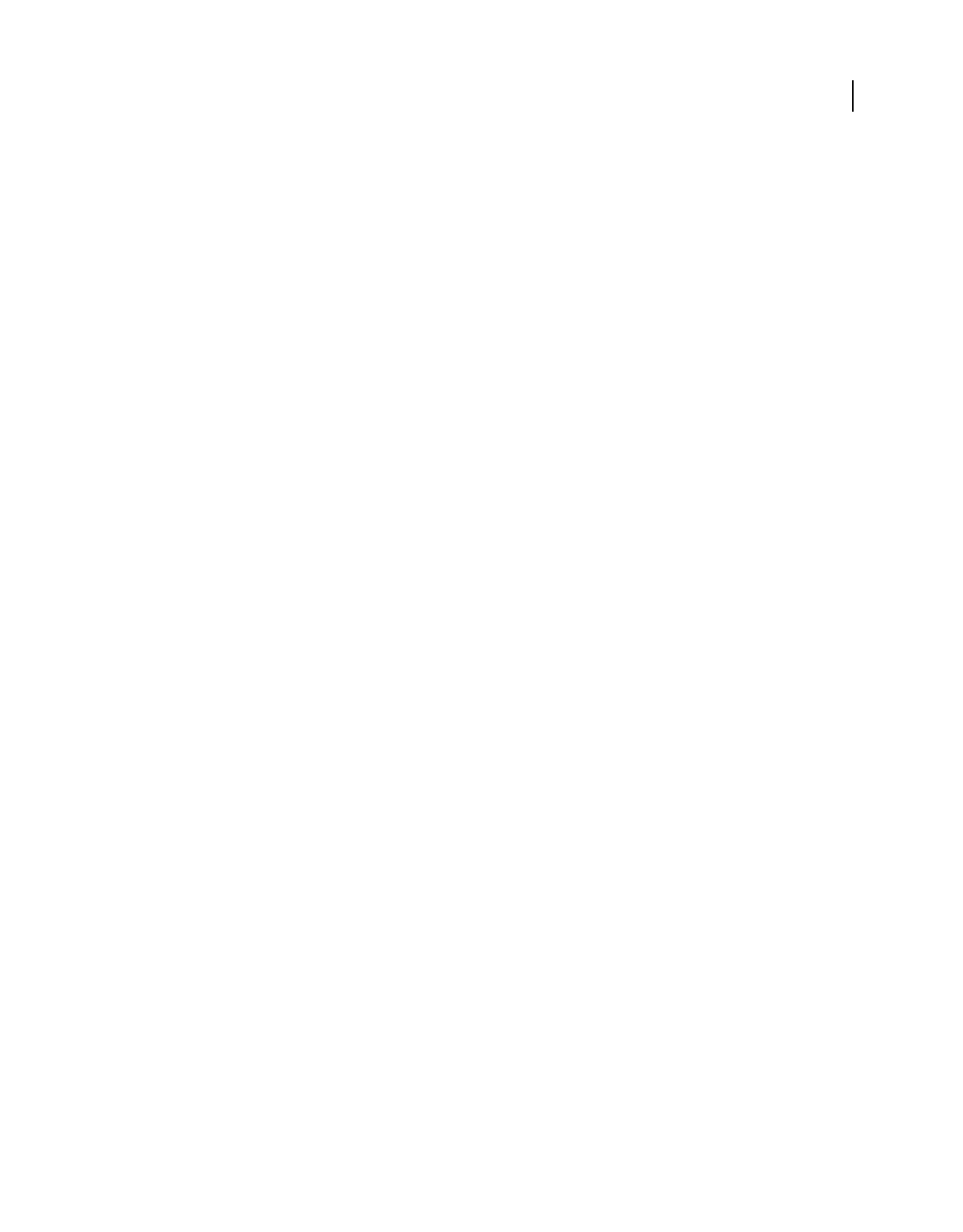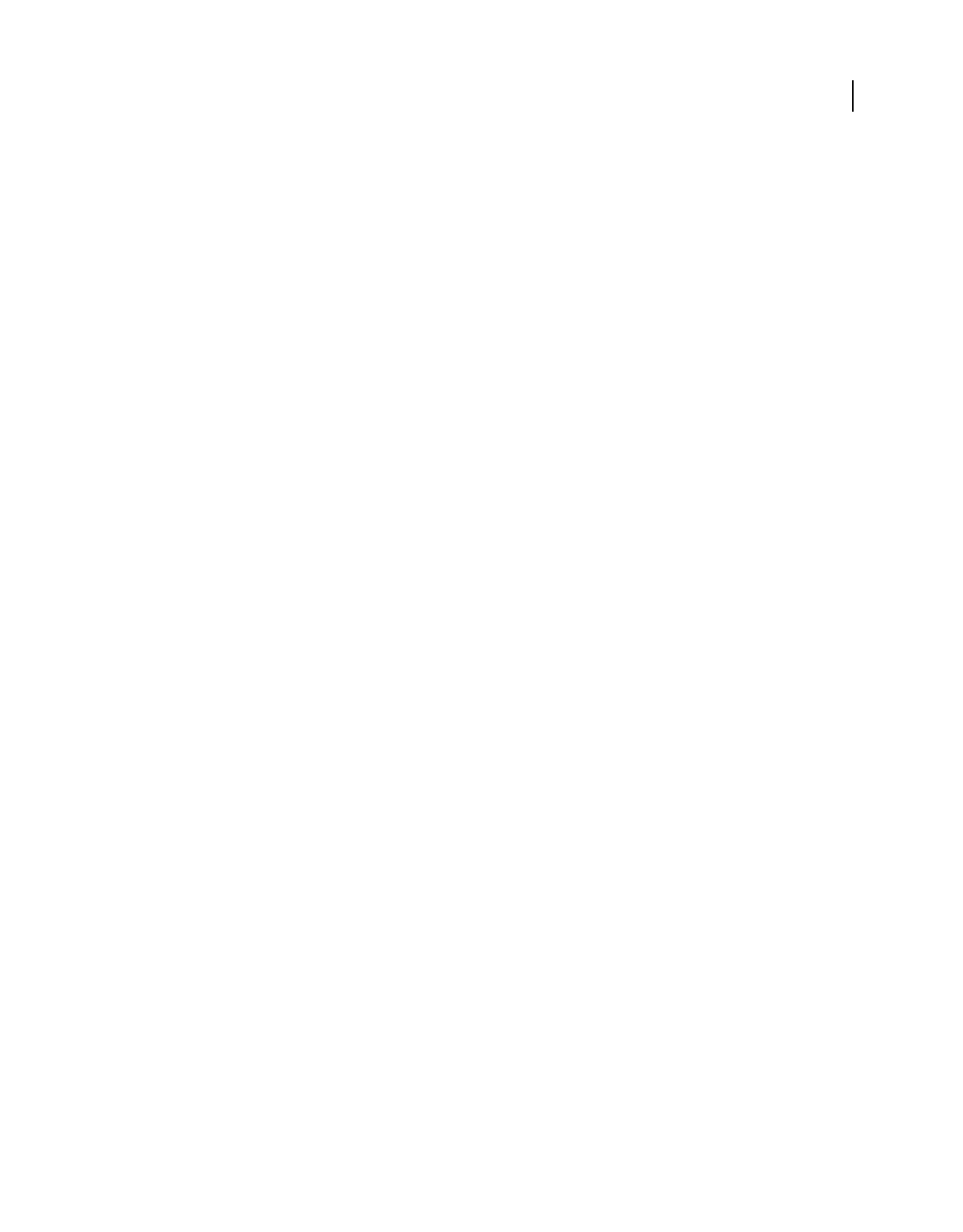
72
Last updated 7/26/2011
Chapter 6: Camera raw files
You can process camera raw files from within Photoshop Elements and set certain values that are common to all image
file formats (such as contrast, tonal range, and sharpness). After you process the raw image files, you can open the file,
edit it, and then save it in any format supported by Photoshop
Elements. By processing the raw files, which are like
digital negatives, and then working on them in Photoshop
Elements, you can experiment with your images while
keeping the original “raw” files.
Processing camera raw image files
About camera raw image files
A camera raw file contains unprocessed picture data from a camera’s image sensor. Think of camera raw files as photo
negatives. Many digital cameras can save raw format files. You can open a raw file in Photoshop
Elements, process it,
and save it, rather than relying on the camera to process the file. Working with camera raw files lets you set the proper
white balance, tonal range, contrast, color saturation, and sharpness.
You can reprocess the file repeatedly to achieve the results you want. Photoshop Elements doesn’t save your changes
to the original raw file; it saves the last settings you specified before importing the file from your camera to your
computer.
After processing the raw image file using the features of the Camera Raw dialog box, you open the image in
Photoshop
Elements, where you can edit it in the same way that you edit any photo, such as fixing red eye or making
color adjustments. Then, you can save the file in any format supported by Photoshop
Elements. It’s best to use PSD.
To use raw files, you need to set your camera to save files in its own raw file format. When you download the files from
the camera, they have file extensions like NEF, CRW, and so on. Photoshop Elements can open raw files only from
supported cameras. Visit the Adobe website to view a list of supported cameras.