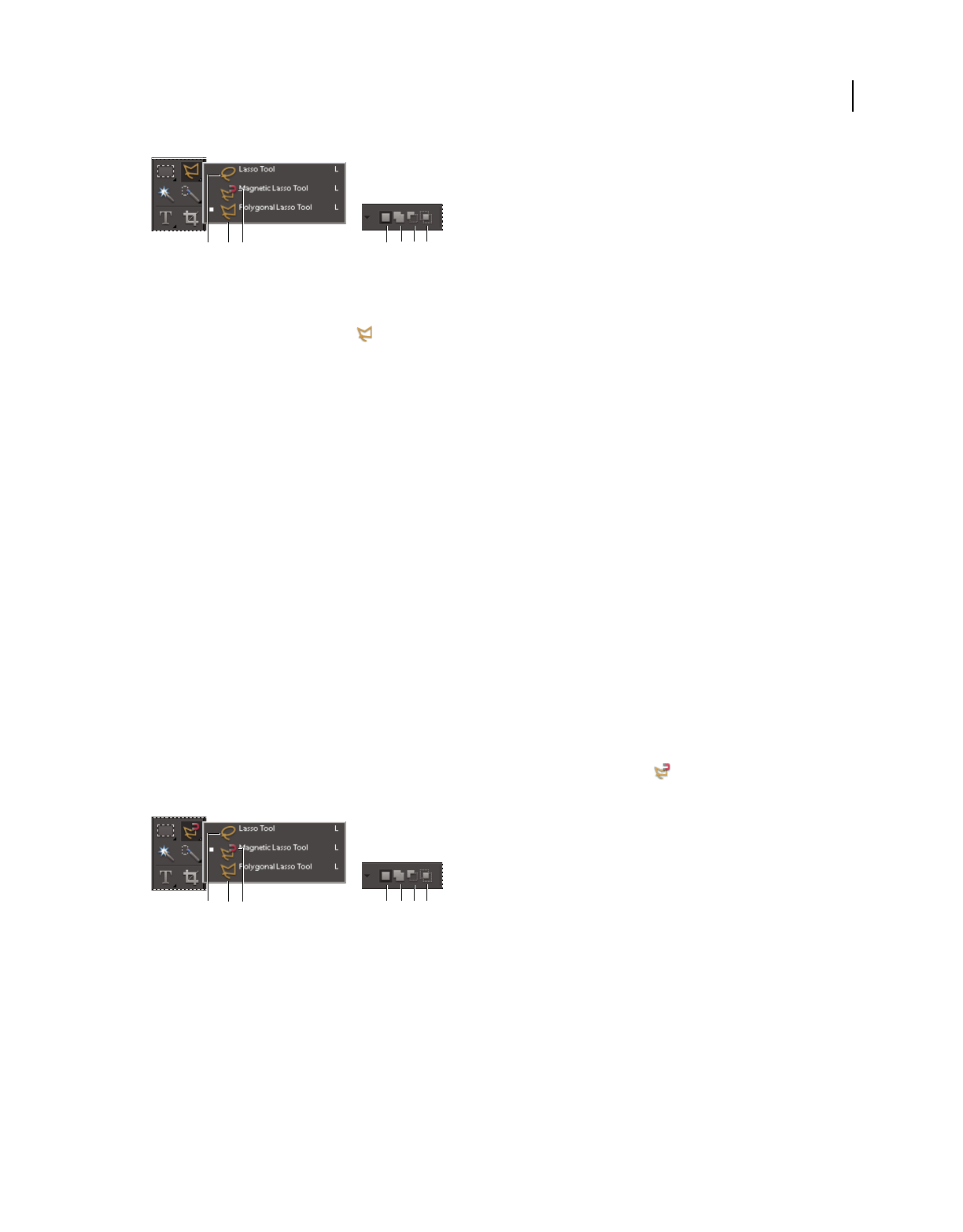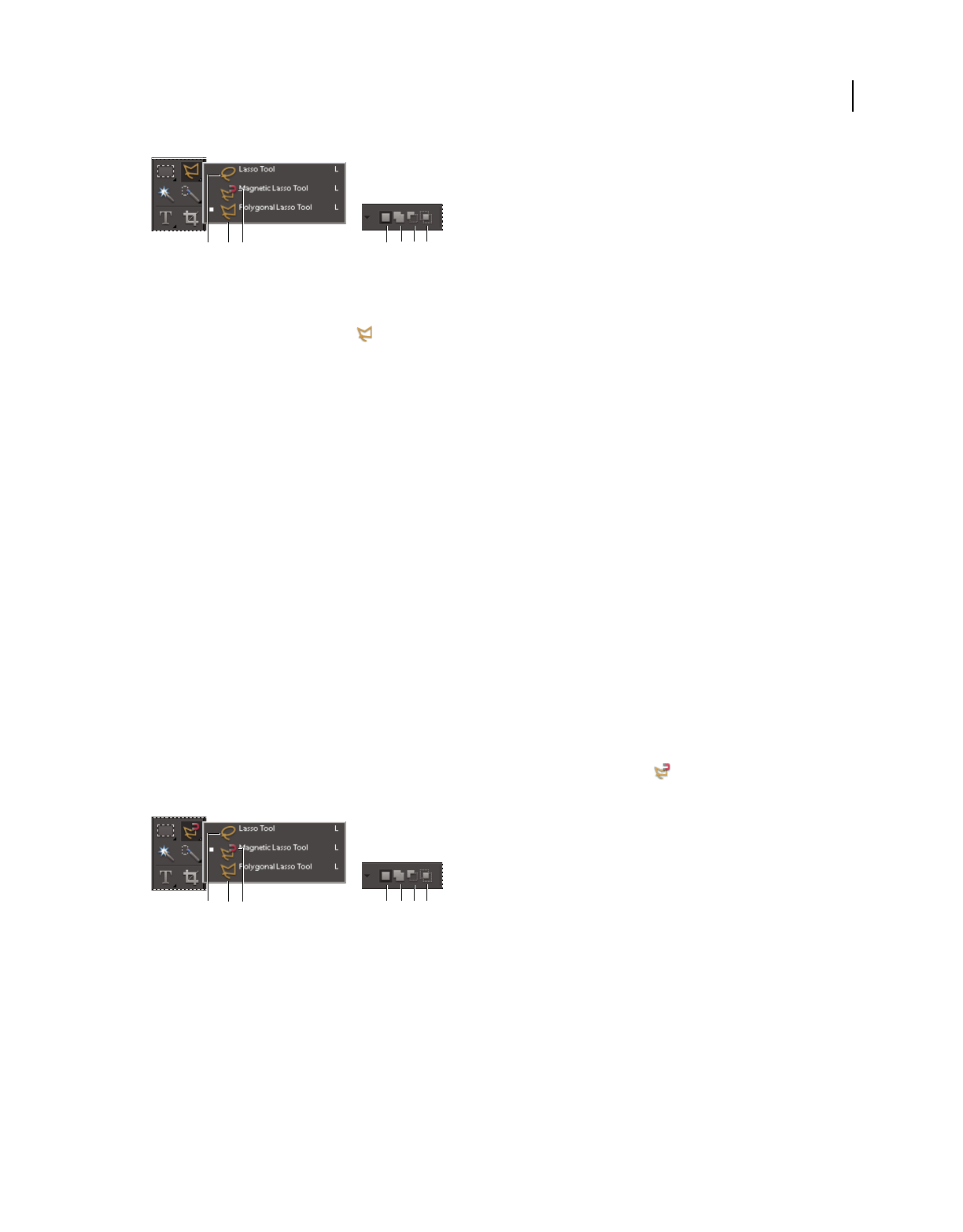
83
USING PHOTOSHOP ELEMENTS 8
Selecting parts of an image
Last updated 7/26/2011
Polygonal Lasso tool options
A. Lasso tool B. Polygonal Lasso tool C. Magnetic Lasso tool D. New selection E. Add to selection F. Subtract from selection G. Intersect with
selection
1 Select the Polygonal Lasso tool from the toolbox.
2 (Optional) Set Polygonal Lasso tool options in the options bar located above your image:
• Specify whether to create a new selection, add to an existing selection, subtract from a selection, or select an area
intersected by other selections.
• To soften the selection border so that it blends into the area outside the selection, enter a Feather value.
• To smooth the edges of your selection, select Anti-aliased.
3 Click where you want the first straight segment to begin, and click a second time where you want the segment to
end and the next one to begin. Continue clicking to create segments.
If you make a mistake, press the Delete key to erase segments. You can switch from creating straight-edge segments to
drawing freehand by pressing Option.
4 Close the selection border by doing one of the following:
• Position the pointer over the starting point and click. A closed circle appears next to the pointer when you are over
the starting point.
• If the pointer is not over the starting point, double-click, or Command-click. A straight selection segment is drawn
from your pointer to the starting point of your selection.
Use the Magnetic Lasso tool
The Magnetic Lasso tool draws a selection border that automatically snaps to the edges of objects you drag over in the
photo. This makes it easy to draw precise selection borders. The Magnetic Lasso tool
is useful for quickly selecting
objects with complex edges set against high-contrast backgrounds.
Magnetic Lasso tool options
A. Lasso tool B. Polygonal Lasso tool C. Magnetic Lasso tool D. New selection E. Add to selection F. Subtract from selection G. Intersect with
selection
1 Select the Magnetic Lasso tool from the toolbox.
To switch between the Magnetic Lasso and other lasso tools when the Magnetic Lasso tool is selected, do one of the
following:
• To activate the Lasso tool, Option-drag. Or press L on the key board.
• To activate the Polygonal Lasso tool, Option-click. Or press L on the key board.
A B D
E F G
C
A B D
E F G
C