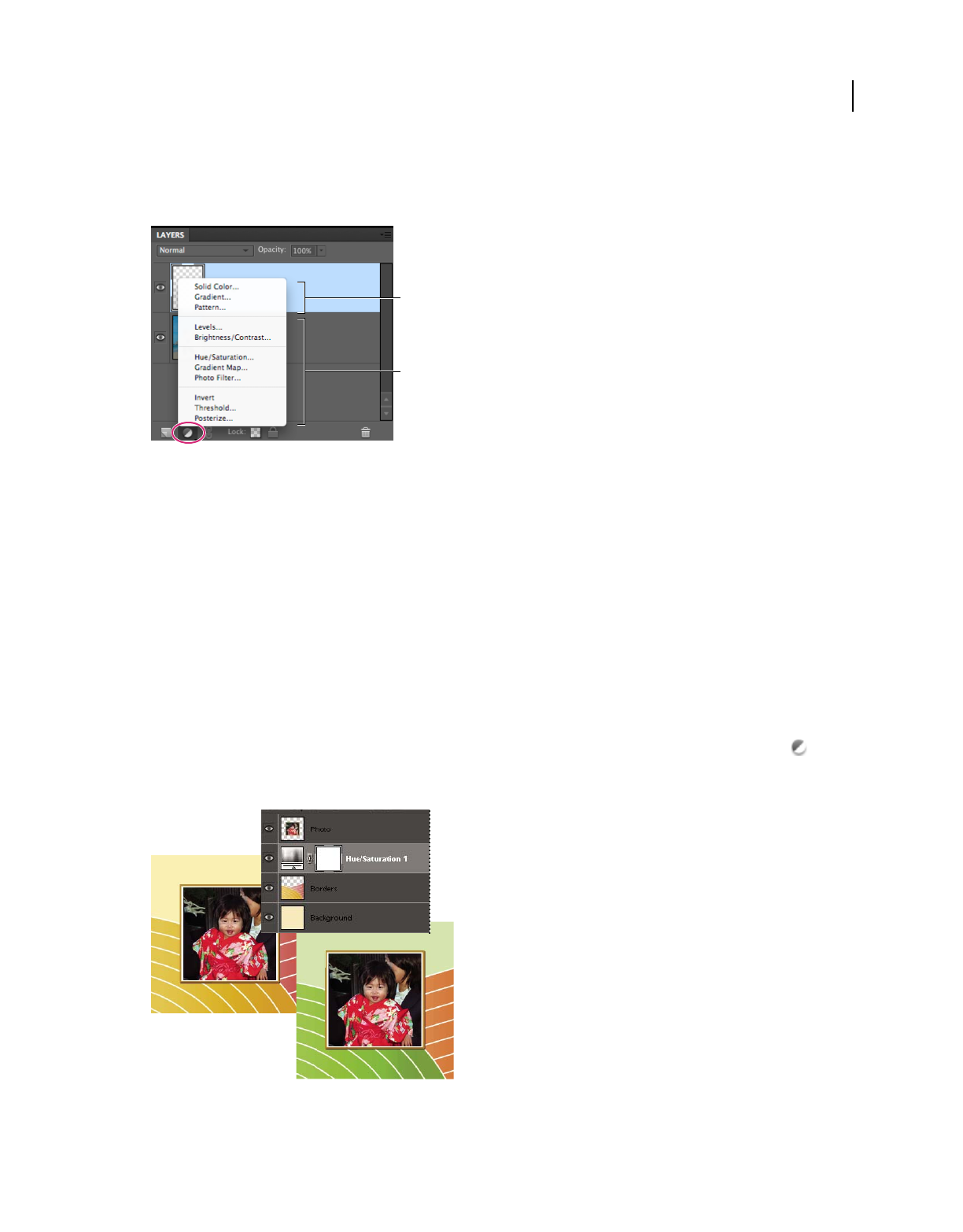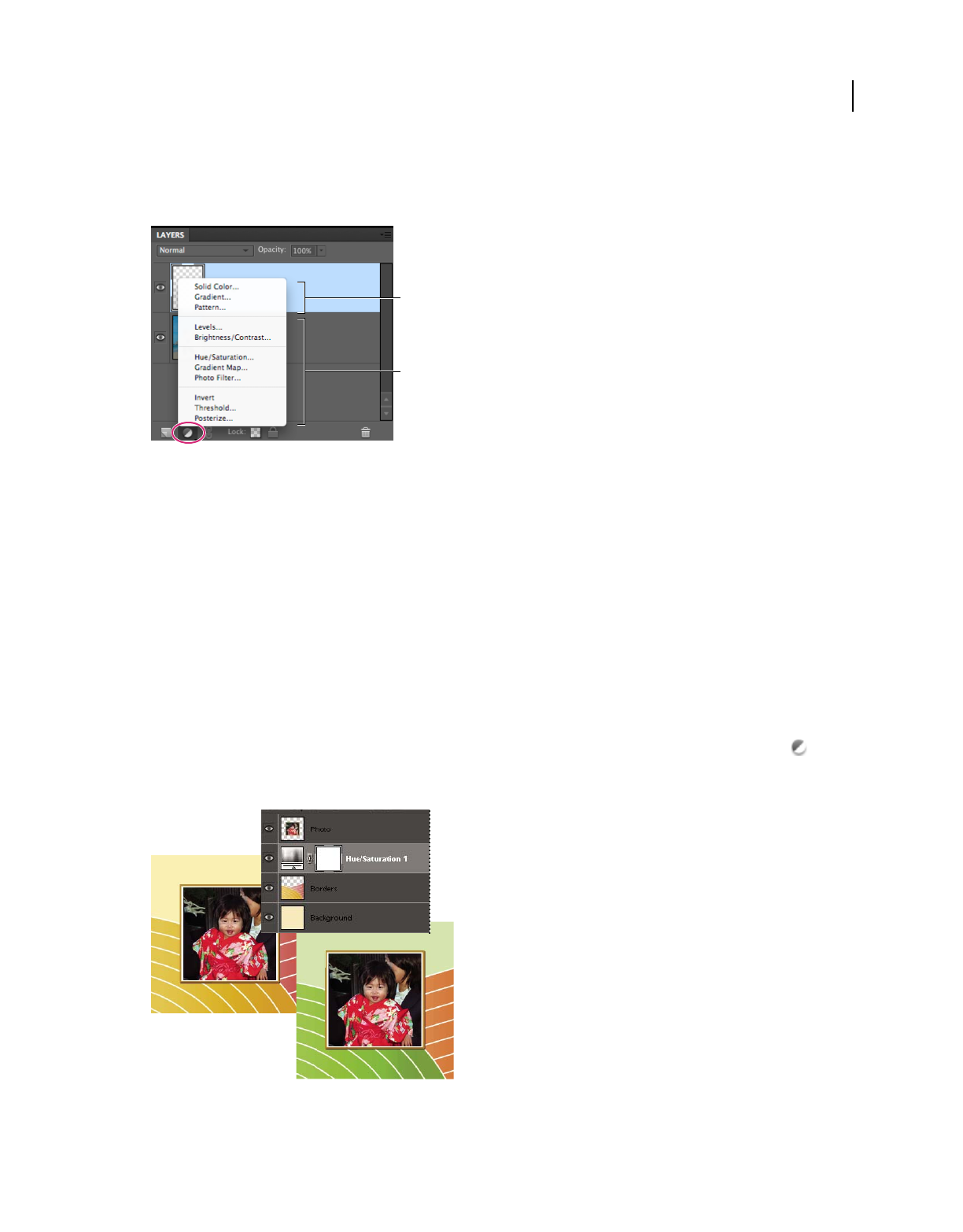
63
USING PHOTOSHOP ELEMENTS 8
Using layers
Last updated 7/26/2011
Adjustment and fill layers have the same opacity and blending mode options as image layers, and you can move and
reposition them just as you do image layers. By default, adjustment and fill layers are named for their type (for example,
Solid Color fill layer and Invert adjustment layer).
Create Adjustment Layer menu
A. Fill layers B. Adjustment layers
More Help topics
“Edit the layer masks” on page 65
“About opacity and blending options in layers” on page 60
“Simplify a layer” on page 55
Create adjustment layers
1 In the Layers panel, select the topmost layer you want to affect.
2 To confine the effects of the adjustment layer to a selected area in that layer, make a selection.
3 Do one of the following:
• To affect all the layers below the adjustment layer, click the Create New Fill or Adjustment Layer button at the
bottom of the Layers panel. Then, choose one of the following adjustment types. (The first three options in the
menu are fill layers, not adjustment layers.)
Original image, and image with Hue/Saturation adjustment applied. Only the layers under the adjustment layer are affected.
A
B