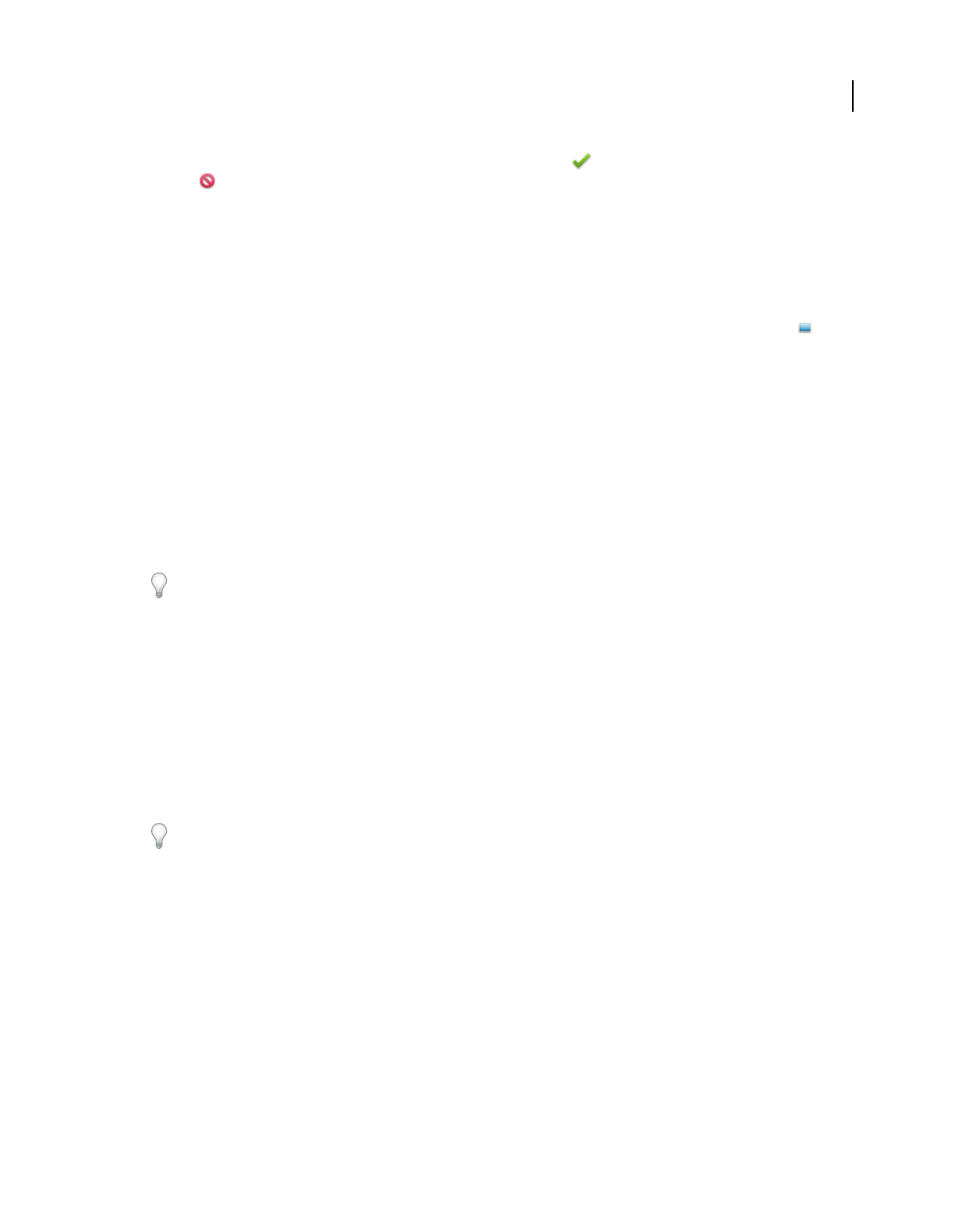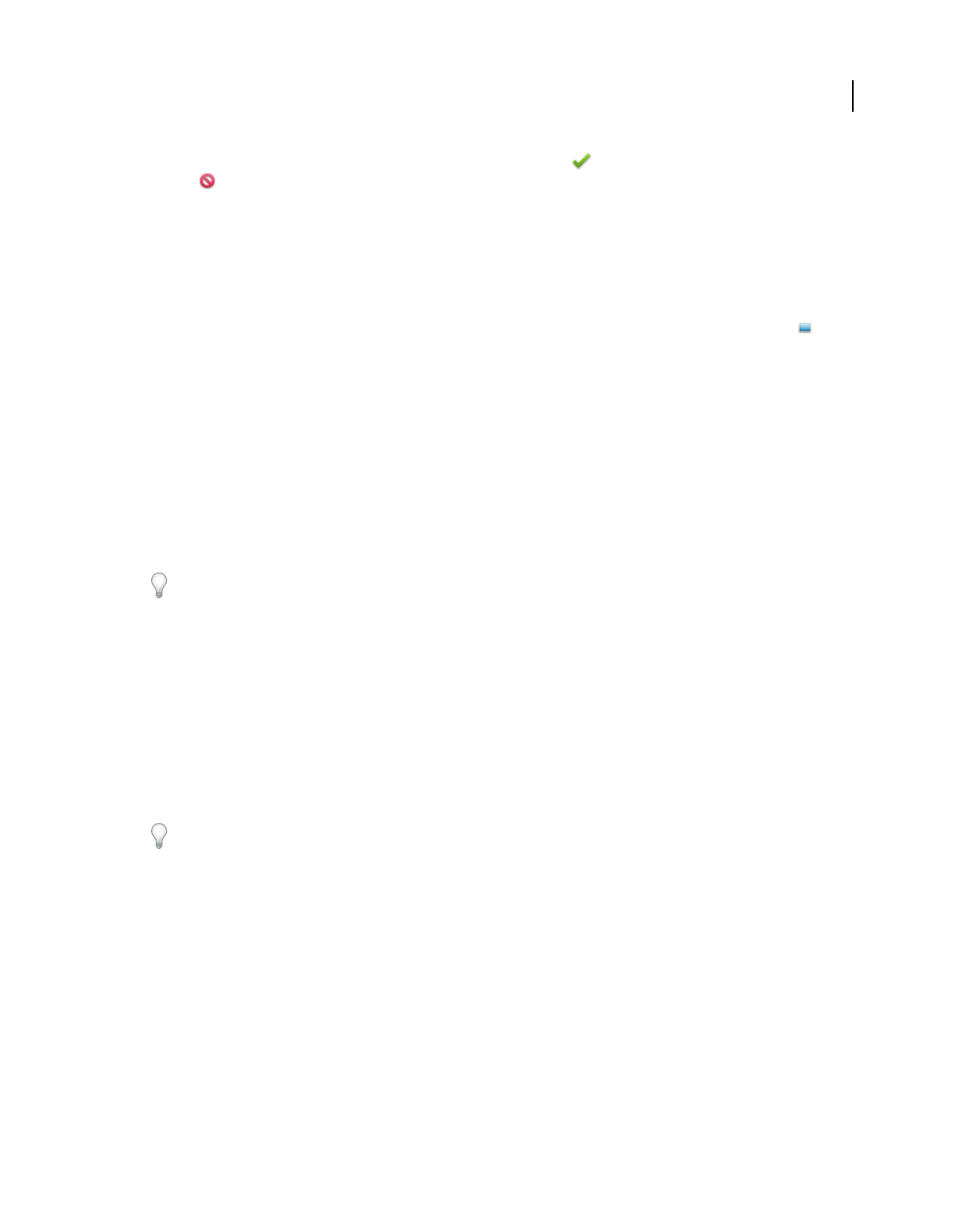
176
USING PHOTOSHOP ELEMENTS 8
Filters, effects, styles, and artwork
Last updated 7/26/2011
5 Use the Move tool to center the image, then click the Commit icon to apply the change, or click the Cancel
icon .
More Help topics
“About projects” on page 247
About photo effects
Photo effects lets you quickly create different looks for your images. In the Effects panel, click Photo Effects and
choose one of the subcategories, such as Faded Photo, Misc. Effects, Monotone Color, or Vintage Photo.
Frame Apply a variety of effects to the edges of a selected layer, or to a portion of a layer. A frame also creates a drop
zone where you can add or change the contents easily.
Image Effects Apply effects to a copy of a selected layer. Adding the Blizzard effect to an image makes it look like it’s
snowing. The Neon Glow effect turns the image into a dramatic neon picture. You can use Image effects, such as Oil
Pastel or Soft Focus, to soften colors or blur an image. You can also combine Image effects, but you may be prompted
to flatten layers first.
Textures Apply texture layers to an image. You can add texture to a new, blank image as a background, or add a texture
to an existing image. By arranging layers, and working with opacity and other layer tools, you can create interesting
and attractive images.
Many photo effects apply filters with modified values.
More Help topics
“Using the Effects panel” on page 173
“About projects” on page 247
“Improve performance with filters and effects” on page 182
“Flatten an image” on page 60
Apply an effect
If you want to experiment with an effect, modify a duplicate layer and preserve the original image.
1 Do one of the following:
• To apply an effect to an entire layer, deselect any selected areas in the image, and then select the layer in the Layers
panel.
• To apply an effect to a portion of a layer, use any selection tool to select the area.
• To apply an effect to text, select or create text, and use any text effect from the Content panel.
2 In the Effects panel, choose Photo Effects and do one of the following:
• Double-click an effect.
• Drag an effect to the image.
• Select an effect, and click Apply.
Note: In some cases, when applying an effect to an image with multiple layers, you are prompted to flatten the image first.