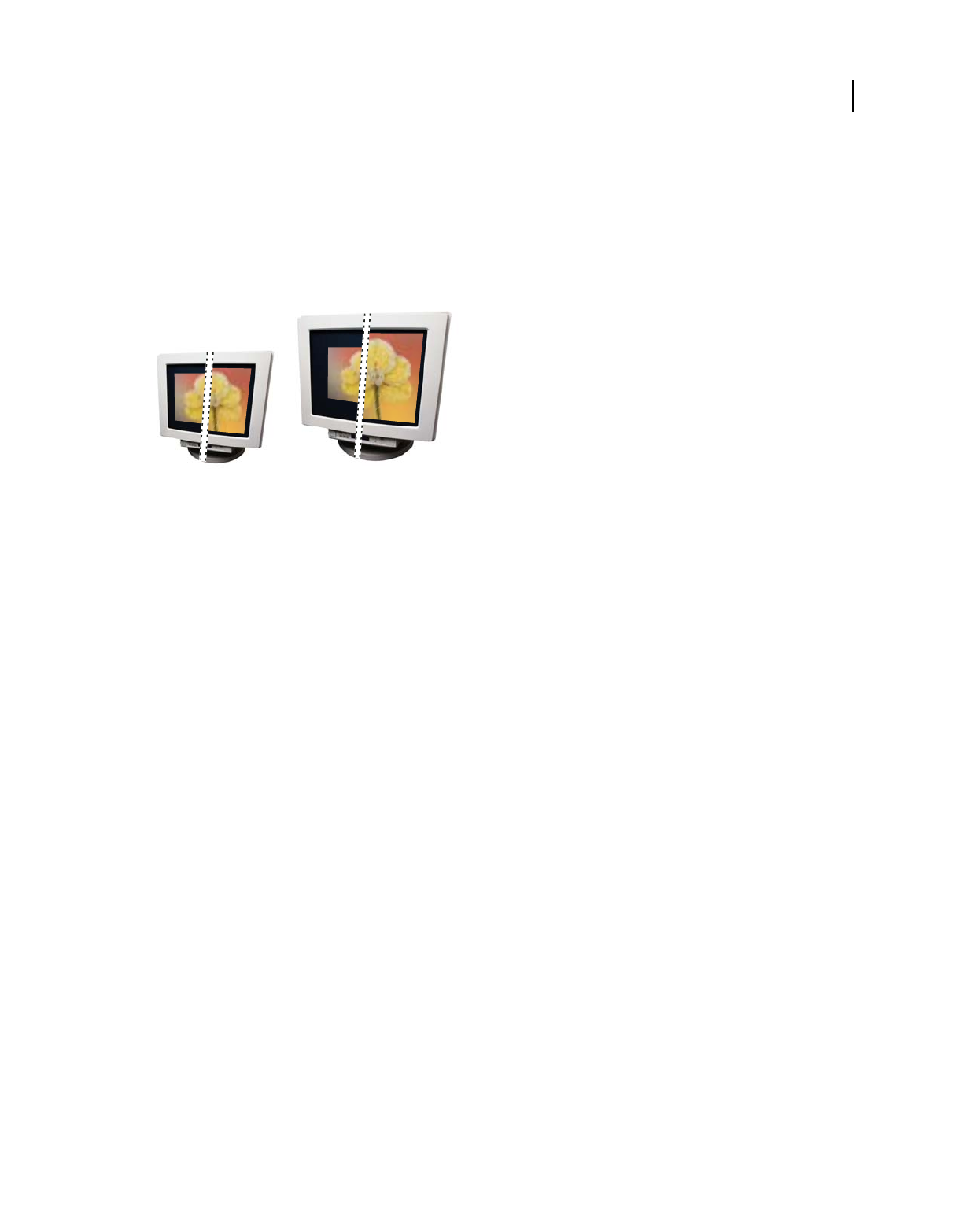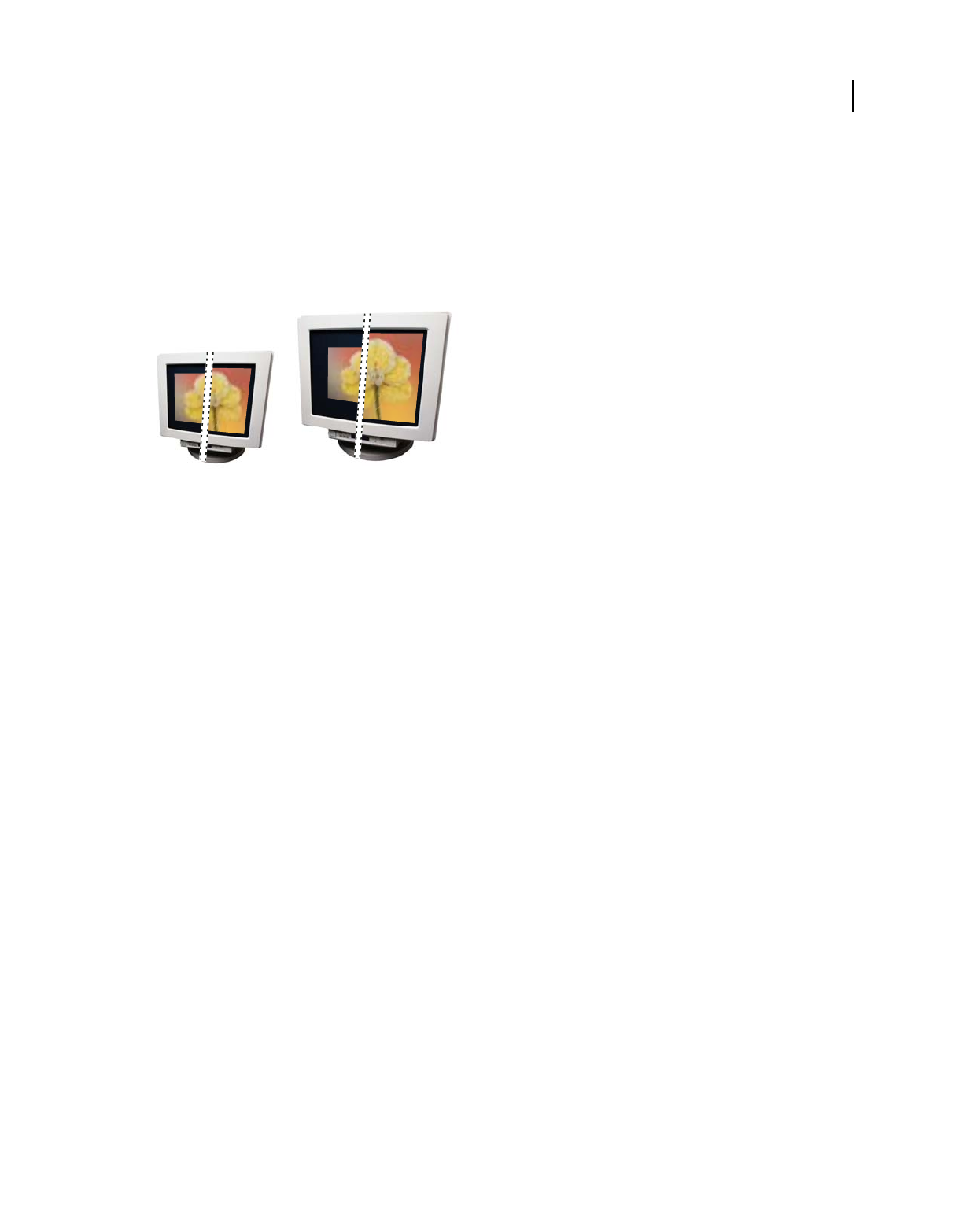
138
USING PHOTOSHOP ELEMENTS 8
Cropping, resizing, retouching, and transforming photos
Last updated 7/26/2011
About monitor resolution
Your monitor’s resolution is described in pixel dimensions. For example, if your monitor resolution is set to 1600 x
1200 and your photo’s pixel dimensions are the same size, at 100%, the photo will fill the screen. The size an image
appears on-screen depends on a combination of factors: the pixel dimensions of the image, the monitor size, and the
monitor resolution setting. In Photoshop
Elements, you can change the image magnification on-screen, so you can
easily work with images of any pixel dimensions.
A 620 x 400-pixel image displayed on monitors of various sizes and resolutions
When preparing images for on-screen viewing, you should consider the lowest monitor resolution that your photo is
likely to be viewed on.
Display the image size of an open file
❖ Click-hold the file information box at the bottom of the document. The box displays the width and height of the
image (in the unit of measurement currently selected for the rulers), dimensions in total image pixels, the
number
of color channels, and the image resolution (ppi).
View the print size on-screen
❖ Do one of the following:
• Choose View > Print Size.
• Select the Hand tool or Zoom tool, and click Print Size in the options bar.
The magnification of the image is adjusted to display its approximate printed size, as specified in the Document Size
section of the Image Size dialog box. Keep in mind that the size and resolution of your monitor affect the on-screen
print size.
Change print dimensions and resolution without resampling
You might need to change the print dimensions and resolution if you are sending the image to a print shop that
requires files to be at a specific resolution.
If you are printing directly from Photoshop Elements, you don’t have to perform this procedure. Instead, you can
choose a size in the Print dialog box and Photoshop
Elements applies the appropriate image resolution.
Note: To change only the print dimensions or the resolution, and adjust the total number of pixels in the image
proportionately, you must resample the image.
1 Choose Image > Resize > Image Size.
15"
20"
1024 x 768 / 640 x 480832 x 624 / 640 x 480