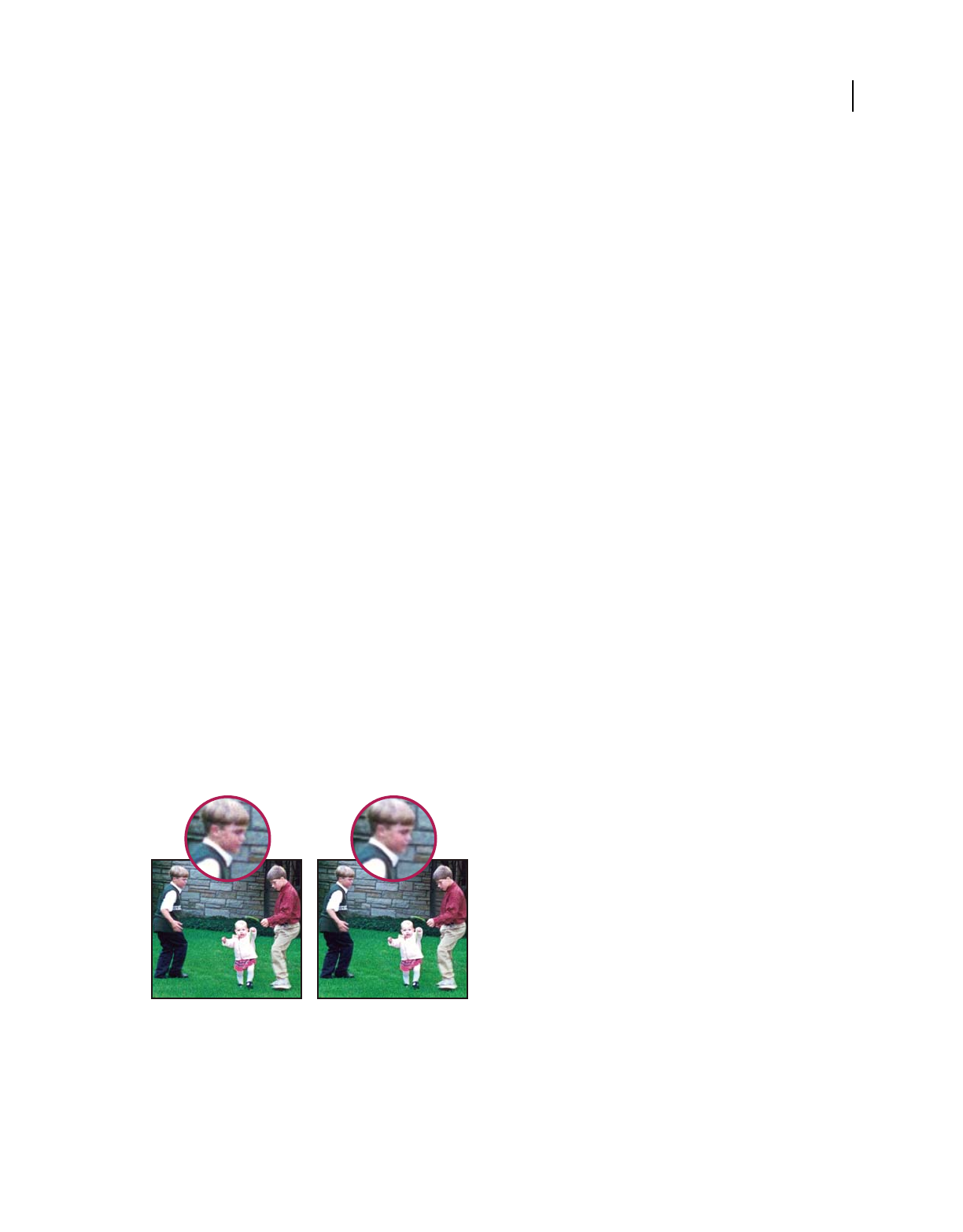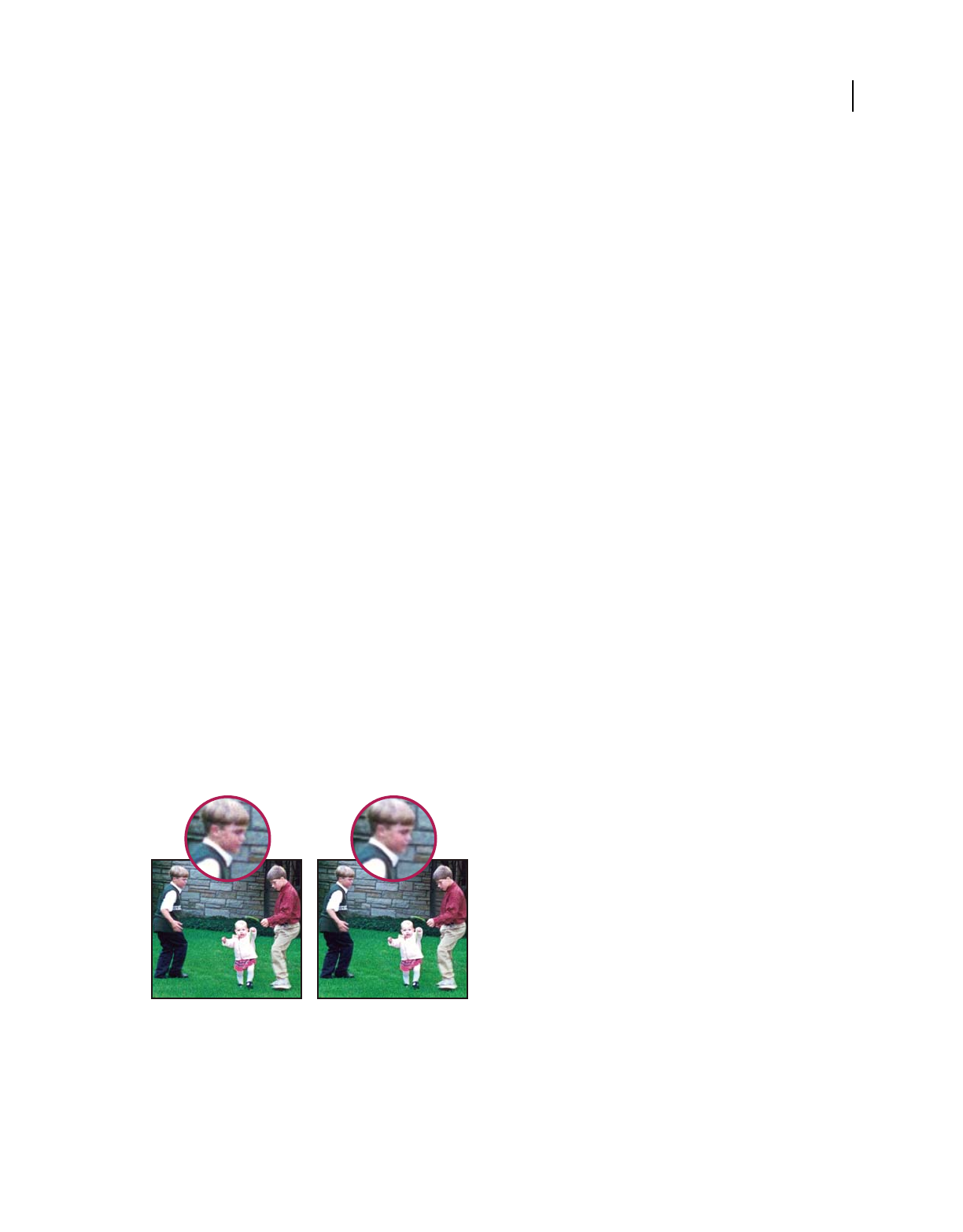
192
USING PHOTOSHOP ELEMENTS 8
Filters, effects, styles, and artwork
Last updated 7/26/2011
Noise filters
Add Noise
The Add Noise filter applies random pixels to an image, simulating the result of shooting pictures on high-speed film.
This filter can also be used to reduce banding in feathered selections or graduated fills, to give a more realistic look to
heavily retouched areas, or to create a textured layer. You can set the amount of noise, the type of noise distribution,
and color mode. The Uniform option creates a subtle distribution appearance, and Gaussian creates a speckled
distribution look. Monochromatic applies the filter using the existing tones of the image without changing the colors.
Despeckle
The Despeckle filter detects the edges in a layer (areas where significant color changes occur) and blurs all of the
selection except those edges. This blurring removes noise while preserving detail. You can use this filter to remove
banding or visual noise that often appears in scans of magazines or other printed materials.
Dust & Scratches
The Dust & Scratches filter reduces visual noise by changing dissimilar pixels.
Median
The Median filter reduces noise in a layer by blending the brightness of pixels within a selection. The filter searches for
pixels of similar brightness, discarding pixels that differ too much from adjacent pixels, and replaces the center pixel
with the median brightness value of the searched pixels. This filter is useful for eliminating or reducing the appearance
of motion in an image, or undesirable patterns that may appear in a scanned image.
Reduce Noise
The Reduce Noise filter reduces luminous noise and color noise, such as the noise introduced by photographing with
insufficient light. Select the Remove JPEG Artifacts option to remove the blocky artifacts and halos that are caused by
saving an image at a low JPEG quality setting.
In this photo, taken with a mobile phone, there’s noise in the boy’s face (left). The Reduce Noise filter smooths away the stray pixels (right).