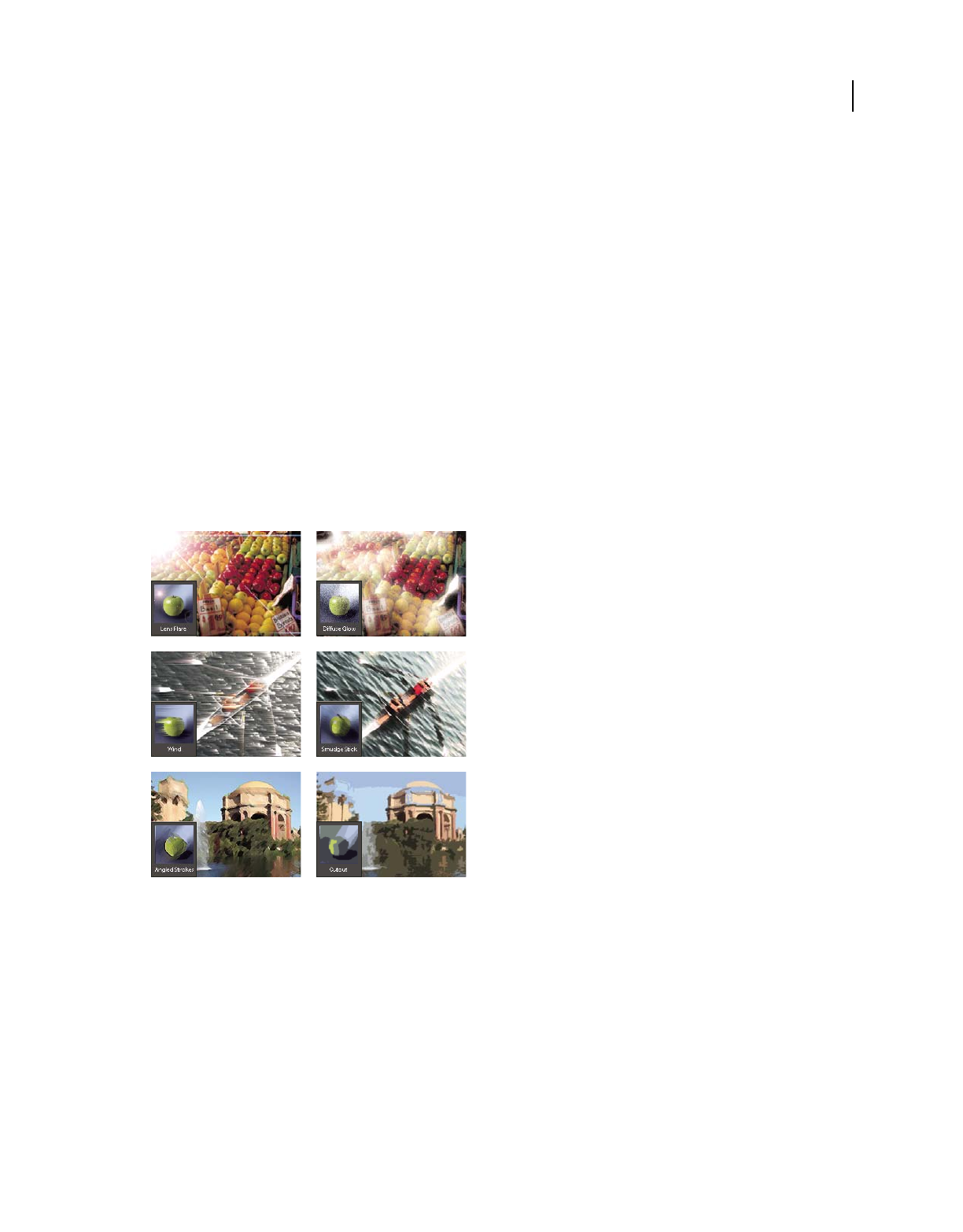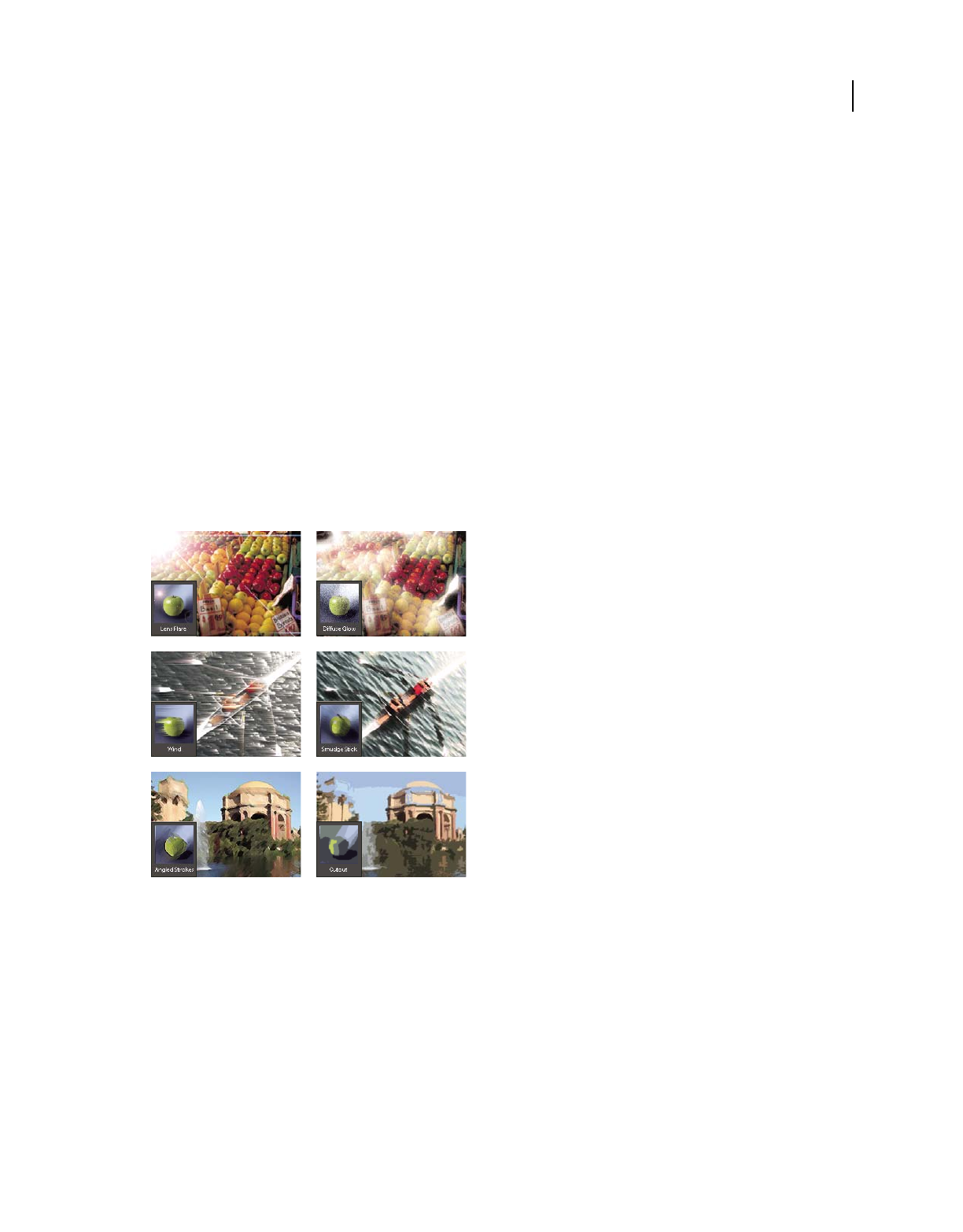
178
USING PHOTOSHOP ELEMENTS 8
Filters, effects, styles, and artwork
Last updated 7/26/2011
“Edit type in a type layer” on page 236
“Change the orientation of a type layer” on page 239
Add artwork or effects to Favorites
When you see artwork or effects that you would like to quickly access in the future, add it to the Favorites section of
the Effects panel.
❖ In the Effects or Content panel, hold Control and click the thumbnail and choose Add To Favorites.
Filters
About filters
Filters let you change the look of your images—for example, by applying mosaic tile, lighting, and three-dimensional
effects. You can also use some filters to clean up or retouch your photos. In addition to the filters provided by Adobe,
some third-party filters are available as well. Once installed, these filters appear at the bottom of the Filter lists.
Filters can radically change the mood of a photo or image.
You can apply filters in any of three ways:
Filter menu Contains all of the available filters and lets you apply filters individually.
Filter Gallery Displays thumbnail examples of what each filter does, like the panel. The Filter Gallery lets you apply
filters cumulatively and apply individual filters more than once. You can also rearrange filters and change the settings
of each filter you’ve applied to achieve the effect you want. Because it is so flexible, the Filter Gallery is often the best
choice for applying filters. However, not all filters listed in the Filter menu are available in the Filter Gallery.
Effects panel Displays thumbnail examples of what each filter listed in the Filter menu does. However, you can also
use it to apply effects and layer styles.