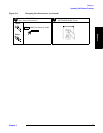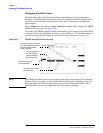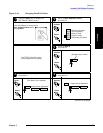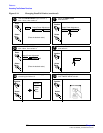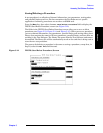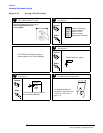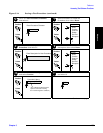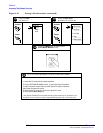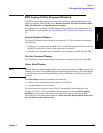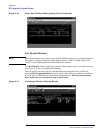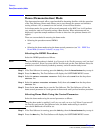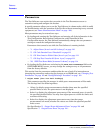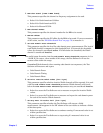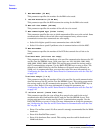Reference
BTS Laptop Utility Program Windows
Chapter 5
105
Reference
BTS Laptop Utility Program Windows
The BTS Laptop Utility program provides five windows in which information may be
display or entered. These windows are: Switch Terminal, Test Set Terminal, Other
Data, Test Results, and Test Set Screen Capture.
For information on installing the BTS Laptop Utility program and configuring the PC
and Test Set to work together, see “Operating the BTS Laptop Utility Program” on page
27.
Switch Terminal Window
The Switch Terminal window functions as essentially a VT100 terminal to accomplish
the following:
• It allows you to connect with the MSC, either with the PC internal modem to dial into
the MSC, or with the PC and a telnet connection to the MSC.
• It displays the commands sent to the MSC and the replies sent back from the MSC.
Test Set Terminal Window
The Test Set Terminal window displays commands sent from the Test Set to the MSC.
Other Data Window
NOTE Because frequency plans and short-form test results are not used in CDMA testing, this
window is not used in the CDMA application described in this manual. This information
is included here because the functionality is always included in the BTS Laptop Utility
program.
The Other Data window accomplishes the following:
• It allows you to download frequency plans to the Test Set.
• It displays short-form test results.
The short-form test results are sent to the PC automatically and displayed in the
window (see Figure 5-16 for an example of the display). By selecting File, Logging
Enabled, you may enter a file name to save the test results to a file that may be
retrieved into a text editor and printed out. This selection must be done before the
test results are sent to the screen.