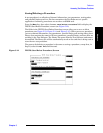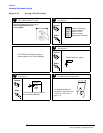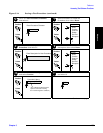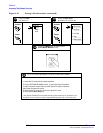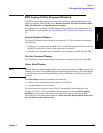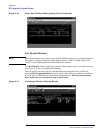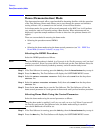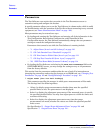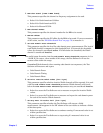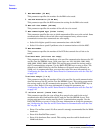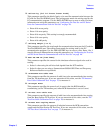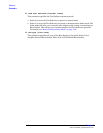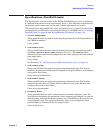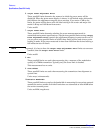Reference
Demo (Demonstration) Mode
Chapter 5
109
Reference
Step 3. Select the Parm Test Parameters field. The Test Software will display the TESTS (Test
Parameters) screen.
Step 4. Select the Parm# field to allow scrolling.
Step 5. Scroll to the ZZZZ Test Demo Mode field and press the knob again to stop the scrolling
function.
Step 6. Turn the knob clockwise to place the cursor to the left of the value field (0.000000) below
the parameter name.
Step 7. Using the DATA ENTRY keys, enter 1.
Step 8. Press the
k5 (Main Menu) key. The Test Software will display the SOFTWARE MENU
screen and will operate in demo mode the next time that you run it. If you wish to re-run
the Test Software now, press the
k1 (Run Test) key.
Exiting the Demo Mode
To turn off the demo mode, enter a value of 0 in the demo mode control parameter as
follows:
Step 1. If the Test Software is running, press the
Shift key, then the Pause/Continue key to stop it.
Step 2. Press the
Menu key. The Test Software will display the SOFTWARE MENU screen.
Step 3. Select the Parm Test Parameters field. The Test Software will display the TESTS (Test
Parameters) screen.
Step 4. Select the Parm# field to allow scrolling.
Step 5. Scroll to the ZZZZ Test Demo Mode field and press the knob again to stop the scrolling
function.
Step 6. Turn the knob clockwise to place the cursor to the left of the value field (1.000000) below
the parameter name.
Step 7. Using the DATA ENTRY keys, enter 0.
Step 8. Press the
k5 (Main Menu) key. The Test Software will display the SOFTWARE MENU
screen and will operate in normal mode the next time that you run it. If you wish to
re-run the Test Software now, press the
k1 (Run Test) key.