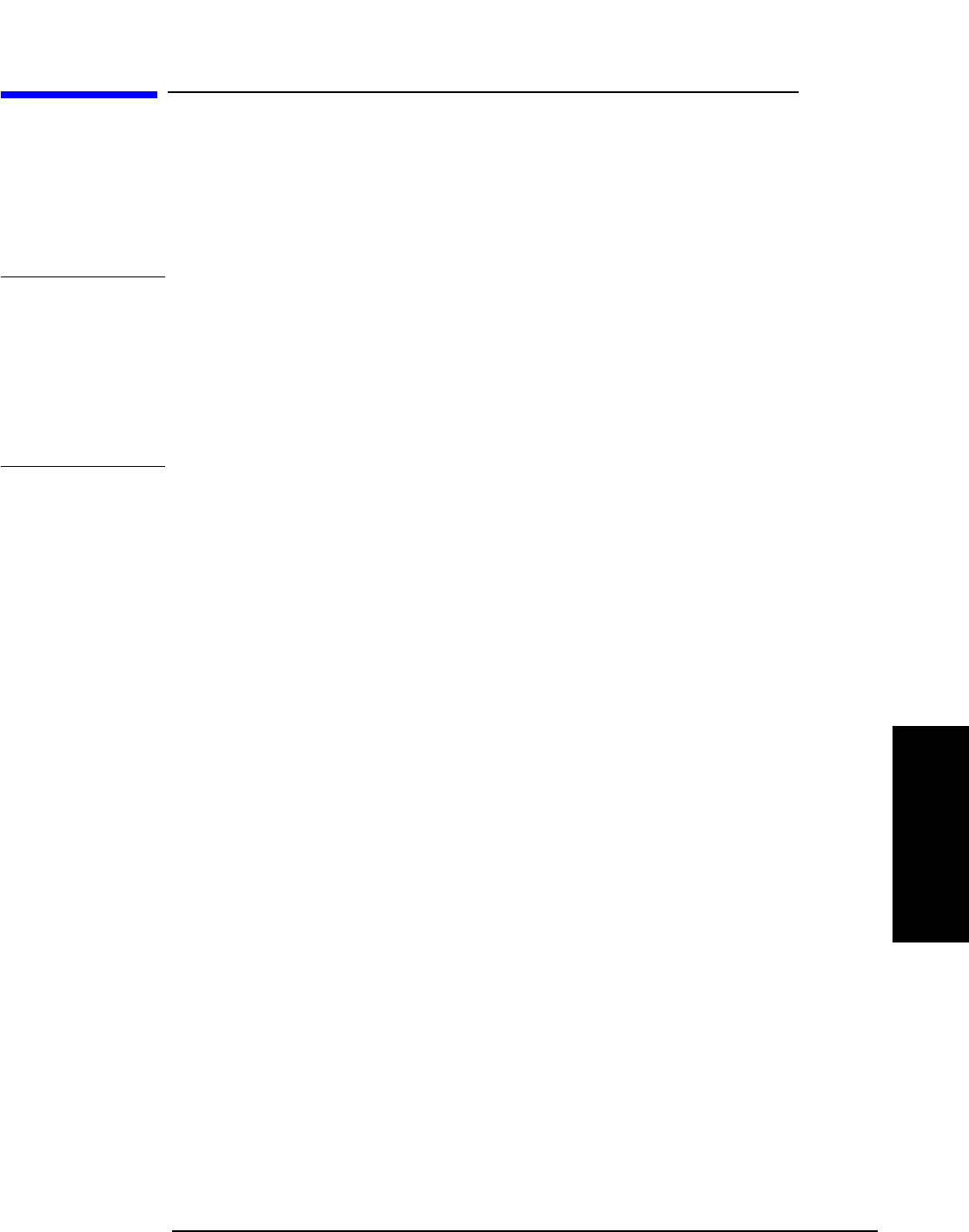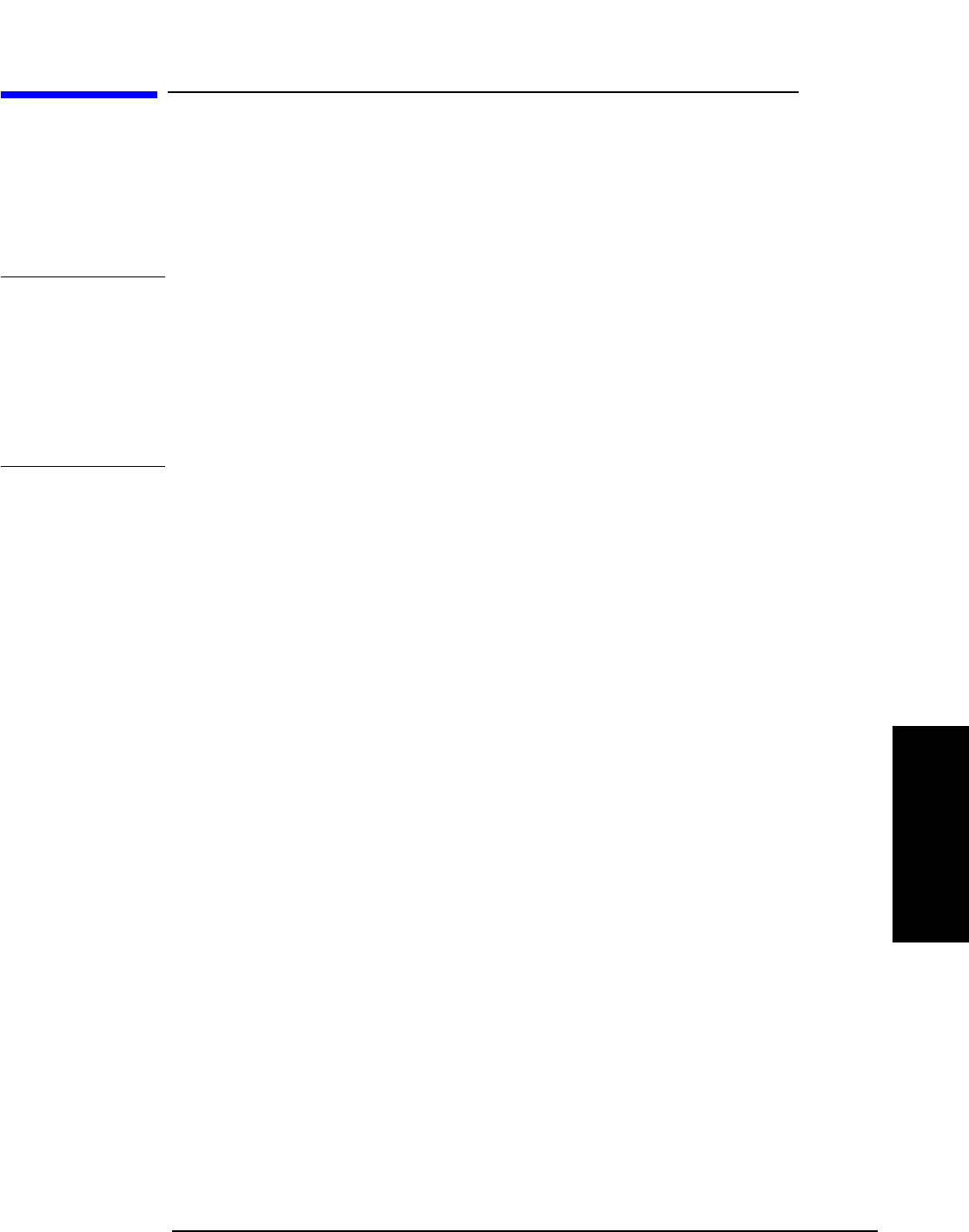
Installation
Operating the BTS Laptop Utility Program
Chapter 2
27
Installation
Operating the BTS Laptop Utility Program
The Test Software can control the cell site to perform tests in much less time than would
be required under manual control. In order to control the Base Station, you may use a
PC and modem to dial the MSC directly, or you may use a PC to establish a telnet
connection to the MSC. The BTS Laptop Utility program running on that PC allows the
Test Set to communicate with the MSC through the PC for automatic testing.
NOTE
The method of site control described in this section is optional, but is highly desirable
when possible. If you elect to use other means of controlling the site equipment, some
information about the Base Station is still required. Enter the appropriate information
in the Base Station Configuration Menu screen (see “Base Station Configuration” on
page 41), skip the rest of this chapter, and start testing (see Chapter 4, “Performing
Tests,” on page 51). See also “Testing without MSC Control” on page 117.
If you elect not to control the MSC using a PC, you may skip the rest of this chapter. Note
however, that the procedures in Chapter 4, “Performing Tests,” use a PC for site control.
The BTS Laptop Utility program is shipped with the Test Software on two separate
3.5-inch diskettes. You must install the BTS Laptop Utility program on the PC to
communicate with the MSC. The utility program also provides several other helpful
functions.
The BTS Laptop Utility program provides the following window functions:
• Switch Terminal – A window that: 1) works with the PC internal modem to dial into
the MSC, or with the PC and a telnet connection to the MSC, and 2) displays the
information sent to and from the MSC.
• Test Set Terminal – A window in which you may view commands sent by the Test
Set to the MSC.
• Other Data – This window is not used in CDMA testing.
• Test Results – A window in which automated test results are displayed and may be
saved for later use.
• Test Set Screen Capture – A window in which to capture screen images and save
each as a bit mapped image. This is very helpful when using the Test Set spectrum
analyzer or when you wish to capture some other screen. Note that IBASIC program
operation must be paused first, by pressing the Pause/Continue key, to print any of
the TESTS screens used for automated testing.
For more information on the windows in the above list, see “BTS Laptop Utility Program
Windows” on page 105. For additional information on using the BTS Laptop Utility
program after installation, refer to the online Help topics included with that program.