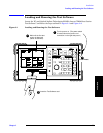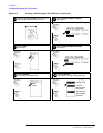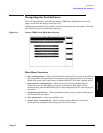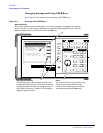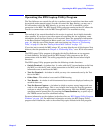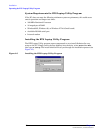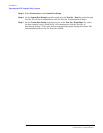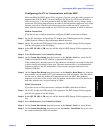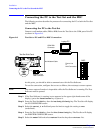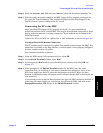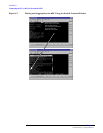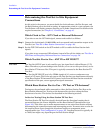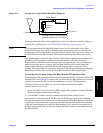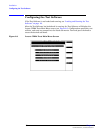Installation
Operating the BTS Laptop Utility Program
Chapter 2
31
Installation
Configuring the PC to Communicate with the MSC
After installing the BTS Laptop Utility program, if you are using the utility program to
communicate with the MSC, you must configure the PC to do so. This may be done in
either of two ways: 1) by using modem to dial the MSC directly, or 2) by using a telnet
connection. The telent connection may be either a dial-up Internet connection, or a direct
Internet connection. The dial-up Internet connection would use the PC modem; the
direct Internet connection would use a PC LAN (the most common of which is ethernet).
Modem Connection
If you elect to use a modem connection, configure the MSC connection as follows:
Step 1. On the PC, determine and record the PC modem port COM designation (for example,
COM2) from the Windows Device Manager Modem selection.
Step 2. On the PC, invoke the BTS Laptop Utility program. The BTS Laptop Utility program
tool bar will appear on the PC display.
Step 3. Select SW, TS, OD, or TR (any one will do) from the BTS Laptop Utility program tool
bar.
Step 4. Select Preferences, then Comm Port Setup.
Step 5. On the Comm Port Setup drop-down menu, in the Switch - Port list, select the PC
COM port assigned to the PC modem, as determined in Step 1.
If the modem port is already in use, the Test Software will display a message stating that
a device already has control of that port. The most common cause is a communication
program running in the PC background. Close the other program and reselect the
required COM port.
Step 6. On the Comm Port Setup drop-down menu, in the Switch - Baud Rate list, select the
data transfer rate at which the PC will communicate with the modem. Note that this is
not the rate at which the modem will communicate with the MSC. Most modems
negotiate at the start of the session with the modem on the other end of the line for the
best data transfer rate. A typical setting is 57600.
Telnet Connection
If you elect to use a telnet connection, configure the MSC connection as follows:
Step 1. On the PC, invoke the BTS Laptop Utility program. The BTS Laptop Utility program
tool bar will appear on the PC display.
Step 2. Select SW, TS, OD, or TR (any one will do) from the BTS Laptop Utility program tool
bar.
Step 3. Select Preferences, then Comm Port Setup.
Step 4. On the Comm Port Setup drop-down menu, in the Switch - Port list, select Telnet.
Step 5. On the Comm Port Setup drop-down menu, the Switch - Baud Rate list is not active
for a telnet connection. Make no selection.