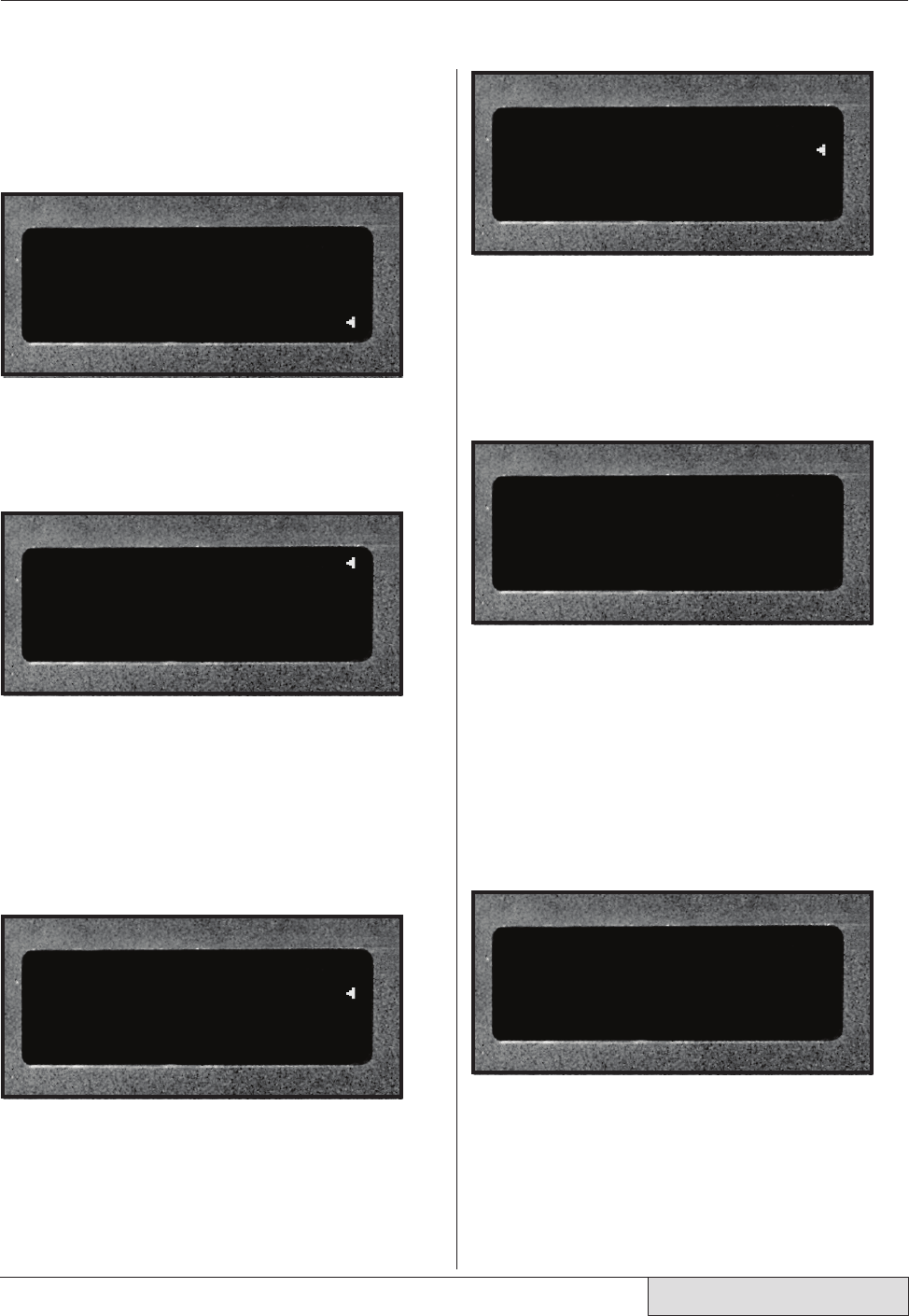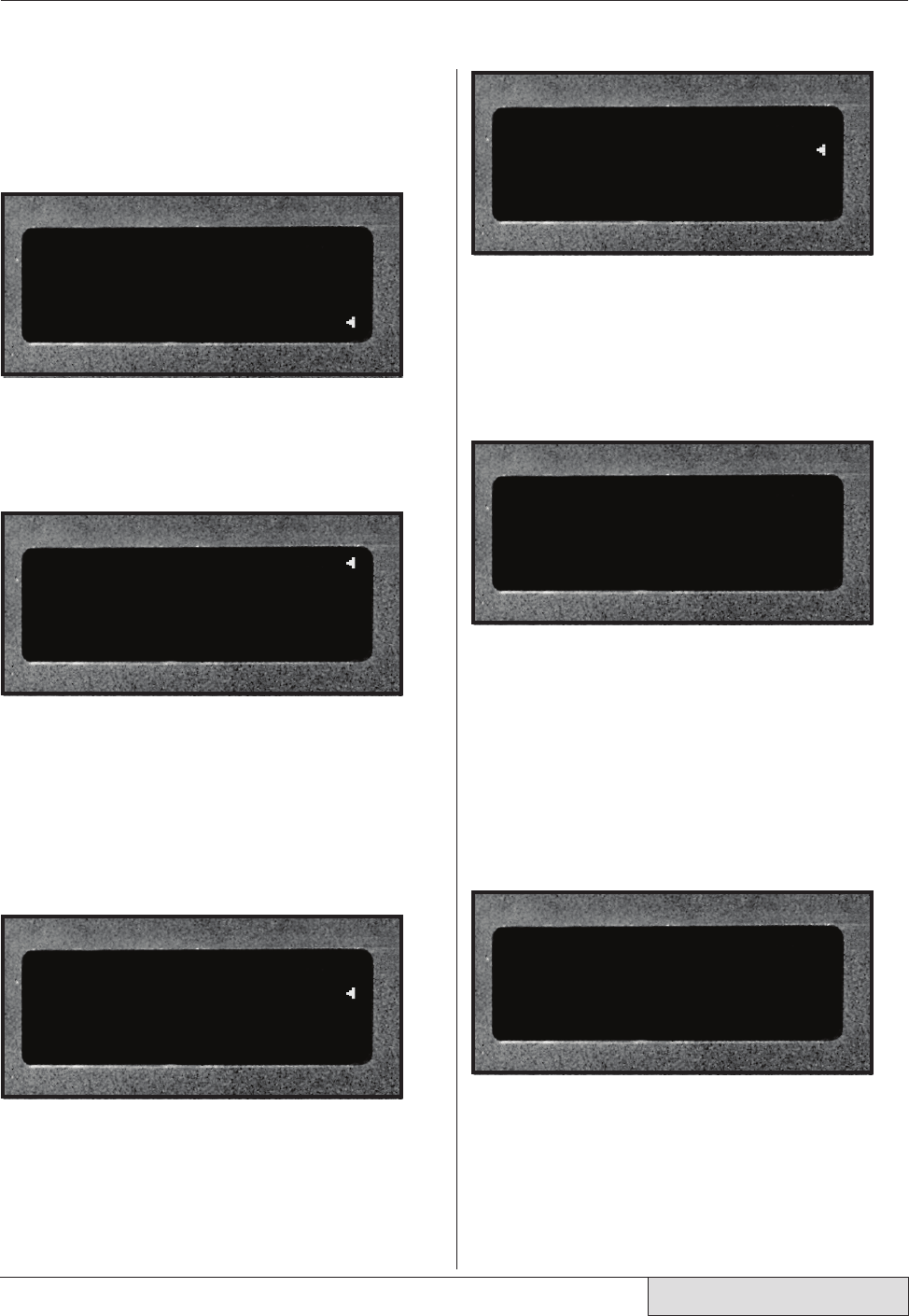
98
Dukane Manual Part No. 403–566–01
DPC
™
II Plus and EZ Welder System – User’s Manual
Setup Utilities
To access the Utilities menu, start from the Process
Setup menu shown in Figure 9–2. Move the cursor
down to select Utilities and press the ENTER key.
PROCESS SETUP
PROCESS CONTROL
PROCESS LIMITS
UTILITIES
The Utilities menu screen appears with four option
listed. By default, the cursor is set to the top line
which is Setup Utilities as shown in Figure 9–3.
SETUP UTILITIES
PART COUNT
STATUS OUTPUTS
CYCLE PRESS OFF LINE
Pressing the ENTER key moves to the next menu
screen which is the Setup Utilities selection shown
in Figure 9–4. Notice the first line is indented
which means it is a menu title, not a selectable
option. From this menu, we can choose to either
select, copy or erase the setups.
SETUP UTILITIES
SELECT SETUP
COPY A SETUP
ERASE SETUPS
Select Setup
Pressing the ENTER key displays a decision menu
from which you can enable either a local or re-
mote setup control. This is shown in Figure 9–5.
SETUP TYPES
LOCAL
REMOTE
Press the ENTER key to display the setup entry
screen which is shown in Figure 9–6. You can en-
ter eight different setups named 1# to 8#. Use the
increment (up arrow) and decrement (down arrow)
keys to change the setup number.
ENTER NEW SETUP
1#
Pressing the ENTER key displays the Process Setup
menu shown in here Figure 9–2 and earlier in Fig-
ures 7–5, 7–29 and 7–37. This enables you to be-
gin modifying the setup information. If the setup
has not been configured, a message briefly appears
(Figure 9–7) before displaying the Process Setup
menu. The flow follows the logic paths described
in Section 7 – Process Control Menu.
THE CURRENT STEUP
IS EMPTY AND NEEDS
TO BE CONFIGURED
If Remote setup is chosen, the PLC controls Re-
mote Setup Selection Bits which determine which
setup file is selected. The file number is deter-
mined by the Setup ID defined in Table 5—II.
Figure 9–2 Process Setup Main Menu
Figure 9–3 Setup Utilities Menu
Figure 9–4 Setup Utilities Selection Menu
Figure 9–5 Setup Types Selection Menu
Figure 9–6 Enter New Setup Menu
Figure 9–7 New Setup Configuration Message