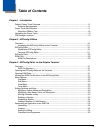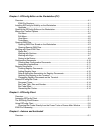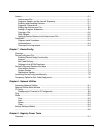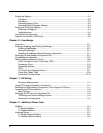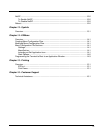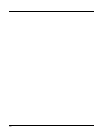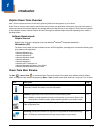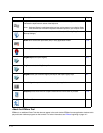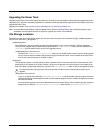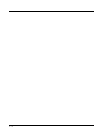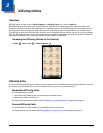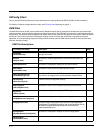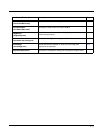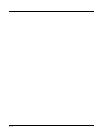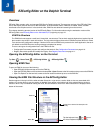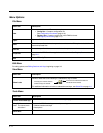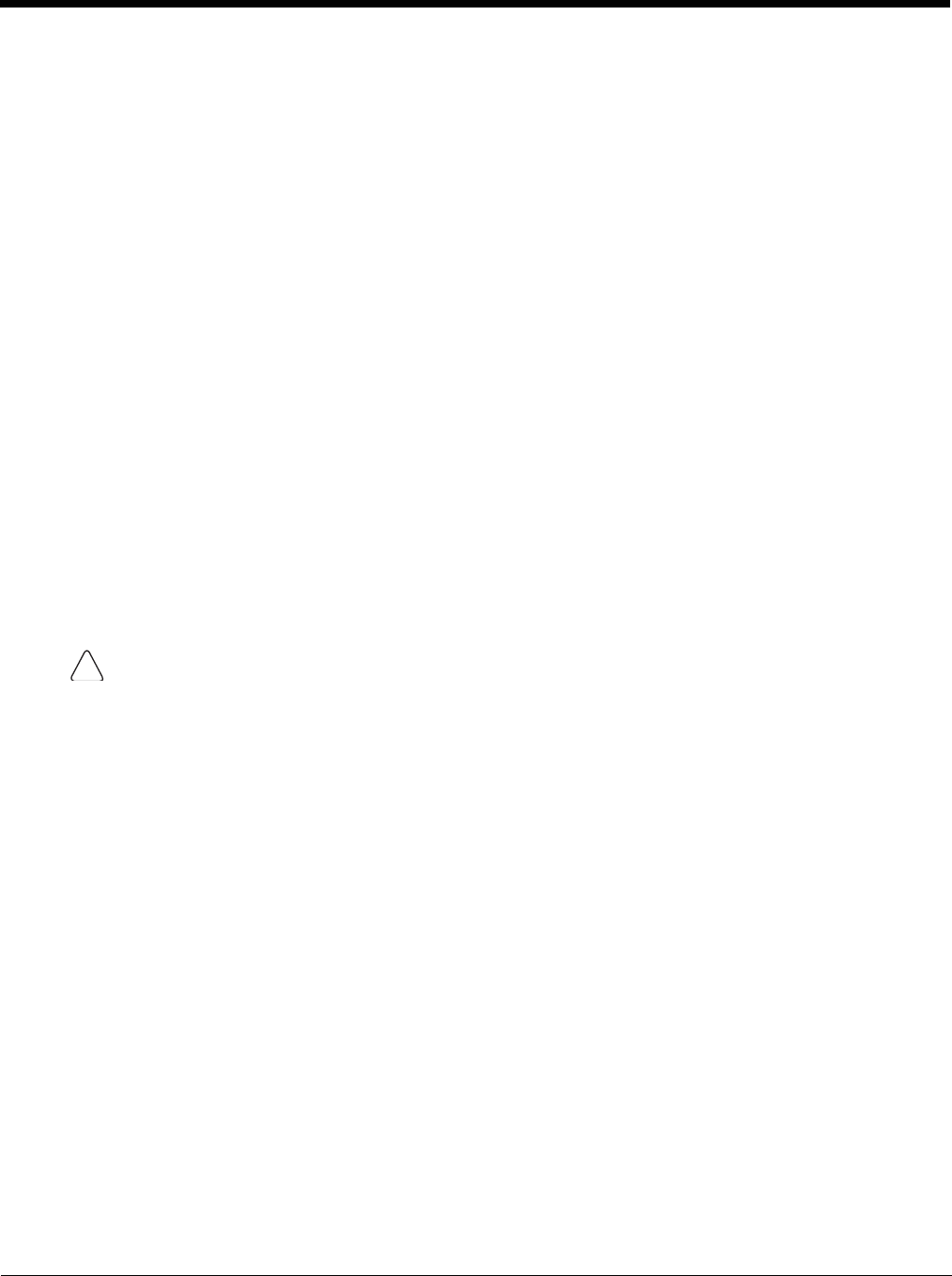
1 - 3
Upgrading the Power Tools
Upgrades for the Power Tools on the Dolphin terminal come in the form of an executable file that installs the upgrade files onto a
workstation (PC). Once the workstation installation is complete, transfer the appropriate upgrade files to the Dolphin terminal to
upgrade the Power Tools.
Upgrades are available from Customer Support (see page 16-1) or www.honeywellaidc.com.
Note: An active Microsoft
ActiveSync, Windows Mobile Device Center or Windows Phone app connection between a host
workstation and the Dolphin terminal is required to upgrade your Power Tools software.
File Storage Locations
Two folders or paths are used to denote where your files are stored. One path is for permanent storage( \IPSM\Honeywell )
and one is for active files ( \Honeywell ).
\IPSM\Honeywell
The IPSM folder is the only partition on the terminal that persists across a kernel upgrade (*.UPG file extension).
During a kernel upgrade, files are automatically copied from the \IPSM\Honeywell folder and then installed in the
\Honeywell (root file system) folder as part of the upgrade process.
\IPSM\Honeywell\AutoInstall
The files in the IPSM\Honeywell\AutoInstall folder are only installed when a factory reset or kernel upgrade
occurs. Once the files are installed, they persist through hard and soft resets. If a file is added to the folder and a
hard or soft reset is performed, it will have no effect.
\Honeywell
The Honeywell partition or root file system partition is persistent over a hard reset, soft reset, and the removal of the
battery pack or the removal of AC power. However, during a kernel upgrade, the root file system is reformatted so all
data in the folder is deleted and replaced by any files in the \IPSM\Honeywell folder as part of the upgrade process.
To prevent data loss, back up all user data to an SD card or external memory device before performing an
upgrade.
\Honeywell\AutoInstall
If you run a CAB file from within the \Honeywell\AutoInstall (user store) folder, after the program has been
installed, the CAB file will be deleted from the User Store but the program remains installed through all successive
Hard and Soft resets.
If you want the program to be part of the Autoinstall that occurs after a factory reset or software upgrade, paste the
program file(s) in both the \IPSM\Honeywell\Autoinstall folder and the \Honeywell\Autoinstall.
!