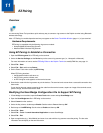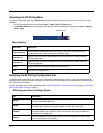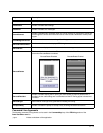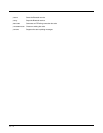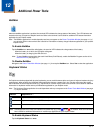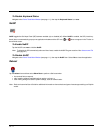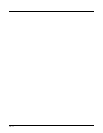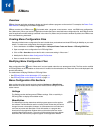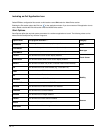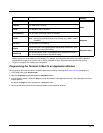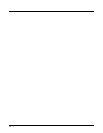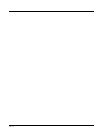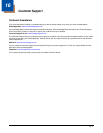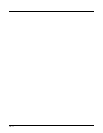14 - 1
14
EZMenu
Overview
EZMenu formats application windows to display and launch software programs on the terminal. For example, the Power Tools
Main Window is managed by the EZMenu application.
EZMenu consists of an EZMenu.exe file located under \Program Files\Power Tools and EXM menu configuration
files (*Menu.exm). When you access an application window that has an associated menu configuration file, the EZMenu.exe file
uses the application window settings contained in the menu file (*Menu.exm) to format the window. By default, the EZMenu.exe
file is launched during AutoInstall.
Creating Menu Configuration Files
Samples of default menu configuration files are included when you download and install EZConfig for Mobility on your work-
station. To create menu configuration files using the samples:
1. On the workstation click Start > Program Files > Honeywell Power Tools and Demos > EZConfig EXM Files.
2. Open a sample menu configuration file in EZConfig Editor.
3. Click on File > Save As and save the file with a new name ending in “Menu.exm.”
4. Modify the file. Refer to Menu Configuration File Sections.
5. Save or transfer the file to the terminal.
Modifying Menu Configuration Files
Menu configuration files end in “*Menu.exm” and are located under the root \Honeywell folder. The files can be modified
in EZConfig Editor on the workstation or the terminal. If modified on the workstation, the *Menu.exm file must be deployed to the
terminal after editing.
For details about modifying EXM files in EZConfig Editor:
•See EZConfig Editor on the Workstation (PC) on page 4-1.
•See EZConfig Editor on the Dolphin Terminal on page 3-1.
Menu Configuration File Sections
Menu configuration files contain two basic sections: Settings and MenuEntries.
Both sections are locked, which means only their Values can be changed, not their
section names.
Settings
The Settings section defines general EZMenu settings. Click on each Key in
EZConfig Editor to display the available values.
MenuEntries
The MenuEntries section determines which programs appear on the applica-
tion window. The MenuEntries section is locked, which means that you cannot
change its name or description; however, its child sections are not locked and
can have any name and description. Each child section is a program that
launches from the application window and must be at the same level under-
neath the MenuEntries section. The order of child sections from top to bottom
determines the order that the programs appear on the application window.
Child
Sections