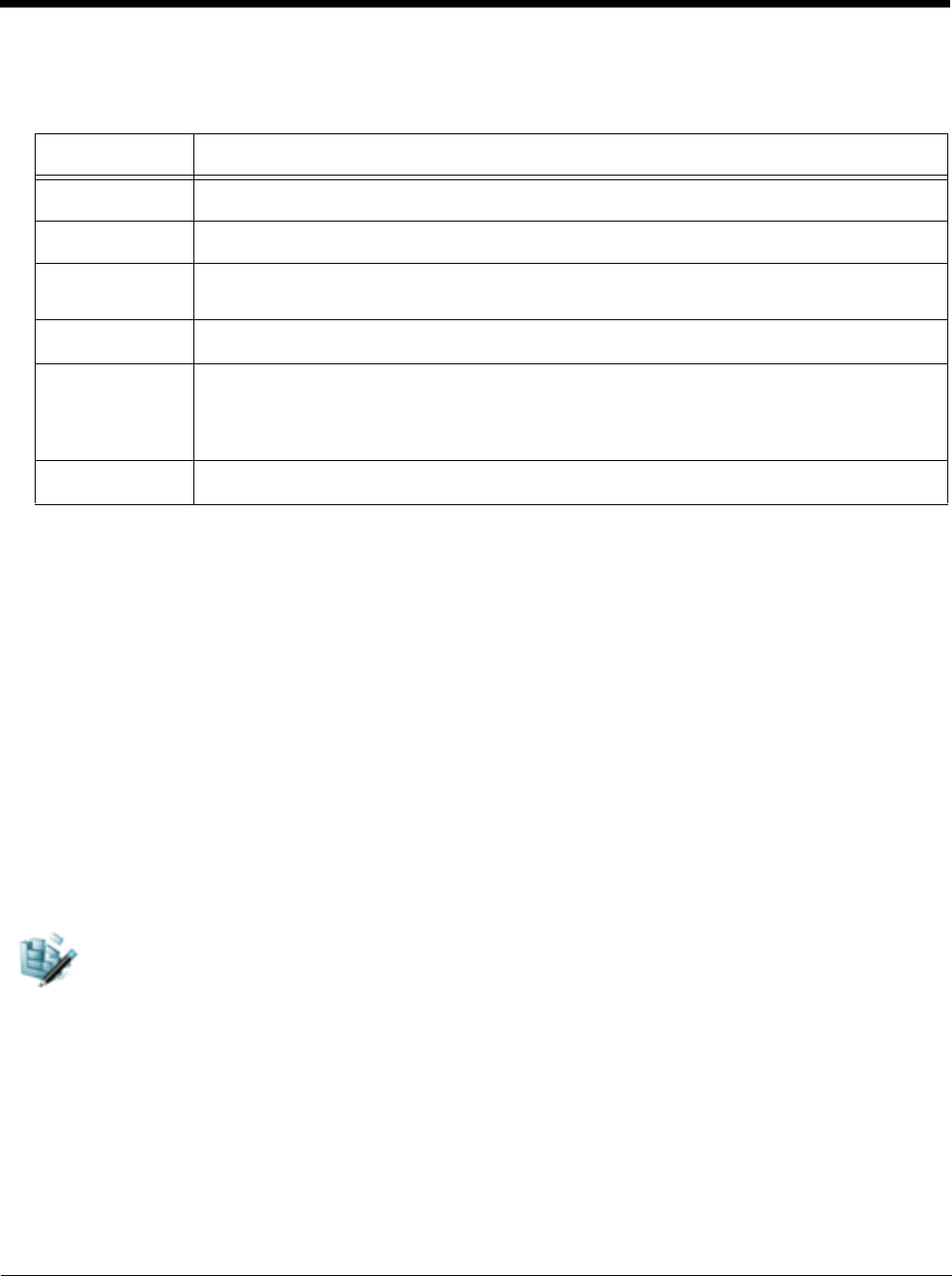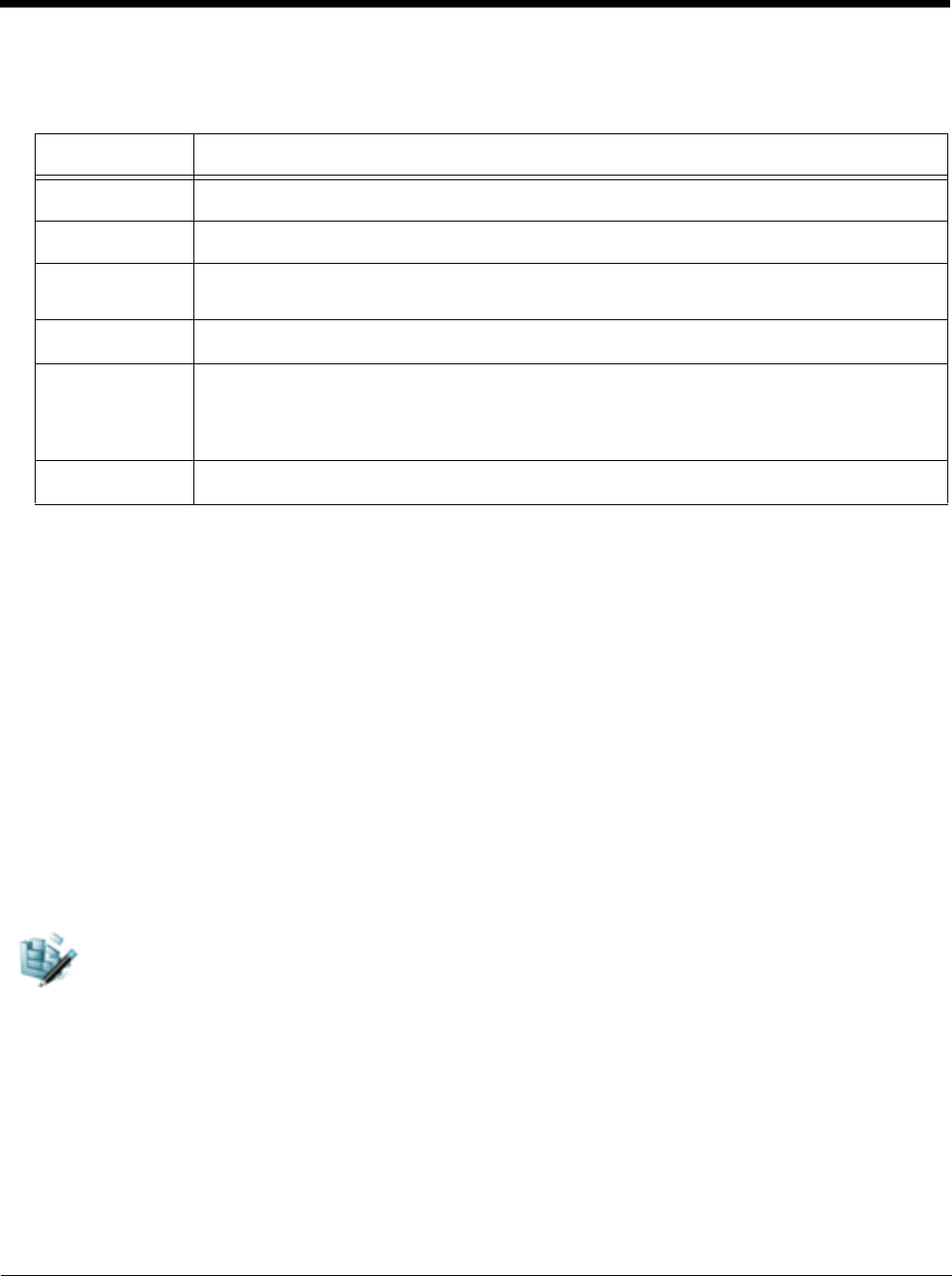
9 - 3
Edit Menu
The Edit menu allows you to edit existing registry entries.
Importing Registry Files
The Registry file must be loaded on the terminal and have a *.reg extension.
1. Tap the File menu button at the bottom of the RegEdit window.
2. Select Import. By default, the import function searches for Registry files on the terminal and displays the results in the
lower half of the window.
3. Tap once on the Registry file (*.reg) you want to load.
Exporting Specific Registry Settings
To export specific registry settings:
1. In RegEdit, select the section you would like to export.
2. Tap File > Export.
3. Input the parameters (i.e., Name, Folder, Type, and Location) for the Registry file that will contain the exported settings.
Backing Up the Entire Registry
To back up the entire registry:
1. On the Power Tools main window, tap the RegBackup icon once to export the current registry.
2. A pop-up window notifies you where the _RegBackup.reg file will be stored on the terminal. Tap Yes to verify the export.
Note: The next time a Hard Reset (Cold Reboot) is performed, the _RegBackup.reg is installed.
Menu Item Description
Copy
Copies a selected item.
Paste
Pastes a copied item within RegEdit.
Rename
Renames a registry entry.
Enter the new name then tap OK.
Delete
Deletes a selected registry entry.
Find
Searches for registry entries within a selected section. (Select an item in the top half of the window
before tapping Edit > Find.)
Enter the search criteria and tap OK. RegEdit notifies you if the selected section contains data
matching the entered criteria.
Find Next
Launches another search for the criteria entered in Find.