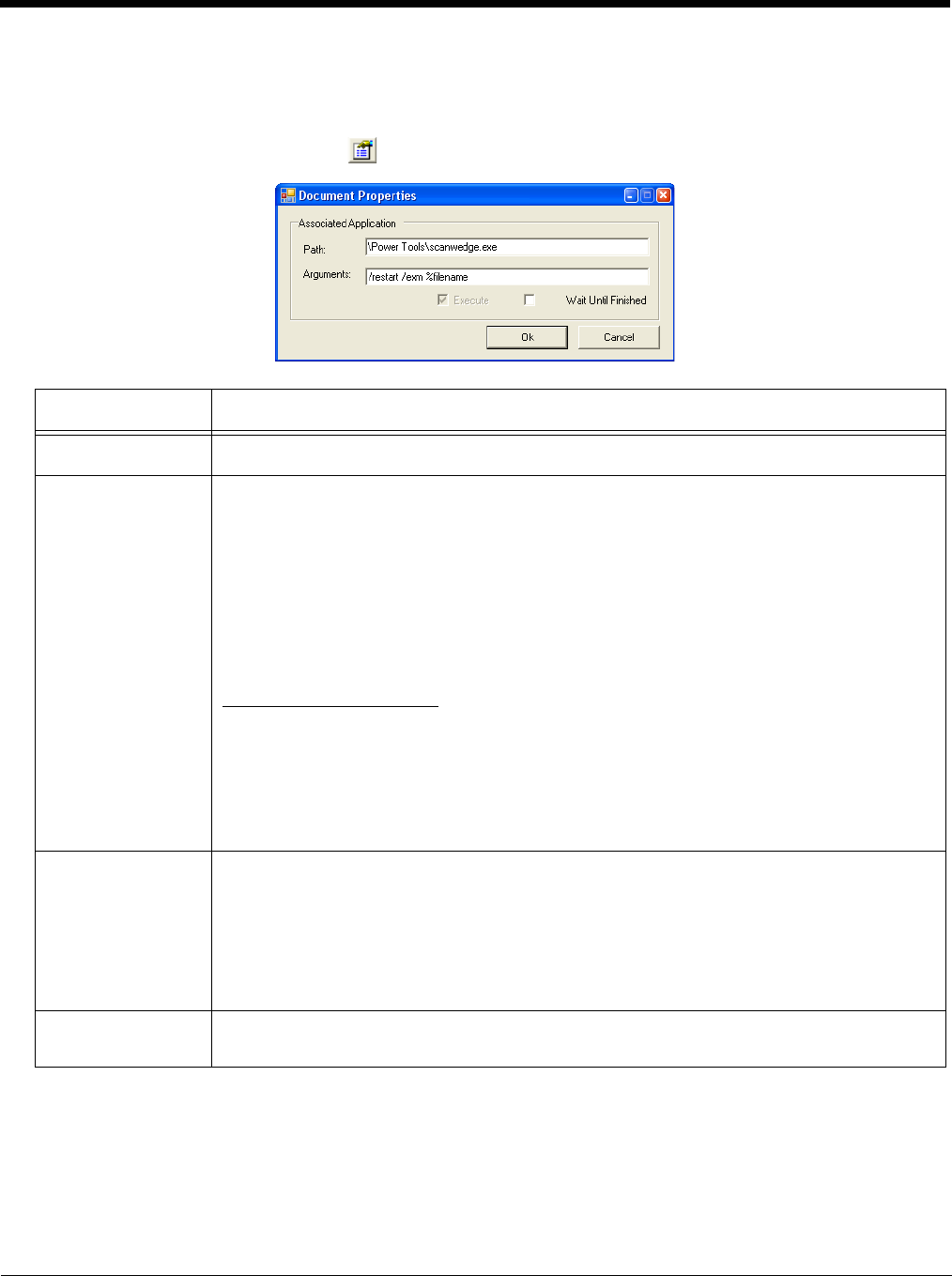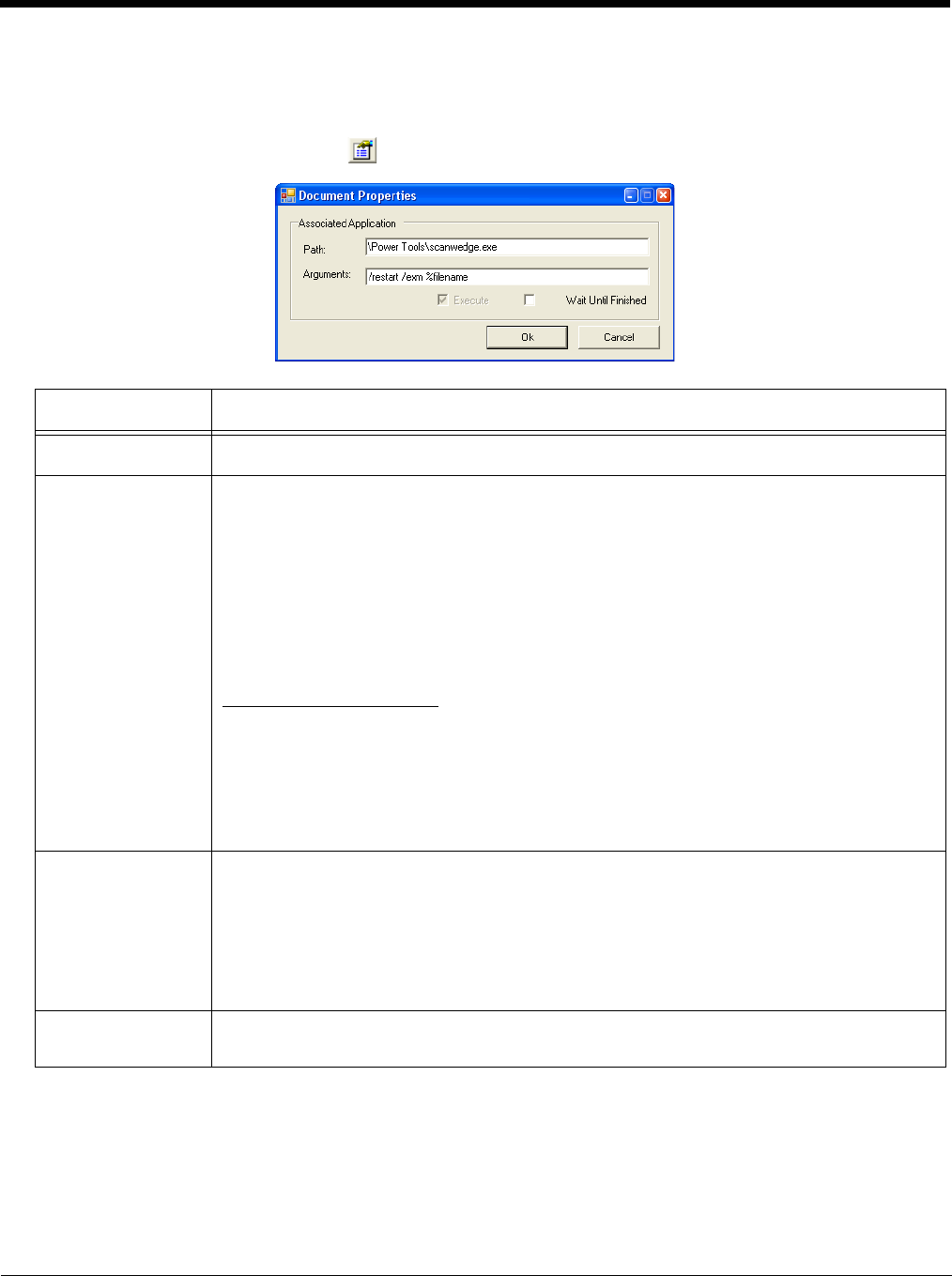
4 - 11
Associating Applications
The Properties function associates an EXM file with an application on the terminal. The associated application launches
after EZConfig Client decodes the bar code containing the EXM file. While the EXM file is open, click File > Properties or
the Document Properties toolbar button .
Registry Documents
EZConfig Editor creates registry documents in the EXM file format and also opens existing REG files and converts them to the
EXM file format. EZConfig Editor cannot save registry documents in the REG file format.
Field Description
Path
Enter the location of the EXE on the terminal.
Arguments
Enter the command line argument you want applied when the application launches.
When an application is entered in the Path field, the following command line appears as the
argument: /exm %filename.
Enter additional command line arguments next to /exm %filename in this field.
“%filename” means that the value immediately after the “%” is variable. Type in the location and
file name where the EXM file should be deployed on the terminal. For example,
\Honeywell\deviceconfig.exm.
Command Line Arguments
/exm %filename Executes the EXM file; this is the default entry.
/q Quiet mode
/s Full screen
/o No menu
/e Exit if first scan fails to deliver a valid bar code
/u Accept (decode) unsecured bar codes
Execute
If selected, EZConfig Client launches the application after decoding the bar code. Execute is
enabled automatically when an application is entered in the Path field.
You cannot de-select Execute for configuration documents.
You can de-select Execute for registry documents, however, the registry is not updated unless
Execute is selected. For more information, see Creating Registry Documents (page 4-12).
Wait Until Finished
If selected, EZConfig Client waits until the associated application is finished processing before
finalizing.