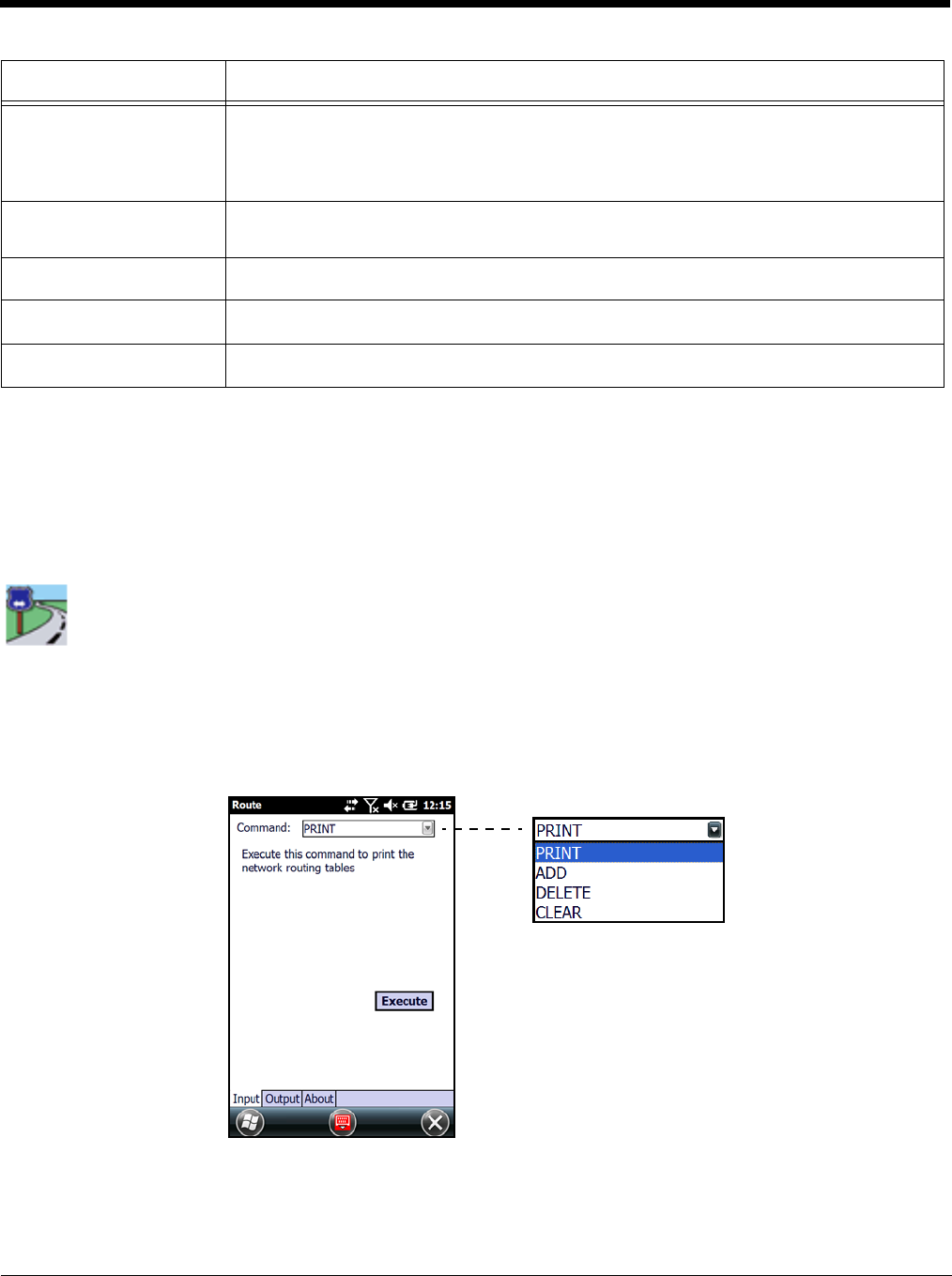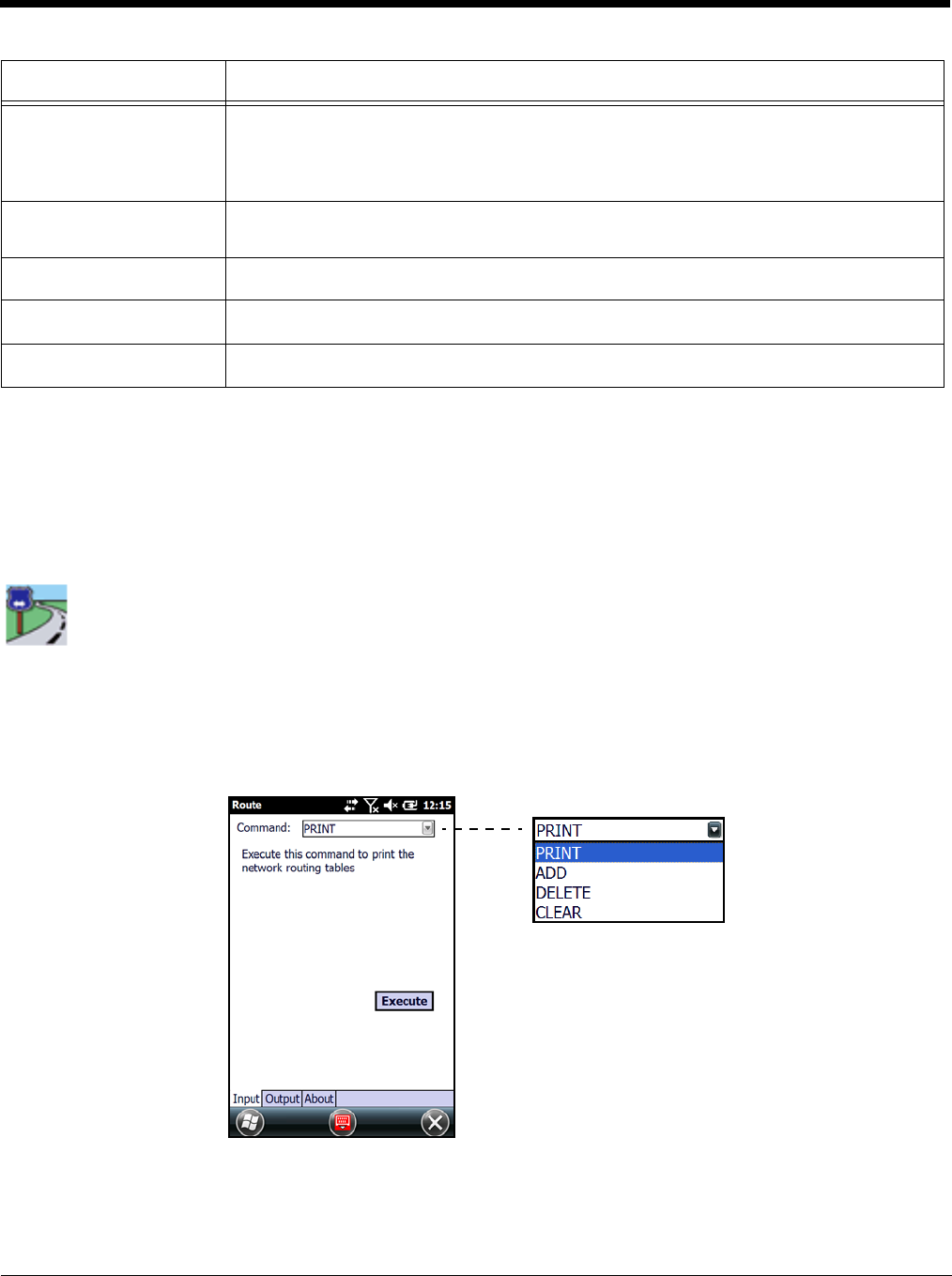
8 - 3
Reading the Output Tab
After you enter the IP information on the Input tab and click Execute, the Output tab appears and begins displaying the ping
results.
You can click the Stop button at any time to stop the ping. Any errors encountered display on the screen.
Route
Route is a kernel utility that allows the user to view and edit the rules that govern how packets destined for various subnets are
routed. These rules tell the device which gateways on a given interface's subnet may be used to route packets to hosts on other
subnets.
On the Network Utilities menu window, tap the Route icon once. The Route screen opens to the Input tab. Route contains three
tab windows: Input, Output, and About. Enter and execute a command on the Input tab and review the results on the Output
tab.
Print
This selection prints network routing tables to the Output tab.
Rec route for count hops
Enter the number of hops to record in the IP header; 1–9.
This field traces the route of the packets for each hop. The hop count is the number of network
devices between the starting node and the destination node that an IP packet hits while
traveling over a network. The number of hops is recorded in the IP header.
Timestamp route
Enter the number of timestamps to record for each hop; 1–4
The timestamp is the packet’s arrival time at each hop.
Don’t fragment
Check this box if you don’t want the packet to fragment during routing.
DNS address required
Check this box if you want the domain name server to be part of the route path.
Execute
Tap Execute to send the ping. The Output tab displays the response.
Field Description