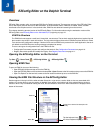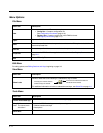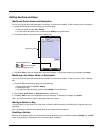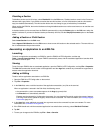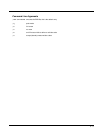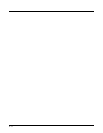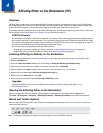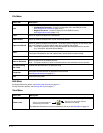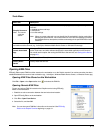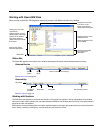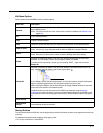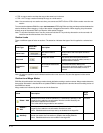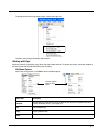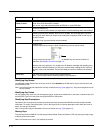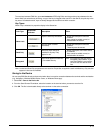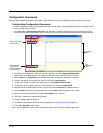4 - 3
Tools Menu
Opening EXM Files
EZConfig Editor opens EXM files either stored on the workstation or on the Dolphin terminal if an active connection has been
established between the terminal and workstation (e.g., ActiveSync, Windows Mobile Device Center, or Windows Phone app).
Opening EXM Files Stored on the Workstation
Click File > Open or the Open toolbar icon and select the EXM file.
Opening Remote EXM Files
To open and edit an EXM file located on the Dolphin terminal using EZConfig
Editor on the workstation:
1. Establish an active connection between the terminal and workstation.
2. Open EZConfig Editor on the workstation.
3. Click File > Open From Device.
4. Select the file, and then OK.
Note: You can also open EXM files in the editor on the terminal. See EZConfig
Editor on the Dolphin Terminal beginning on page 3-1.
Menu Item Description
Simplify Document
Note: You cannot
undo this
action!
Simplifies the EXM file, which makes it smaller. Simplifying a document permanently
removes:
• disabled sections and keys.
• descriptions.
• bar code settings.
Note: When you create a bar code, you can simplify the file embedded in the bar code without
affecting the open EXM file. This reduces the size of the bar code package yet keeps
the disabled sections, descriptions, and bar code settings in the open EXM file for future
reference.
Because the following menu items execute commands on the terminal, there must be an active connection between the
workstation and the terminal (e.g., ActiveSync, Windows Mobile Device Center, or Windows Phone app).
Launch Associated
App
If the open EXM file is associated with an application on the terminal, this item appears active
on the Tools menu and when selected launches the associated application on the terminal.
You would use this option after saving the EXM file to the terminal; see Saving to the Device
on page 4-9.
Warm Boot
Soft Reset (Warm Reboot) the terminal.
Factory Reset
Device
Factory Reset the terminal.