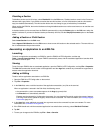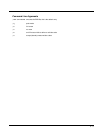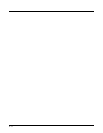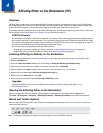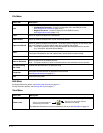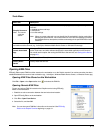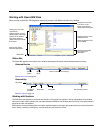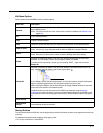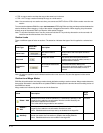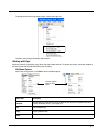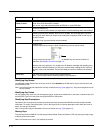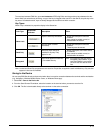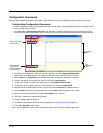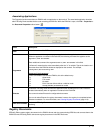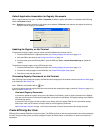4 - 6
• CTRL to copy a section and drop the copy at the same level in the tree.
• CTRL + ALT to copy a section and drop the copy as a child section.
Note: You can select only one section at a time; you cannot use SHIFT+Click or CTRL+Click to select more than one
section.
To move sections between EXM files, open two instances of EZConfig Editor and drag and drop sections between the
session windows. When dragging, a copy of the section is dragged to the new file. When dropping, drop the section
directly on top of the section where you want the child section to appear.
Note: To drop the first section into a new file, press and hold the ALT key and drop the section on the root node. All
sections must be child sections of the root node.
Section Locks
There are different types of locks on sections. The status bar indicates what type of lock is applied to a selected sec-
tion.
Note: All locks are applied to each individual section and are not recursive. Only text that appears in blue can be
modified.
Section-Level Merge Modes
EXM files ship with section-level merge modes already defined according to section content. Merge modes determine
how section information is handled when an updated EXM file is deployed to the terminal where an existing version of
that EXM file is stored.
Merge modes are indicated by folder icons and in the Status bar.
Lock Type
Status Bar
Indicator
Description Effect
Name Lock
The section name is
locked.
Section Name and Description cannot be
modified.
Key Lock
All keys are locked. Key Names and Descriptions cannot be
modified. Keys cannot be added, moved, or
deleted within the section.
Subsection
Lock
All immediate subsections
are locked.
Immediate subsection Names and
Descriptions cannot be modified. Immediate
subsections cannot be added, moved, or
deleted.
Mode Description
Merge
Effect
Delete + Add
Deletes non-common children elements (i.e., subsections, and keys) in the
target file, then adds the new information from the exm file. Basically, the
new section replaces the old section.
This is the default merge mode for new sections.
Exclusive
Disable +
Add
Disables non-common children elements (i.e., subsections, and keys) in the
target file, then adds the new information from the bar code.
Note: Disabled sections and keys end up as disabled in the target file.
Add Only
Adds new information (sections and keys) to the existing section. If this is a
brand new section, the new section is added to the existing EXM file.
Note: Disabled sections are not modified in the target file.
Inclusive