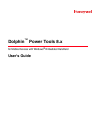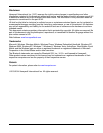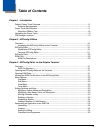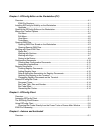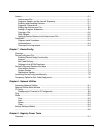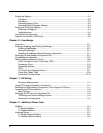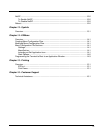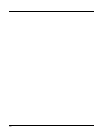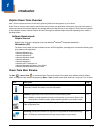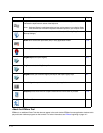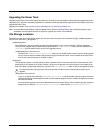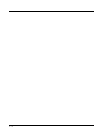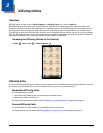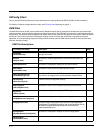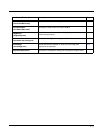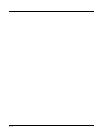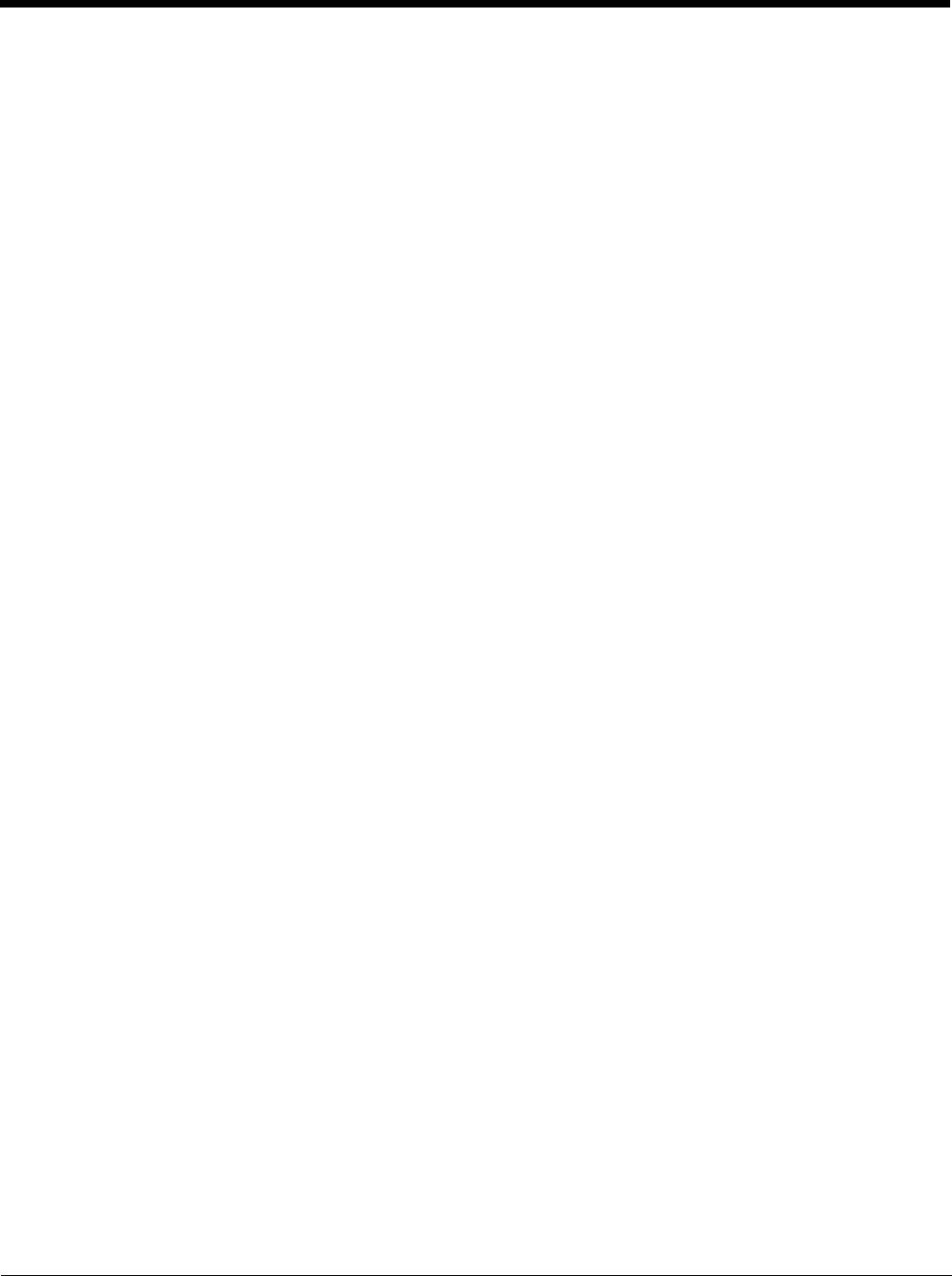
vi
Editing the Registry .............................................................................................................9-1
File Menu.......................................................................................................................9-2
Edit Menu.......................................................................................................................9-3
Importing Registry Files.................................................................................................9-3
Exporting Specific Registry Settings..............................................................................9-3
Backing Up the Entire Registry............................................................................................9-3
Restoring the Registry ...................................................................................................9-4
RegBackup.exm ............................................................................................................9-4
Command Line Arguments..................................................................................................9-6
Registry Edit Options in EZConfig.......................................................................................9-6
Chapter 10 - ScanWedge
Overview............................................................................................................................10-1
Enabling, Disabling, and Exiting ScanWedge ...................................................................10-1
Enabling ScanWedge ..................................................................................................10-1
Exiting ScanWedge .....................................................................................................10-1
Disabling ScanWedge without Exiting the Application.................................................10-1
Modifying the ScanWedge Configuration File ...................................................................10-1
ScanWedge.exm Sections ................................................................................................10-2
Data Formatting Reference Charts....................................................................................10-2
ASCII Conversion Chart (Code Page 1252)................................................................10-2
Symbology Chart .........................................................................................................10-4
Symbology Section......................................................................................................10-6
OCR.............................................................................................................................10-7
VK (Virtual Key) Mapping Section ...............................................................................10-7
Virtual Key Codes Table..............................................................................................10-8
Command Line Arguments........................................................................................10-12
Chapter 11 - EZ Pairing
Hardware Requirements..............................................................................................11-1
Using EZ Pairing to Establish a Connection......................................................................11-1
Modifying the ScanWedge Configuration File to Support EZ Pairing................................11-1
Accessing the EZ Pairing Menu ........................................................................................11-2
Menu Options ..............................................................................................................11-2
Modifying the EZ Pairing Configuration File ......................................................................11-2
EZPairing.exm Service Settings Section ....................................................................11-2
Command Line Arguments..........................................................................................11-3
Chapter 12 - Additional Power Tools
BattMon ............................................................................................................................. 12-1
To Enable BattMon......................................................................................................12-1
To Disable BattMon .....................................................................................................12-1
Keyboard Status................................................................................................................12-1
To Enable Keyboard Status.........................................................................................12-1
To Disable Keyboard Status........................................................................................12-2