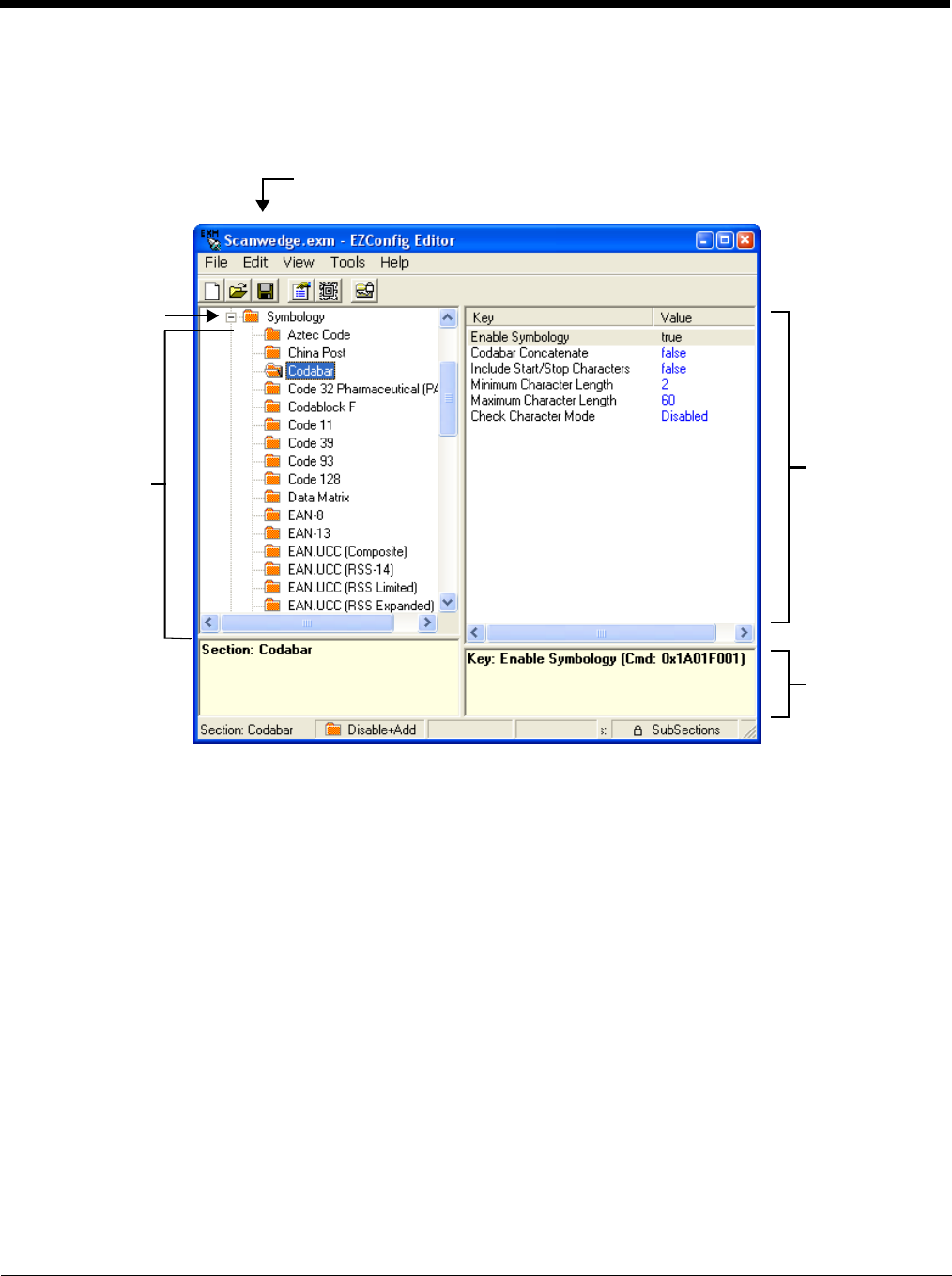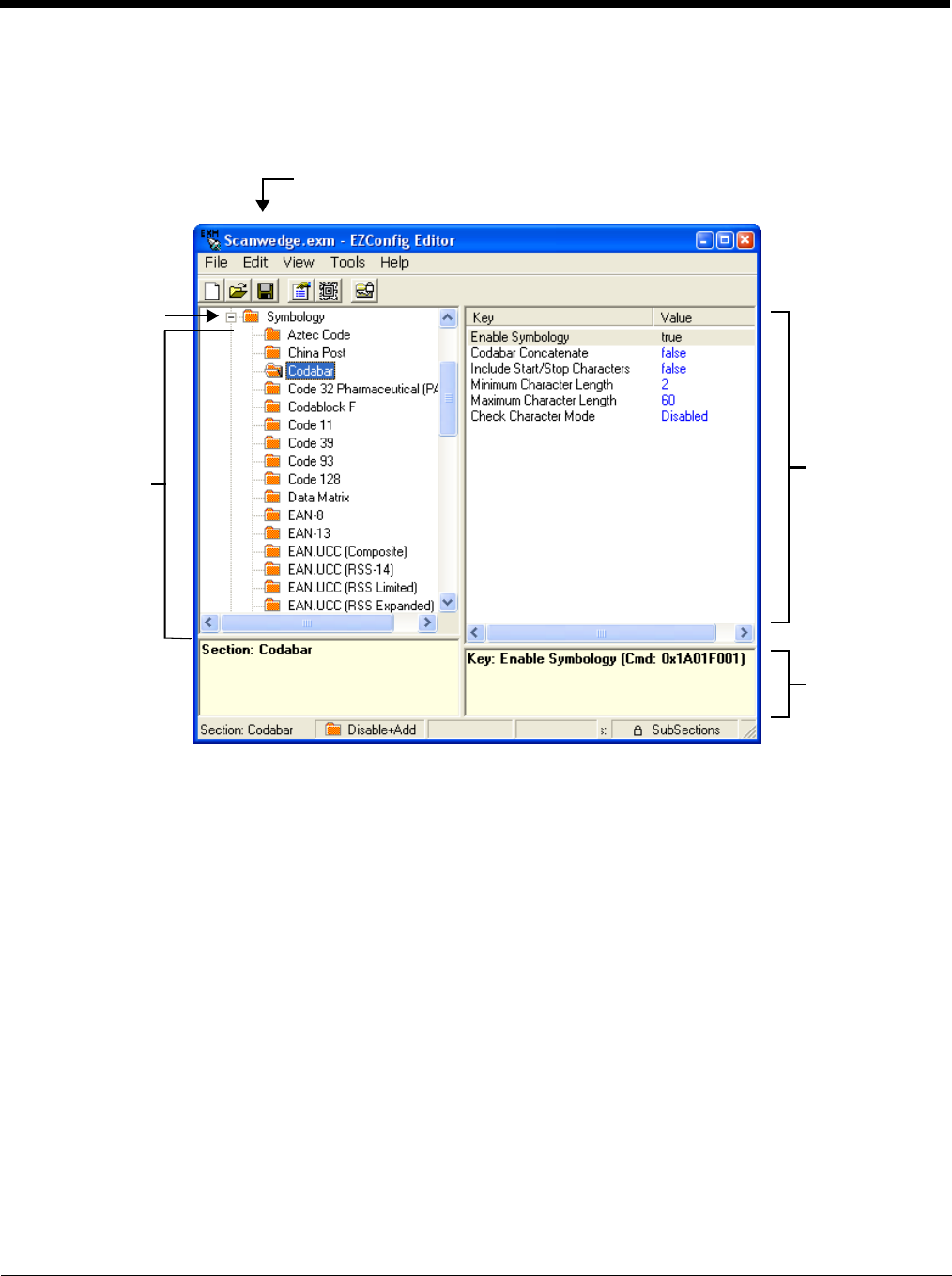
10 - 7
To open the Scanwedge.exm file stored on the terminal:
1. Click File > Open From Device. This option requires an active connection between the terminal and workstation
(e.g., ActiveSync, Windows Mobile Device Center, or Windows Phone app).
2. Expand the \Honwyewell root folder. Select ScanWedge.exm, then click OK.
For more information regarding the individual settings for each of the symbologies, refer to the Honeywell Decode API doc-
umentation in the SDK documentation.
OCR
For comprehensive information about using OCR, refer to the OCR Programming User’s Guide available on our website at
www.honeywellaidc.com.
VK (Virtual Key) Mapping Section
The virtual key map settings are located in the VKMapping section in the ScanWedge configuration file. The virtual key map
settings define the virtual key that will be sent to ScanWedge for any decoded ASCII character.
The settings are in the form: ASCII Key = Virtual Key, ShiftMode, Modifier
Where:
• ASCII Key is an ASCII value between 0 an 255 (decimal)
• Virtual Key is the virtual key to be sent when the specified ASCII key is decoded
• ShiftMode can have the following values:
• 0 = the virtual key is never shifted
• 1 = the virtual key must be shifted
• 2 = the virtual key needs to be shifted if Caps Lock is off
• 3 = the virtual key needs to be shifted if Caps Lock is on
• Modifier
Tap a symbology
name to view/edit
the key values for
the symbology
type.
Displays the
keys in the
selected section.
Double click on
the key value to
edit the setting.
Displays a
description of the
selected Key.
ScanWedge.exm
If the file is on the terminal, the title bar displays the remote path.
Symbology Section