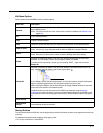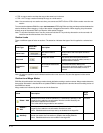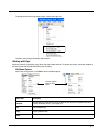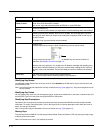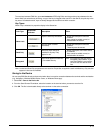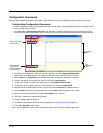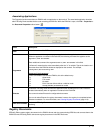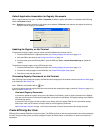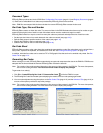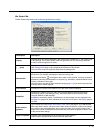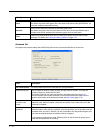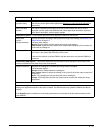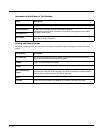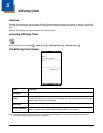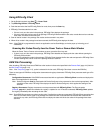4 - 13
Default Application Association for Registry Documents
While a registry document is open, click File > Properties. By default, registry documents are associated with EZConfig
Client with Execute enabled.
Note: Execute must remain selected for the registry to be updated. If Execute is not selected, the registry document is
deployed, but the registry is not updated.
Updating the Registry on the Terminal
To update the terminal’s registry using an active connection between the terminal and PC:
1. Create an EXM file that is a registry document; see Creating Registry Documents on page 4-12.
2. Save the EXM to the terminal; see Saving to the Device on page 4-9.
3. On the terminal open the EZConfig Editor, open the EXM, tap Tools > Launch Associated App to update the
registry.
To update the terminal’s registry using a EZConfig bar code:
1. Create an EXM file that is a registry document; see Creating Registry Documents on page 4-12.
2. Create a bar code package from that EXM file; see Create EZConfig Bar Code, below.
3. Scan the bar code with the terminal.
Processing Registry Documents on the Terminal
After EZConfig Client updates the registry, the EXM file itself is deployed to the location entered in the Remote Path (page
4-15) field on the Bar Codes Tab.
Note: EXM files are identified with an icon.
If you do not want to store the registry EXM file on the terminal after updating the registry, select the Temporary (page 4-17)
option on the Bar Codes Tab.
Persistent Registry Documents
If you want to update the registry during every Hard Reset (Cold Reboot), create a registry document in the EXM for-
mat, save it to the terminal in the active storage folder, then perform a Hard Reset. The registry settings in the EXM file
will load during startup.
If you want to save a registry file but not load it every startup, store the registry EXM file in the permanent storage
folder where it will only be loaded if a Factory Reset or kernel upgrade is performed.
See File Storage Locations on page 1-3 for further information on active and permanent file storage locations.
Create EZConfig Bar Code
EZConfig Editor embeds EXM files in Aztec bar codes. The EZConfig Client on the terminal decodes the bar code and deploys
the data. Using bar codes quickly and easily configures Dolphin terminals without an ActiveSync or network connection to a
workstation.