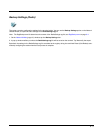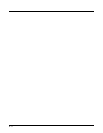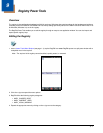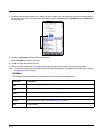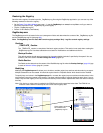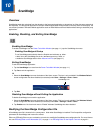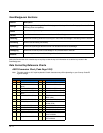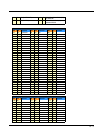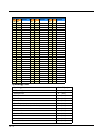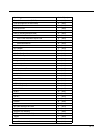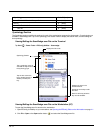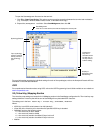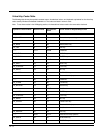10 - 1
10
ScanWedge
Overview
ScanWedge sends bar code data from the decoder to the foreground application as keystrokes (as if the data were entered via
the keyboard). The foreground application is the open software application whose window is currently active on the display. You
can review input data in Windows Mobile applications such as Word Mobile and Excel Mobile without having to load third-party
applications.
Enabling, Disabling, and Exiting ScanWedge
Enabling ScanWedge
To enable ScanWedge from the Power Tools Main Window (see page 1-1), tap the ScanWedge icon once.
Enabling ScanWedge at Startup
To run ScanWedge automatically when the Dolphin terminal boots up, either:
• add a link to the ScanWedge.exe in the \Windows\Startup folder, or
• enable the ScanWedge section of the Autorun.exm File (see page 6-1).
Exiting ScanWedge
To exit the ScanWedge application:
1. Tap the ScanWedge icon once from the Power Tools Main Window (see page 1-1).
2. Tap Yes to exit the application.
OR
1. Select the ScanWedge icon near the bottom of the Home screen. The icon is only available if the Windows Default
screen configuration has been disabled (not selected) under Start > Settings > Home > Items.
2. Tap Exit.
Disabling ScanWedge without Exiting the Application
To disable ScanWedge but not exit the application:
1. Select the ScanWedge icon near the bottom of the Home screen. This icon is only available if the Windows Default
screen configuration has been disabled (not selected) under Start > Settings > Home > Items.
2. Tap Enable once. No check mark next to “Enable” indicates ScanWedge has been disabled.
Modifying the ScanWedge Configuration File
A ScanWedge.exm file is inserted in the \Honeywell folder when ScanWedge is installed. This file specifies configuration
parameters for ScanWedge and must not be moved.
Either use EZConfig Editor on your workstation or terminal to modify the ScanWedge.exm configuration file. For more informa-
tion, see EZConfig Editor on the Workstation (PC) on page 4-1 or EZConfig Editor on the Dolphin Terminal on page 3-1.
ScanWedge Icon