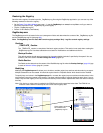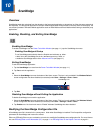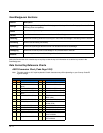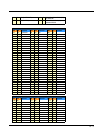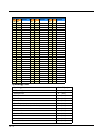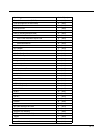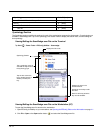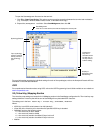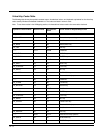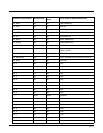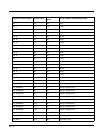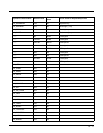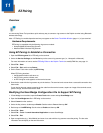10 - 6
Symbology Section
The Symbology section specifies the settings for each of the symbologies supported by the decoder. 1D symbologies are
available in ScanWedge.exm. Tap on the symbology child section name to display the default value, and the settings for
that symbology.
Viewing/Editing the ScanWedge.exm File on the Terminal
Tap Start > Power Tools > EZConfig Utilities > Scanwedge.
Viewing/Editing the ScanWedge.exm File on the Workstation (PC)
To open the ScanWedge.exm file stored on the workstation:
1. Open EZConfig for Mobility on your workstation; see Opening the EZConfig Editor on the Workstation on page 4-1.
2. Click File > Open or the Open toolbar button and select the ScanWedge.exm file.
UPC-A with Extended Coupon Code c (0x63)
UPC-E E (0x45)
UPC-E with Add-On E (0x45)
UPC-E1 E (0x45)
Symbology Code ID (hex)
Tap a symbology name to
view/edit the key values for
the symbology type.
Displays the keys in the
selected section.
Double tap on the key to edit
the value.
Note: To edit a key value the
key must be enabled.
Displays the file name.
Symbology Section
Tap the box next to the
key to enable (check) or
disable (uncheck) the
key.