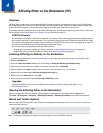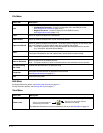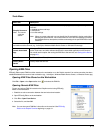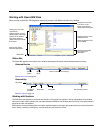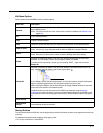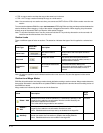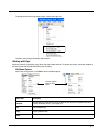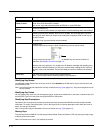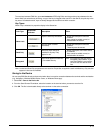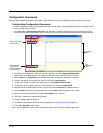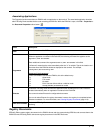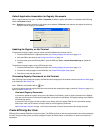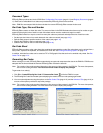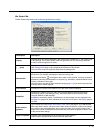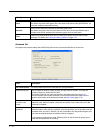4 - 9
To move keys between EXM files, open two instances of EZConfig Editor and drag and drop keys between the win-
dows. When you select the key and drag, a copy of the key is dragged to the new file. In the new file, drop the key in the
key area of a selected section; keys are always dropped at the same level within a section.
Key Types
When a key is selected, its properties display in the Status bar.
Note: Locked and Read Only properties are not recursive. Properties are applied to each individual key. Only text that
appears in blue can be modified.
Saving to the Device
You can save EXM files directly to the terminal when there is an active connection between the terminal and the workstation
(e.g., ActiveSync, Windows Mobile Device Center, or Windows Phone app).
1. Select File > Save to the Device As.
2. From the Save Remote File window, select the location on the terminal where you want to store the file.
3. Click OK. The file is downloaded directly to the terminal via the active connection.
Lock Type
Status Bar
Indicator
Description Effect
Name Lock
Keys are locked by the section. • Name and Description cannot be
modified.
• Keys cannot be added, moved, or
deleted within the section.
The key name is locked
individually.
• Name and Description cannot be
modified.
• These keys can be moved.
Read Only
Read-only keys cannot be
modified in any way. They
appear in red.
• Name, Description, and Value cannot
be modified.
• Keys cannot be added, moved, or
deleted within the section.
Encrypted
Key’s value appears as asterisks
(*) for added security.
Note: Encrypted keys are also stored
encrypted in the EXM file. If you
open the EXM file in a text editor,
you won't see the data as clear
text.