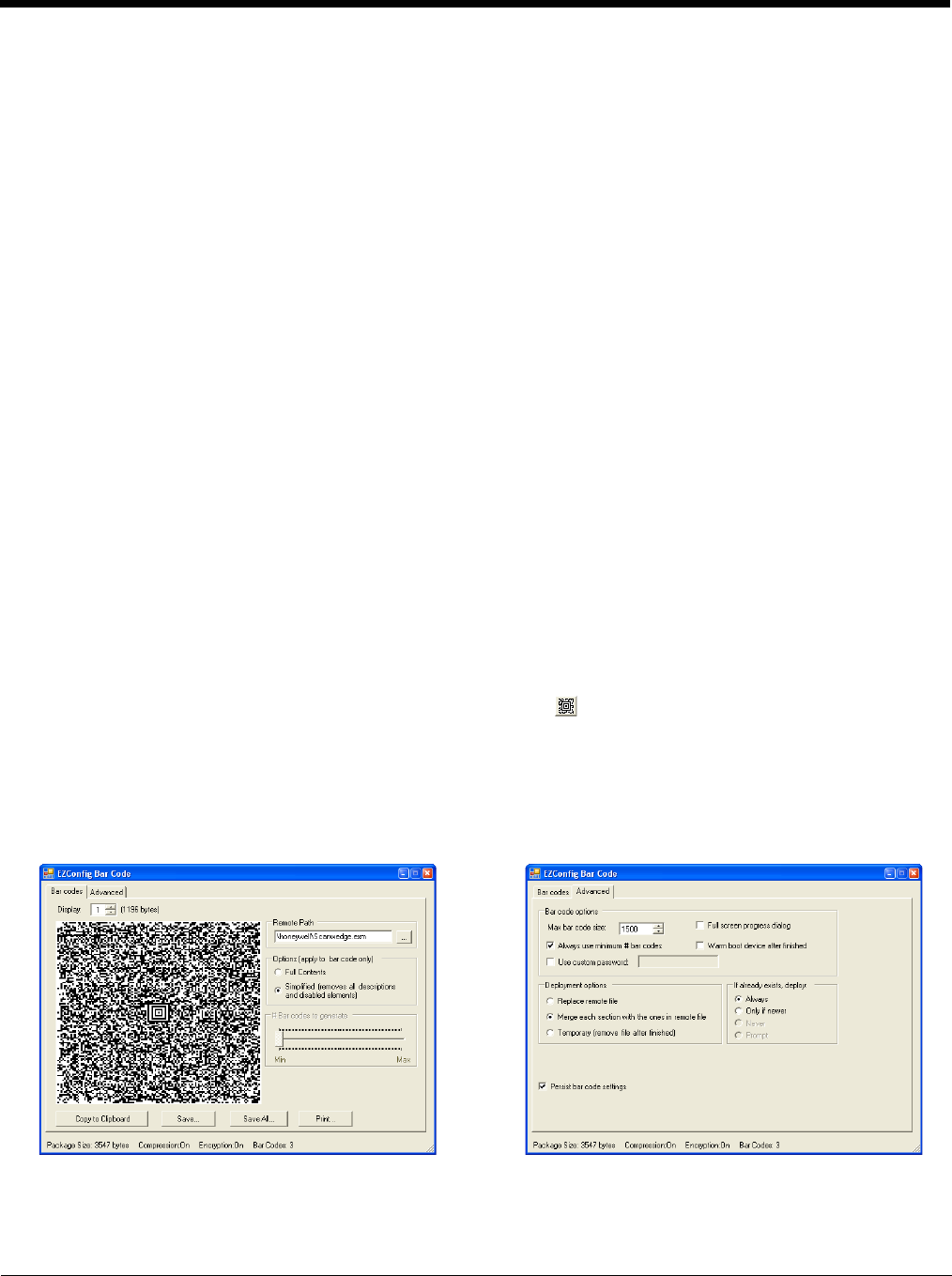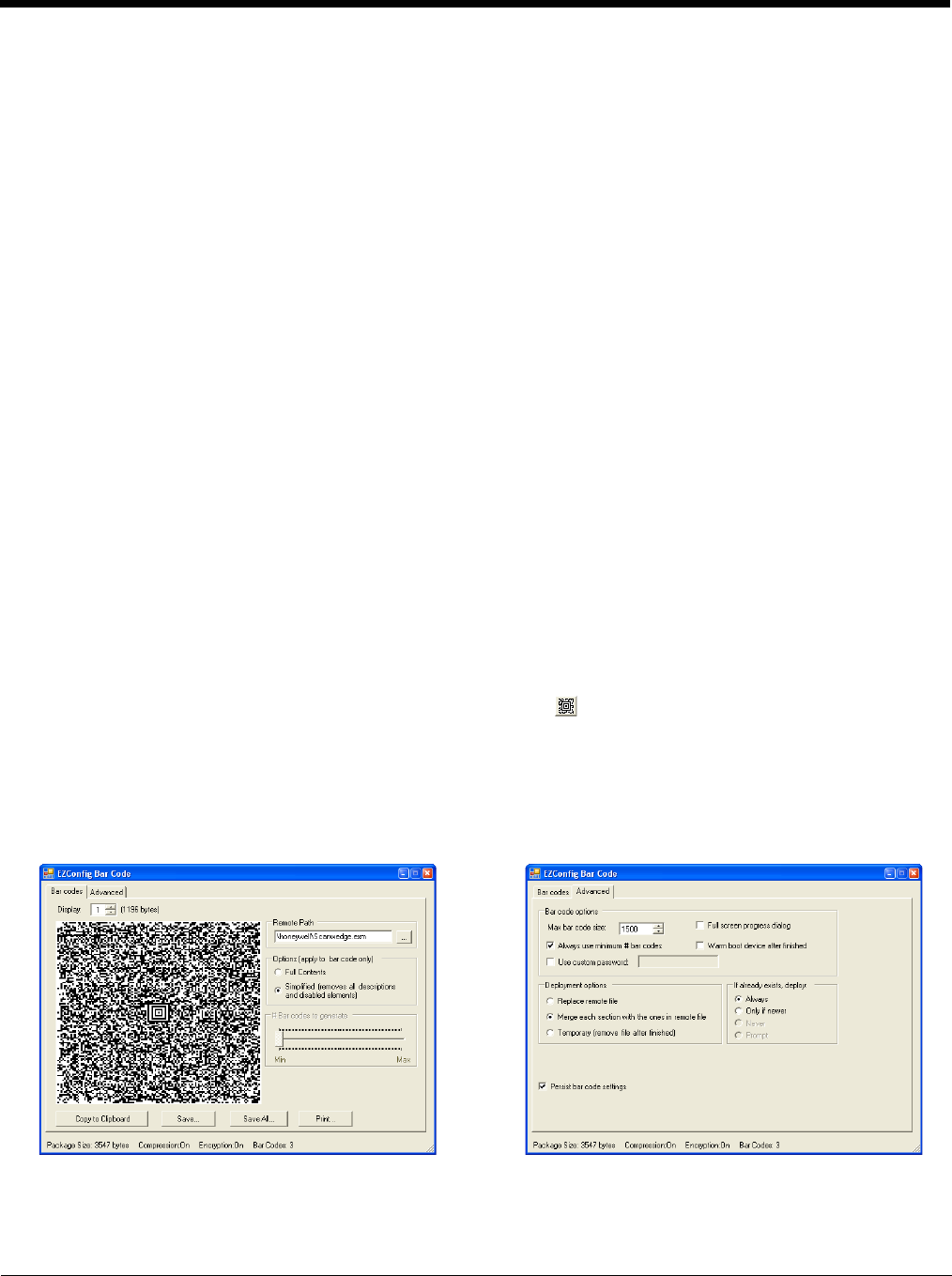
4 - 14
Document Types
EZConfig Editor produces two kinds of EXM files: Configuration Documents (page 4-10) and Registry Documents (page 4-
11). Both can be embedded in bar codes and processed by EZConfig Client on the terminal.
Note: EXM files are stamped with the time and date the moment EZConfig Editor creates the bar code.
Bar Code Type, Size and Number
EZConfig Editor creates an Aztec bar code. The amount of data in the EXM file determines how many bar codes are gen-
erated and the physical size of each bar code. More data means more bar codes and larger bar codes.
EZConfig Editor offers four ways to control how many bar codes are produced and adjust the size of each bar code:
• Set the byte size limits on how much data each bar code can contain (see page 4-16).
• Split the data across a specified number of bar codes (see page 4-15).
• Simplify the EXM file in the bar code(see page 4-15).
• Scale the bar codes on the bar code sheet (see page 4-18).
Bar Code Sheet
EZConfig Editor produces a bar code sheet that contains the generated bar codes. Bar code sheets can be printed from a
laser printer, copied to the clipboard, and saved as an HTML file. See Printing and Saving Options on page 4-18.
In addition, individual bar codes can be saved as TIF or PNG graphic files that can then be emailed and printed. See Bar
Codes Tab on page 4-15.
Generating Bar Codes
When creating a bar code, EZConfig Editor automatically encrypts and compresses the data in the EXM file. EXM files are
stamped with the time and date the moment EZConfig Editor creates the barcode.
Note: The number of bar codes produced depends on the amount of data present in the EXM file. The more data present,
the more bar codes generated. You must scan all bar codes to deploy the package!
To generate a bar code(s):
1. Click File > Create EZConfig Bar Code OR Generate Bar Code while the EXM file is open.
2. The EZconfig Bar Code Bar window opens displaying the details of the bar code package generated.
3. You can make adjustments using the options on the Bar Codes Tab (page 4-15) and the Advanced Tab (page 4-16) or
use one of the options provided to output the package.
Note: The number of bar codes produced depends on the amount of data present in the EXM file. The more data present,
the more bar codes generated. You must scan all bar codes to deploy the package!