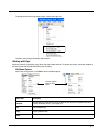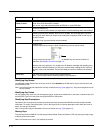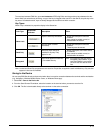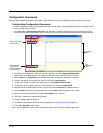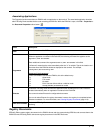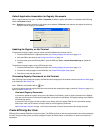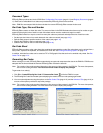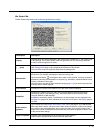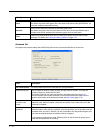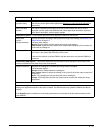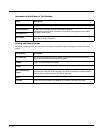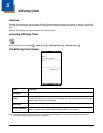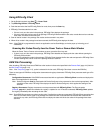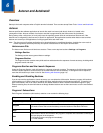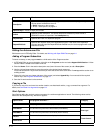4 - 15
Bar Codes Tab
The Bar Codes tab previews and customizes generated bar code(s).
Field/Option Description
Display
Indicates which bar code is displayed in the preview area; the default is “1,” the first bar code
in the package. If more than one bar code was generated, you can use the up and down
arrows to scroll through the bar codes.
(___ bytes)
Displays the exact byte size of the bar code displayed in the preview area.
Tota l Package Size (page 4-18) is displayed at the bottom of the window.
The sum of bar code size is typically larger than the package size.
Remote Path
Type in the active storage location and filename where the EXM file should be deployed on
the terminal. For example:\Honeywell\deviceconfig.exm
Tap the browse button to navigate to the location on the terminal. An active connection
between the terminal and workstation is required (e.g., ActiveSync, Windows Mobile Device
Center, or Windows Phone app).
You may want to copy this file into permanent storage (page 1-3) if you want it to persist after
a factory reset or kernel upgrade.
Full Contents
Includes the full content of the EXM file in the bar code, without simplifying.
Simplified
Simplifies the EXM file in the bar code, which removes disabled sections, description
information, and bar code settings (if any), which decreases the size of the bar code.
The open EXM file is not simplified.
Simplified is selected by default. The differences in total package size are displayed in the
Package Size (page 4-18) field. Individual bar code size can be seen in the Display (page 4-
15) field.
# Bar codes to
generate
This is active only if the Always use minimum # bar codes (see page 4-16) is not selected.
When this slider is active, you can move the slider toward minimum or maximum to change
the number of bar codes generated. As you move the slider, you’ll see the number of bar
codes in the counter at the bottom of the window and you’ll notice the graphic of the bar code
in the preview area change.
Copy to Clipboard
Copies the bar code displayed in the preview area to the clipboard.
Use this option to paste the bar code into another application.