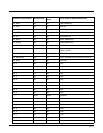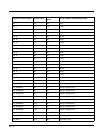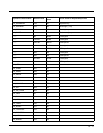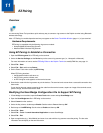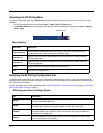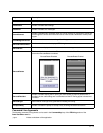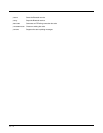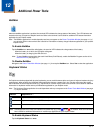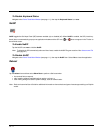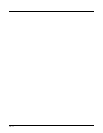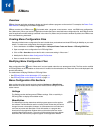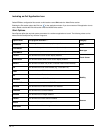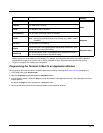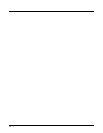12 - 1
12
Additional Power Tools
BattMon
When the BattMon application is enabled, the terminal LED indicates the charge status of the battery. The LED indicators are
located on the top, front panel of Dolphin terminals. Refer to the terminal User’s Guide for additional LED status information
applicable for your Dolphin model.
Note: The BattMon application is model dependent and may not appear on the Power Tools Main Window (see page 1-1) of
your terminal. Refer to the terminal User’s Guide for information on battery charge indicators applicable for your specific
Dolphin model.
To Enable BattMon
Tap the BattMon icon once. After initialization, the terminal LED indicates the charge status of the battery.
When the battery is at 100%, the LED lights solid green.
When the battery is charging the LED solid red.
Note: To start BattMon automatically after each Hard Reset (Cold Reboot), enable the BattMon Program section of the
Autorun.exm File (see page 6-1).
To Disable BattMon
Navigate to the Power Tools Main Window (see page 1-1), then tap the BattMon icon. Select Yes to close the application.
Keyboard Status
On Dolphin terminals equipped with physical keyboards, you can switch between alpha and numeric keyboard modes using key
combinations. When enabled, the Keyboard Status application displays a status icon in the Title bar at the top of the screen,
which indicates the active keyboard mode (e.g., alpha mode or numeric mode). Refer to the terminal User's Guide for additional
information on keyboard modes and key combinations applicable for your Dolphin model.
Note: The Keyboard Status application is model dependent and may not appear on the Power Tools Main Window (see page
1-1) of your terminal.
To Enable Keyboard Status
Tap the Keyboard Status icon once.
Indicator Keyboard is in …
Alpha mode, lower case (CAPS lock off).
Alpha mode, upper case (CAPS lock on).
Numeric mode.
Note: The background color of the icon indicates if a modifier key (e.g., blue or red ) is enabled. Refer to the terminal
User's Guide for additional information on modifier keys applicable for your Dolphin model.