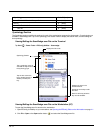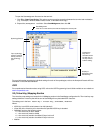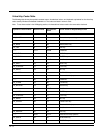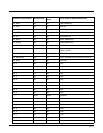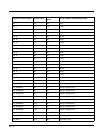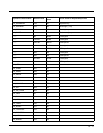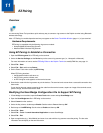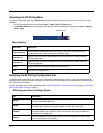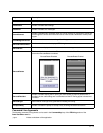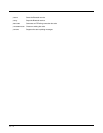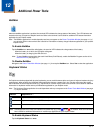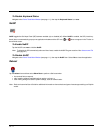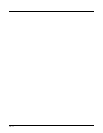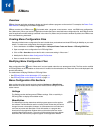11 - 2
Accessing the EZ Pairing Menu
To access the application menu, tap the EZ Pairing icon near the bottom right corner of the Home screen. This icon is only
available if:
• the EZ Pairing application has been enabled (Start > Power Tools > EZ Pairing) and
•the Windows Default screen configuration on the terminal has been disabled (not selected) under Start > Settings >
Home > Items.
Menu Options
Modifying the EZ Pairing Configuration File
The EZPairing.exm configuration file is stored in the \Honeywell root folder of the terminal. This file specifies configuration
parameters for EZ Pairing and must not be moved. You can use the EZConfig Editor on your workstation or terminal to modify
the EZ Pairing service settings.
For more information on how to use the EZConfig Editor, see EZConfig Editor on the Workstation (PC) on page 4-1 or EZConfig
Editor on the Dolphin Terminal on page 3-1.
EZPairing.exm Service Settings Section
Menu Item Description
Launch Barcode
Displays the Mac Address bar code on the screen so you can re-initiate a pairing if the
connection was lost or initiate a pairing with a different device.
Start Service
Starts the service connection between the terminal and paired device without exiting the
EZ Pairing application.
Stop Service
Stops the service connection between the terminal and paired device without exiting the
EZ Pairing application.
About
Displays version and copyright information about EZ Pairing.
Exit
Exits the EZ Pairing application.
Key Description
Debug
Enable or disable the creation of a EZ Pairing debug log. When enabled, information is
saved to /IPSM/EZPAIRING.LOG.
Device
Specify the type of ring scanner (e.g., Honeywell) to be paired with the Dolphin terminal.
The device type determines the required header for the EZ Pairing bar code.
COMPort
Specify the COM Port to use for data transmission. Auto Select enables or disables the
automatic selection of the COM Port. Refer to the terminal user's guide for additional
information on available ports.
Security
Select authentication and encryption security levels for connecting and communicating
with the remote device (ring scanner).
EZ Pairing Icon