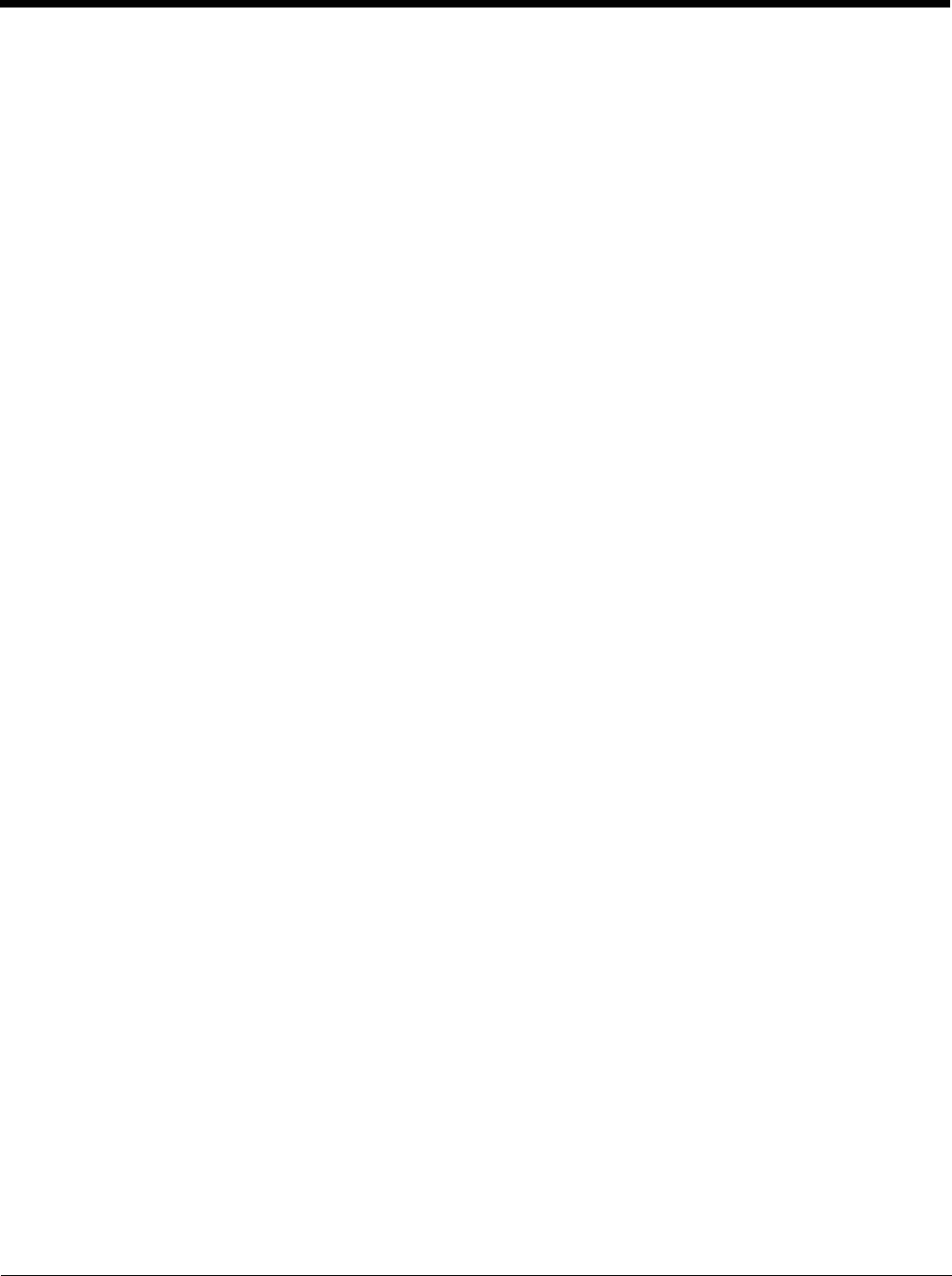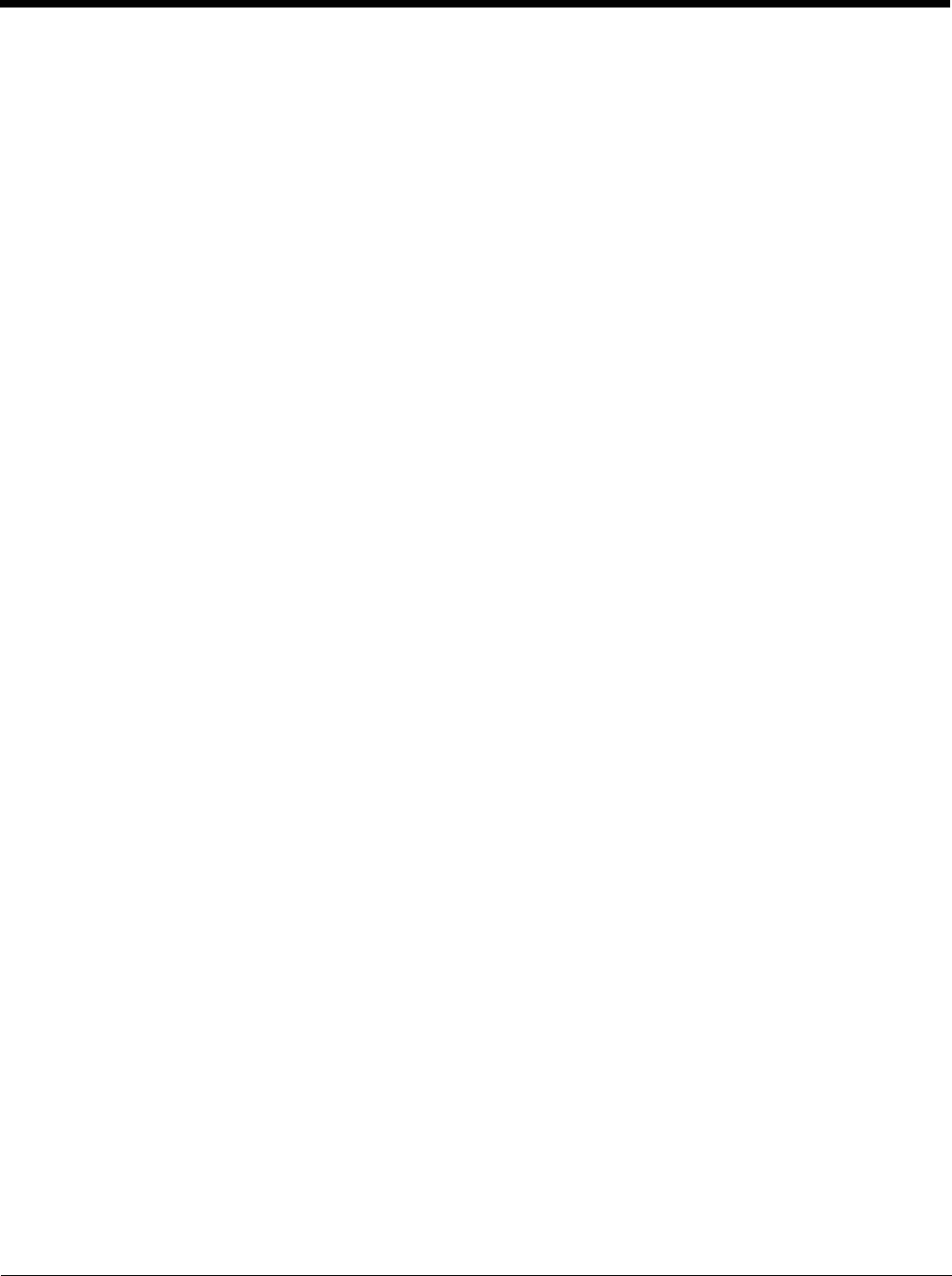
3 - 4
Disabling a Section
To disable a section and all of its keys, select Disable All from the Edit menu. Disabled sections remain in the file and are
indicated with a gray folder. If you disable a section that has child sections, all of its child sections (and the child section
keys) are disabled automatically. The child section folders are also change to gray to indicate they are disabled.
When reading the EXM file, the terminal behaves as though disabled sections are not there and moves on to read the next
enabled section.
A disabled section can be removed from the EXM file permanently by using the Delete option on the Edit menu when the
section is selected. If you want all disabled section permanently removed, use the Simplify Document option on the Tools
menu.
Adding a Section or Child Section
Select Insert Section from the Edit menu.
Select Append Child Section from the Edit menu to insert a new child section to the selected section. The new child sec-
tion is inserted below the previous section.
Associating an Application to an EXM File
Launching
To launch an application associated to an EXM file, open the EXM file in EZConfig editor, and then tap
Tools > Launch Associated App. The open EXM file automatically saves, and the associated application launches while
the EXM file remains open.
Viewing
To see if an open EXM file has an associated application, open the EXM file in EZ Config editor, and tap File > Properties.
The Path field contains the launch location of the application and the Args field contains any command line arguments to
execute when the application launches.
Adding or Editing
To add or edit an application association to an EXM file:
1. Open the EXM file in EZ Config editor on the terminal.
2. Tap File > Properties.
3. In the Path field, enter or edit the location of the application executable (.exe) file on the terminal
.
When an application is entered in the Path field, the following occurs:
• the command line /exm %filename appears in the Args (argument) field.
• the Execute box is automatically selected.
Execute must be selected for Configuration documents. You can deselect Execute for registry documents; however,
EZConfig Client cannot update the registry unless Execute is selected. For more information, see Creating Registry
Documents (page 4-12).
4. In the Args field, enter additional command line arguments next to the command line/exm %filename. For more
information, see Command Line Arguments.
5. If the EXM should wait until the associated application has exited before continuing, select Wait Until Finished.
6. Tap OK.
7. To save your changes to the EXM file, tap File > Save or Save As.