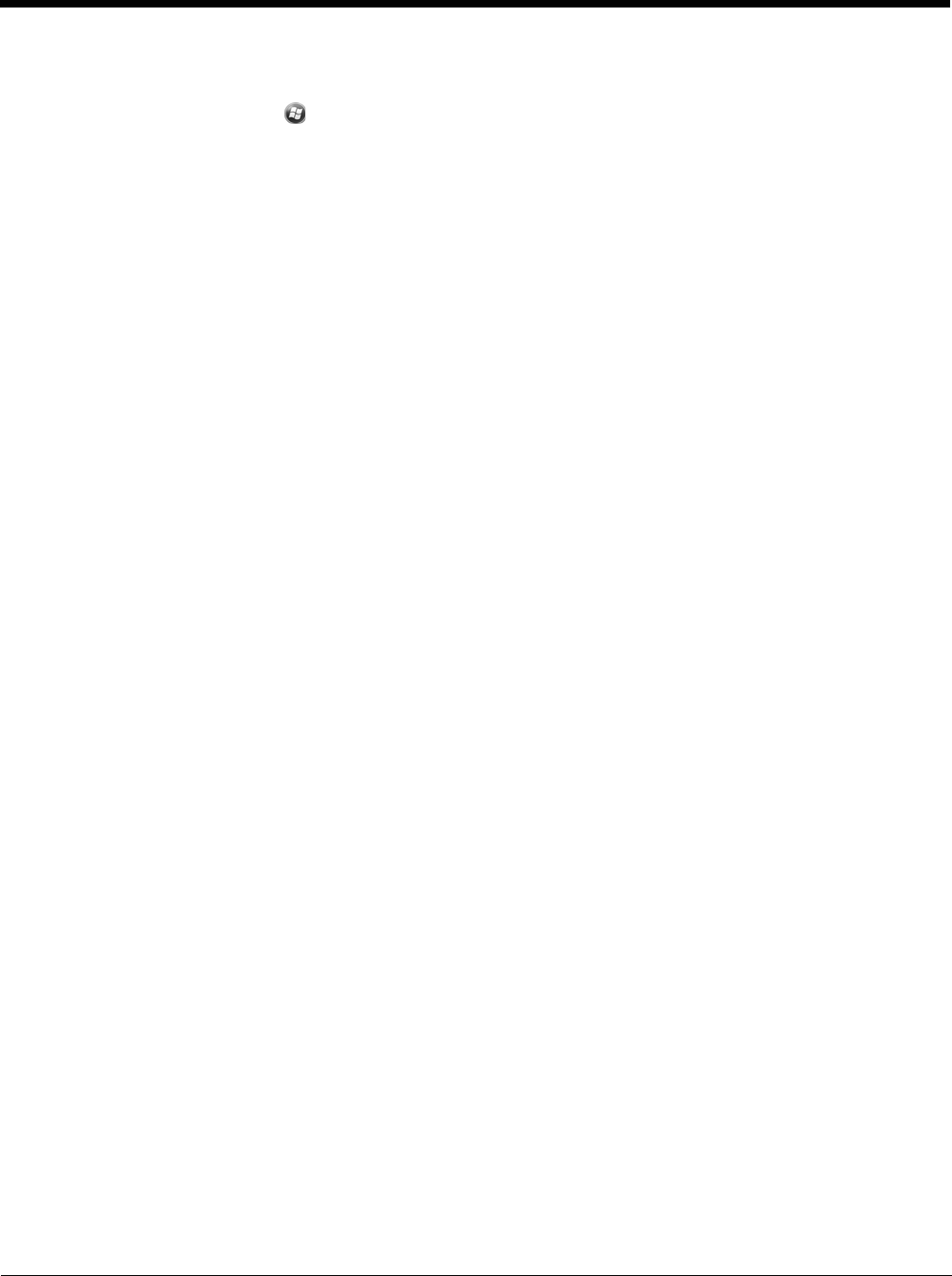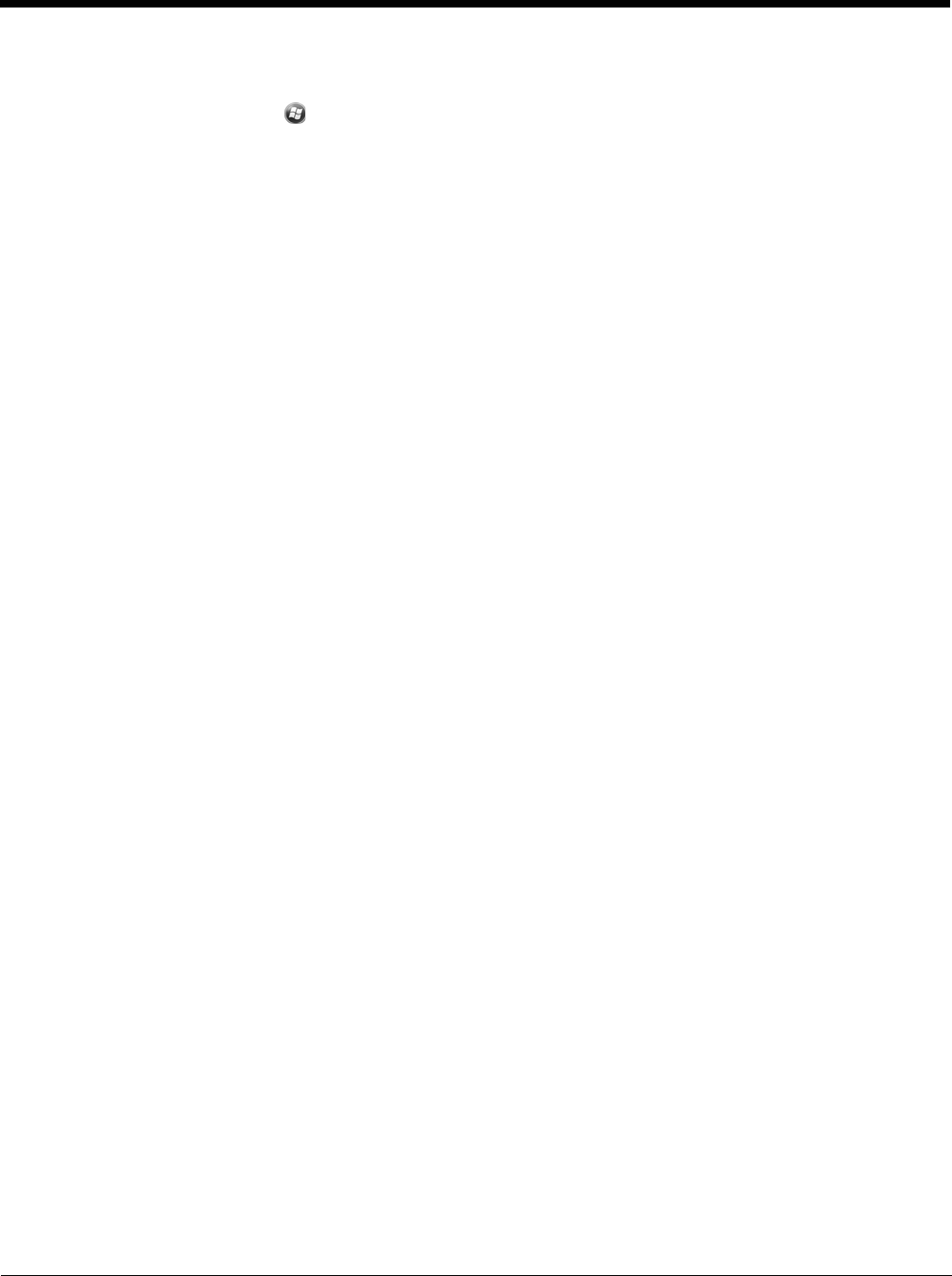
5 - 2
Using EZConfig Client
1. On the Dolphin terminal, tap Start > Power Tools.
2. Tap EZConfig Utilities > EZConfig Client.
3. Point the terminal at the first EZConfig Editor bar code, then press the Scan key.
4. EZConfig Client decodes the bar code.
• If there is only one bar code in the package, EZConfig Client deploys the package.
• If there is more than one bar code in the package, EZConfig Client decodes the bar code, records that one bar code has
been read, and waits for the next scan.
5. Scan all the bar codes in the package. Bar codes can be scanned in any order.
6. When all bar codes in the package have been scanned, the EZConfig client deploys the data.
Note: If the EXM file is programmed to launch an application such as ScanWedge, a window pops up informing you of
initialization.
Scanning Bar Codes Directly from the Power Tools or Demos Main Window
When the Power Tools or Demos main windows are open, press the Scan key and:
• If there is only one bar code in the package, EZConfig Client decodes and deploys the bar code without opening the
EZConfig Client window.
• If there are multiple bar codes in the package, EZConfig Client decodes the first bar code and opens the EZConfig Client
window showing that one bar code in the package has been scanned.
EXM File Processing
After decoding, EZConfig Client saves EXM files to the location in the terminal specified in the Remote Path (page 4-15) field on
the Bar Codes Tab (page 4-15).
Note: If the Temporary (page 4-17), option is selected in the bar code, EZConfig Client does not save the EXM file.)
There are two types of EXM files: configuration documents and registry documents. EZConfig Client processes each type of file
differently.
Configuration Documents: If the EXM file was associated with an application, EZConfig Client launches and deploys the
data to that application for processing.
Note: DeviceConfig.exm must be associated with DeviceConfig.exe to be processed on the terminal appropriately. After
decoding the bar code, EZConfig Client deploys the data to DeviceConfig.exe, which applies the settings to the
terminal.
Registry Documents: Registry documents are always associated with EZConfig Client. The Execute option
(Execute, page 4-11) determines whether the registry is updated or not. If Execute is selected, EZConfig Client updates
the registry immediately after decoding the bar code.
Note: Some EXM files generate more than one bar code. If multiple bar codes were generated, EZConfig Client recognizes that
there is more than one bar code in the package and tracks each bar code scanned and decoded. Bar codes can be
scanned in any order, but EZConfig Client does not deploy the data until all the bar codes in the package have been
scanned.