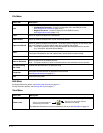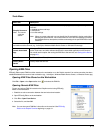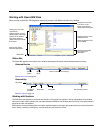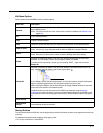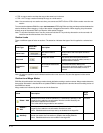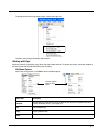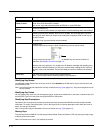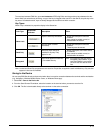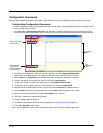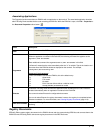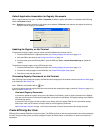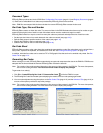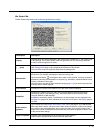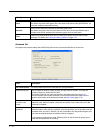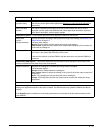4 - 10
Configuration Documents
EZConfig Editor creates configuration documents in the EXM file format to use for programming and configuring terminals.
Creating New Configuration Documents
To create new EXM files that are configuration documents, you can open an existing EXM file and save it with a new name
or create an EXM file from scratch.
1. Click File > New > Configuration Document. The root node is created and appears as the top level section. All sec-
tions must be at least one level down from the root node.
The name of the root node is always the same as the filename.
2. To create the first subsection, select the root node, right-click, and select Append Child Section.
Insert Section is disabled because you cannot insert sections at the same level as the root node.
3. Enter a Name and a Description and click OK. The name is required, the description is optional.
4. To add a new section at the same level, right-click and select Insert Section.
To add a new section one level down, right-click and select Append Child Section.
5. To add keys, select a section, right-click in the key value area, and select Append Key.
6. After the first key is added under a section, right click and select Insert Key for additional entries.
7. Input the Name of the new key then double click under the Value column heading to enter a value.
8. Right-click in the key description area to add a Description for the new key.
9. The name is required, the description is optional.
10. Continue adding sections and keys.
11. If necessary, associate this EXM file with an application; see Registry Documents (page 4-11).
12. Click File > Save As to save the file.
Note: Save is disabled so that you save the document with a name other than “NewDocument.exm.”
The terminal reads
root node first.
The Description
says “Root” to
indicate that this is
the root section.
Key Value
Area
Key
Description
Area