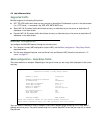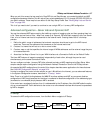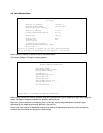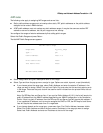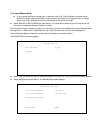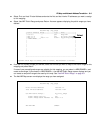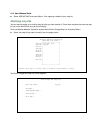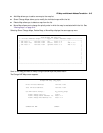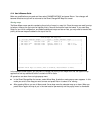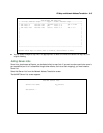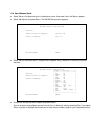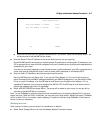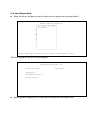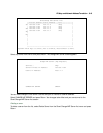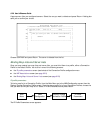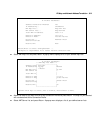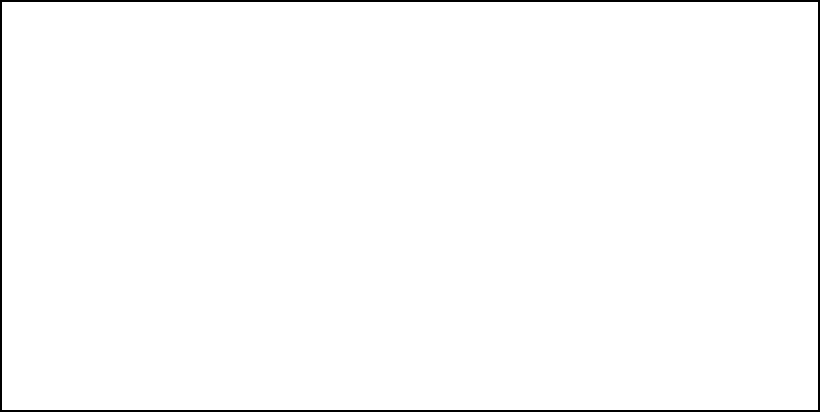
9-14 User’s Reference Guide
Make any modifications you need and then select CHANGE NAT MAP and press Return. Your changes will
become effective and you will be returned to the Show/Change NAT Map List screen.
Moving maps
The Move Maps screen permits reordering the priority of maps in a map list. Since the maps are read from top
to bottom, those at the top have the highest priority, those at the bottom have the lowest. If you used Easy
Setup for your initial configuration, and added subsequent maps and server lists, you may need to reorder their
priority since new maps are added to the top of the list.
In the example screen above, you may want to reorder the priority of the maps such that the dynamic map
applies first and any additional traffic is routed via PAT or static.
All operations are done from a single pop-up menu.
■ In the Show/Change Map List screen, select Move Map. A selection mode pop-up menu appears. In this
mode you scroll to the map you want to move and press Return to select it for moving.
■ After pressing Return you are in Move mode. Arrow keys move the selected map up or down. When you
press Return again the map is put in the new location permanently and the pop-up menu is dismissed.
Show/Change NAT Map List
+---Private Address Range---------Type----Public Address Range------------+
+-------------------------------------------------------------------------+
| 192.168.1.1 192.168.1.251 pat 206.1.1.6 -- |
| 192.168.1.252 192.168.1.253 static 206.1.1.1 206.1.1.2 |
| 192.168.1.2 192.168.1.252 dynamic 206.1.1.3 206.1.1.252 |
| |
| |
| |
| |
| |
| |
| |
| |
| |
| |
| |
| |
| |
+-------------------------------------------------------------------------+
Up/Down Arrow Keys to select, ESC to dismiss, Return/Enter to Edit.