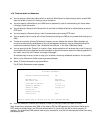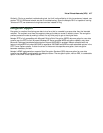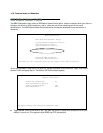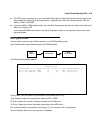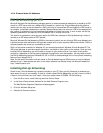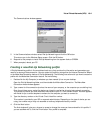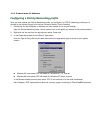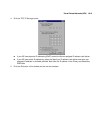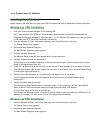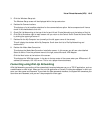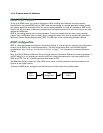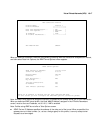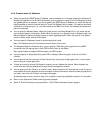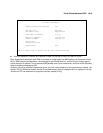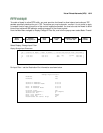10-14 Firmware Version 4.6 Addendum
II
II
nn
nn
ss
ss
tt
tt
aa
aa
ll
ll
ll
ll
ii
ii
nn
nn
gg
gg
tt
tt
hh
hh
ee
ee
VV
VV
PP
PP
NN
NN
CC
CC
ll
ll
ii
ii
ee
ee
nn
nn
tt
tt
Before Installing the VPN Client you must have TCP/IP installed and have an established Internet connection.
WW
WW
ii
ii
nn
nn
dd
dd
oo
oo
ww
ww
ss
ss
99
99
55
55
VV
VV
PP
PP
NN
NN
ii
ii
nn
nn
ss
ss
tt
tt
aa
aa
ll
ll
ll
ll
aa
aa
tt
tt
ii
ii
oo
oo
nn
nn
1. From your Internet browser navigate to the following URL:
http://www.microsoft.com/NTServer/nts/downloads/recommended/dunl3win95/releasenotes.aso
Download the Microsoft Windows 95 VPN patch dun 1.3 to the Windows 95 computer you intend to use as
a VPN client with PPTP. Follow the installation instructions.
2. From the Windows 95 Start menu select Settings, then Control Panel and click once.
The Control Panel screen appears.
3. Double-click Add/Remove Programs.
The Add/Remove Programs screen appears.
4. Click the Windows Setup tab.
The Windows Setup screen will be displayed within the top center box.
5. Highlight Communications and double-click.
This displays a list of possible selections for the communications option. Active components will have a
check in the checkboxes to their left.
6. Check Dial Up Networking at the top of the list and Virtual Private Networking at the bottom of the list.
7. Click OK at the bottom right on each screen until you return to the Control Panel. Close the Control Panel
by clicking the upper right corner X.
8. Double-click the My Computer icon (normally at the left upper corner of the screen).
This will display the devices within My Computer. Scroll down the list to Dial-Up Networking and
double-click it.
9. Double click Make New Connection.
This displays the Make New Connection installation screen. In this screen you will see a box labelled
Select a device. From the pull-down menu to the right, select Microsoft VPN Adapter.
Click the Next button at the bottom of the screen
This displays the VPN Host screen. In the box to the top center of the screen enter your VPN server’s IP
address (for example, 192.168.xxx.xxx. This is not a proper Internet address)
WW
WW
ii
ii
nn
nn
dd
dd
oo
oo
ww
ww
ss
ss
99
99
88
88
VV
VV
PP
PP
NN
NN
ii
ii
nn
nn
ss
ss
tt
tt
aa
aa
ll
ll
ll
ll
aa
aa
tt
tt
ii
ii
oo
oo
nn
nn
1. From the Windows 98 Start menu select Settings, then Control Panel and click once.
The Control Panel screen appears.
2. Double-click Add/Remove Programs.
The Add/Remove Programs screen appears.