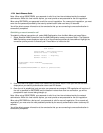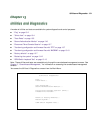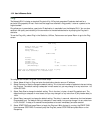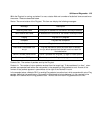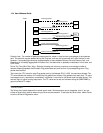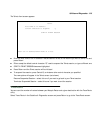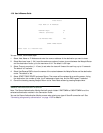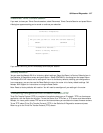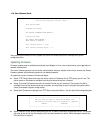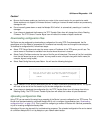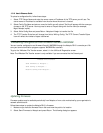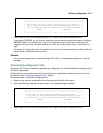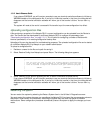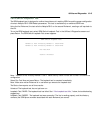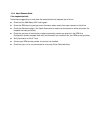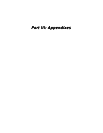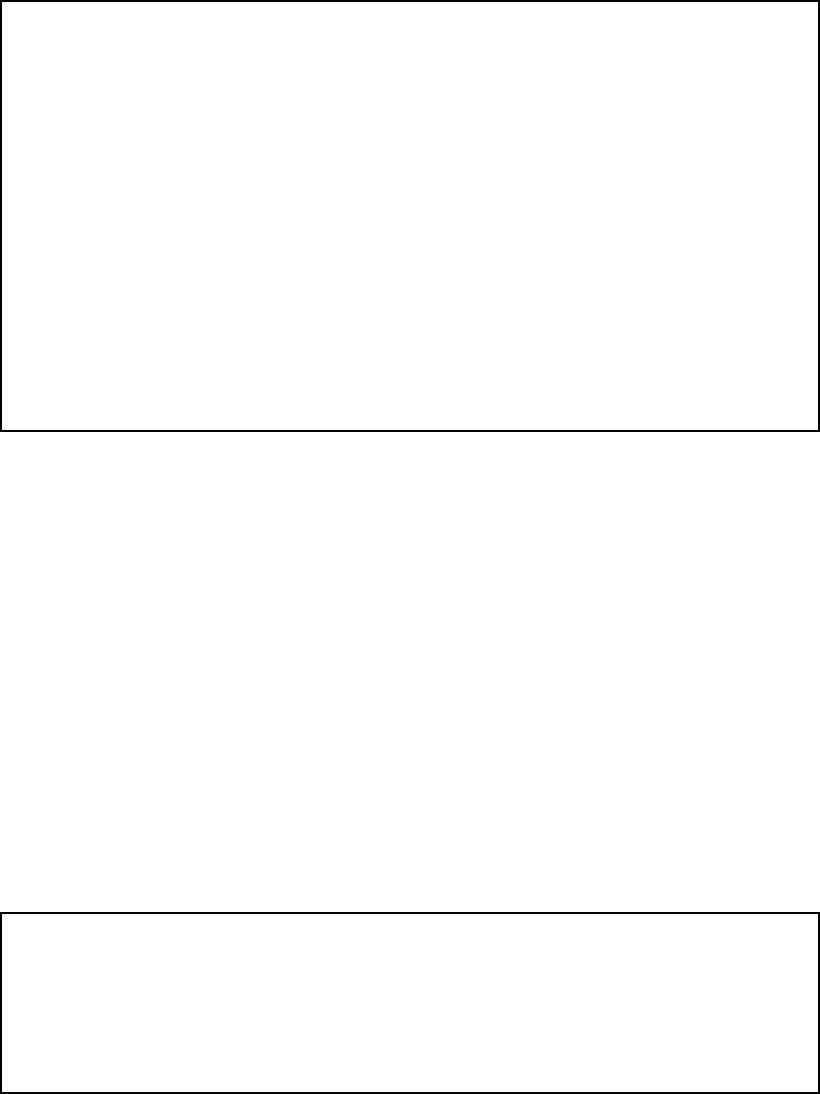
13-8 User’s Reference Guide
The sections below describe how to update the Router’s firmware and how to download and upload
configuration files.
Updating firmware
Firmware updates may be available periodically from Netopia or from a site maintained by your organization’s
network administrator.
The router firmware governs how the router communicates with your network and with the remote site. Router
firmware updates are periodically posted on the Netopia website.
To update the router’s firmware, follow these steps:
■ Select TFTP Server Name and enter the server name or IP address of the TFTP server you will use. The
server name or IP address is available from the site where the server is located.
■ Select Firmware File Name and enter the name of the file you will download. The name of the file is
available from the site where the server is located. You may need to enter a file path along with the file
name (for example, bigroot/config/myfile).
■ Select Send Firmware to Netopia from TFTP Server and press Return. You will see the following dialog box:
■ Select CANCEL to exit without downloading the file, or select CONTINUE to download the file. The system
will reset at the end of the file transfer to put the new firmware into effect. While the system resets, the
LEDs will blink on and off.
Trivial File Transfer Protocol (TFTP)
TFTP Server Name:
Firmware File Name:
GET ROUTER FIRMWARE FROM SERVER...
Config File Name:
GET CONFIG FROM SERVER...
SEND CONFIG TO SERVER...
TFTP Transfer State -- Idle
TFTP Current Transfer Bytes -- 0
+-----------------------------------------------------------+
+-----------------------------------------------------------+
| |
| Are you sure you want to read the firmware now? |
| The device will reset when the transfer is complete. |
| |
| CANCEL CONTINUE |
| |
+-----------------------------------------------------------+