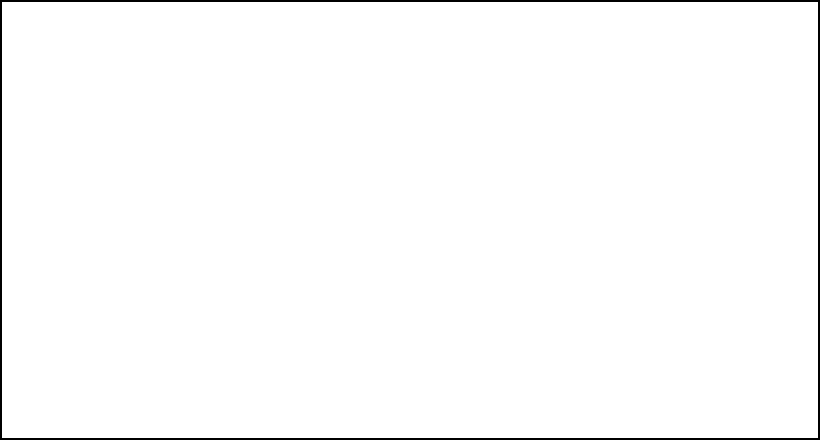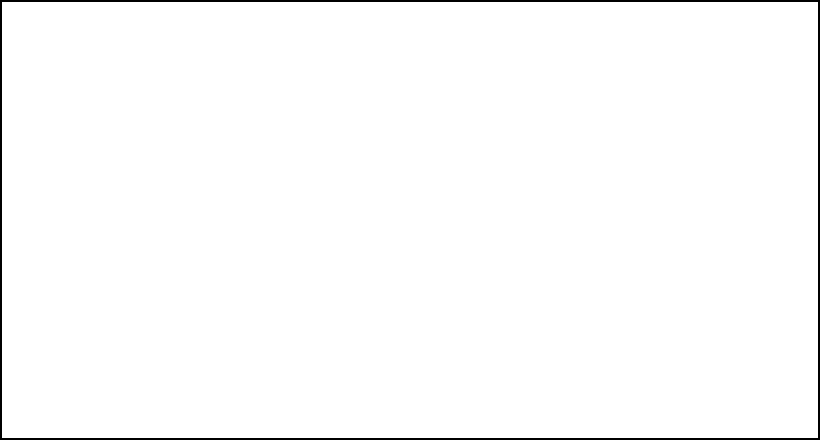
12-2 User’s Reference Guide
However, by adding user accounts, you can protect the most sensitive screens from unauthorized access. User
accounts are composed of name/password combinations that can be given to authorized users.
Caution!
You are strongly encouraged to add protection to the configuration screens. Unprotected screens could allow an
unauthorized user to compromise the operation of your entire network.
Once user accounts are created, users who attempt to access protected screens will be challenged. Users who
enter an incorrect name or password are returned to a screen requesting a name/password combination to
access the Main Menu.
To set up user accounts, select Security in the System Configuration screen and go to the Security Options
screen.
Protecting the Security Options screen
The first screen you should protect is the Security Options screen, because it controls access to the
configuration screens. Access to the Security Options screen can be protected with a password.
Select Password for This Screen in the Security Options screen and enter a password. The password you enter
is displayed as asterisks as shown, rather than clear text. Make sure this password is secure and is different
from any of the user account passwords.
Security Options
Enable Dial-in Console Access: Yes
Enable SmartStart/SmartView/Web Server: Yes
Enable Telnet Console Access: Yes
Enable Telnet Access to SNMP Screens: Yes
Show Users...
Add User...
Delete User...
Password for This Screen (11 chars max): ******
Configuration Changes Reset WAN Connection: Yes
Return/Enter accepts * Tab toggles * ESC cancels.
Set up configuration access options here.