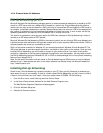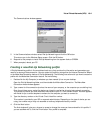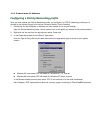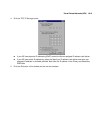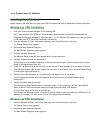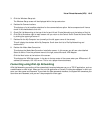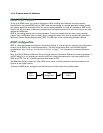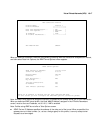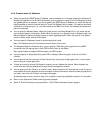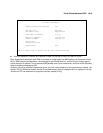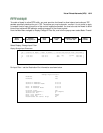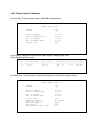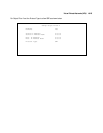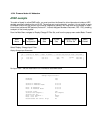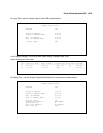10-18 Firmware Version 4.6 Addendum
■ When you specify the ATMP Partner IP Address, and the address is in the same subnet as the Remote IP
Address you specified in the IP Profile Parameters, you can specify the route (Tunnel Via Gateway) by which
the gateway partner is reached. If you do not specify the ATMP Partner IP Address, the router will use the
default gateway to reach the partner and the Tunnel Via Gateway field is hidden. If the partner should be
reached via an alternate port (i.e., the LAN instead of the WAN), the Tunnel Via Gateway field allows this
path to be resolved.
■ You can specify a Network Name. When the tunnel partner is another Netopia R310, this name may be
used to match against a Connection Profile. When the partner is an Ascend router in Gateway mode, then
Network Name is used by the Ascend router to match a gateway profile. When the partner is an Ascend
router in Router mode, leave this field blank.
■ You must specify a Password, used for authenticating the tunnel.
Note: The Password entry will be the same for both ends of the tunnel.
■ For Netopia-to-Netopia connections only, you can specify a Data Encryption algorithm for the ATMP
connection from the pop-up menu, either DES or None. None is the default.
Note: Ascend does not support DES encryption for ATMP tunnels.
■ You must specify an 8-byte Key String when DES is selected. When encryption is None, this field is
invisible.
■ You can specify that this router will Initiate Connections, acting as a foreign agent (Yes), or only answer
them, acting as a home agent (No).
■ Tunnels are normally initiated On Demand; however, you can disable this feature. When disabled, the
tunnel must be manually established through the call management screens.
■ You can specify the Idle Timeout, an inactivity timer, whose expiration will terminate the tunnel. A value of
zero disables the timer. Because tunnels are subject to abrupt termination when the underlying datalink is
torn down, use of the Idle Timeout is strongly encouraged.
An alternate way to force a tunnel to stay up is to define a forced up scheduled connection for the profile.
■ Return to the Connection Profile screen by pressing Escape.
■ Select IP Profile Parameters and press Return. The IP Profile Parameters screen appears.