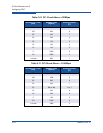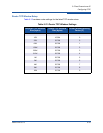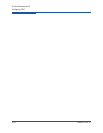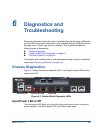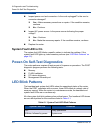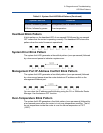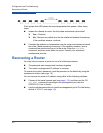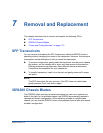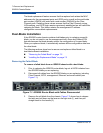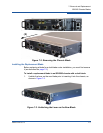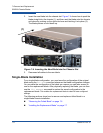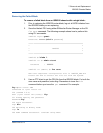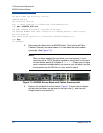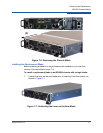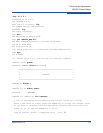7–Removal and Replacement
iSR6200 Chassis Blades
7-2 ISR651101-00 G
The blade replacement feature ensures that the replaced unit retains the MAC
addresses for the management ports and iSCSI ports, as well as the world wide
port number (WWPN) and world wide node number (WWNN) for the Fibre
Channel ports. Retaining these values ensures that the Fibre Channel zoning,
LUN masking, and iSCSI login sessions previously established are still valid after
replacing the blade. This feature retains the management IP address
configuration across blade replacements.
Dual-Blade Installation
If the iSR6200 router chassis contains dual blades prior to replacing a specific
blade, you do not need to use the management tool’s Save and Restore FRU
features because the blade already mirrors the configuration of its peer blade.
When you replace a blade, it automatically restores all the configuration data from
the other blade.
The following sections show how to remove and replace a failed blade in a
dual-blade chassis installation:
“Removing the Failed Blade” on page 7-2
“Installing the Replacement Blade” on page 7-3
Removing the Failed Blade
To remove a failed blade from an iSR6200 chassis with a dual blade:
1. Prior to replacing the iSR6200 router blade, log out all iSCSI initiators from
the iSR6200 blade you are replacing.
2. Disconnect all cables from the iSR6200 blade you are replacing, including
Fibre Channel, iSCSI, management, Ethernet, and serial cables (see
Figure 7-1).
Figure 7-1. iSR6200 Router Blade with Cables Disconnected
3. Remove the old blade from the chassis. Figure 7-2 shows how to release
the latch and pull down on the lever on the right side (1), and then pull
straight back on the handle (2).