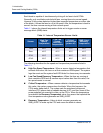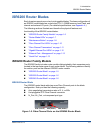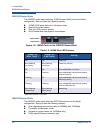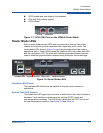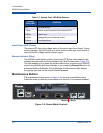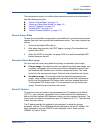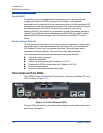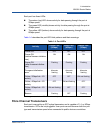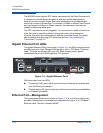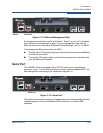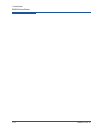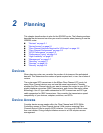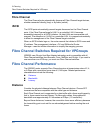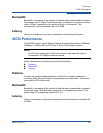1–Introduction
iSR6200 Router Blades
1-10 ISR651101-00 G
Enable DHCP
To reset the router and configure the maintenance port to use dynamic host
configuration protocol (DHCP) to acquire its IP address, use a pointed,
nonmetallic tool to press and hold the maintenance button until the heartbeat LED
flashes seven times, and then release the button. The router boots and configures
the maintenance port for DHCP. The boot time is less than one minute.
Enabling DHCP by this method is not persistent; to make the change persistent,
use the CLI or SANsurfer Router Manager to enable DHCP. For details, see the
see the iSR6200 Router Manager User’s Guide and the iSR6200 CLI User’s
Guide.
Restore Factory Defaults
To reset the router and restore it to the factory default configuration, use a pointed,
nonmetallic tool to press the maintenance button and hold it until the heartbeat
LED flashes 20 times, and then release the button. The router boots and is
restored to the factory defaults. The boot time is less than one minute.
The router does the following when restored to the factory defaults:
Clears all router log entries
Resets all passwords
Resets the maintenance port IP address to 10.0.0.1
Disables the iSCSI ports and sets the IP address to 0.0.0.0
Erases all presentations
Erases all discovered initiators and targets
Fibre Channel Port LEDs
The iSR6200 router has two Fibre Channel ports. The ports are labeled FC1 and
FC2, as shown in Figure 1-10.
Figure 1-10. Fibre Channel LEDs
The port LEDs are located to the right of their respective ports and provide status
and activity information.
MGMT IOIOI
FC1 FC2 GE1 GE1
GE4 GE3 iSR6240
Intelligent Storage Router
iSR6200 System
10GbE1 iSR6250
Intelligent Storage Router
10GbE2
2Gb (Amber) 4Gb (Green) 8Gb (Yellow)