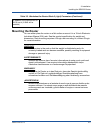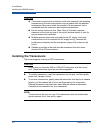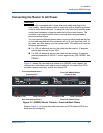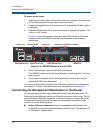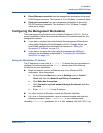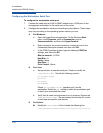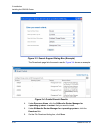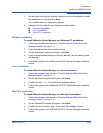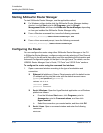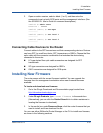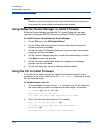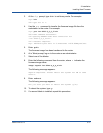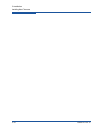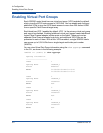3–Installation
Installing the iSR6200 Router
ISR651101-00 G 3-13
7. On the Save As dialog box, specify a location on your local machine to store
the installation file, and then click Save.
The installer shows the download progress.
8. Continue with the steps for your operating system, either:
Windows Installation
Linux Installation
Mac OS X Installation
Windows Installation
To install SANsurfer Router Manager on a Windows PC workstation:
1. Follow the download instructions in “Downloading the SANsurfer Router
Manager Installer” on page 3-11.
2. Close all programs that are currently running.
3. On the Download Complete dialog box, click Run.
4. If your Internet browser displays a security warning, you can safely bypass
the warning.
5. Follow the prompts in the SANsurfer iSCSI-FC Router Manager installation
wizard.
Linux Installation
To install SANsurfer Router Manager on a Linux workstation:
1. Follow the download instructions in “Downloading the SANsurfer Router
Manager Installer” on page 3-11.
2. On the Download Complete dialog box, click Open.
3. Double-click the .bin file to start the installation wizard.
4. Follow the prompts in the SANsurfer iSCSI-FC Router Manager installation
wizard.
Mac OS X Installation
To install SANsurfer Router Manager on a Mac OS X workstation:
1. Follow the download instructions in “Downloading the SANsurfer Router
Manager Installer” on page 3-11.
2. On the Download Complete dialog box, click Open.
3. Double-click the install.app icon to start the installation wizard.
4. Follow the prompts in the SANsurfer iSCSI-FC Router Manager installation
wizard.