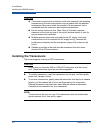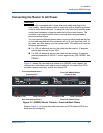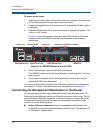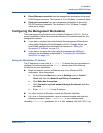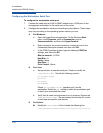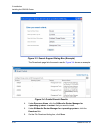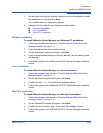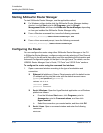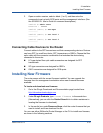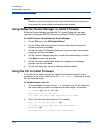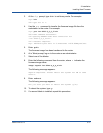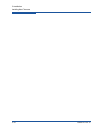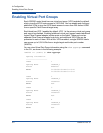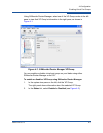3–Installation
Installing the iSR6200 Router
3-14 ISR651101-00 G
Starting SANsurfer Router Manager
To start SANsurfer Router Manager, use the applicable method:
For Windows, either double-click the SANsurfer Router Manager desktop
shortcut, or click Start, point to All Programs, point to QLogic
Management Suite, and then click SANsurfer Router Manager, depending
on how you installed the SANsurfer Router Manager utility.
From a Windows command line, issue the following command:
<install_directory>SANsurferRouterManager.exe
From a Linux command prompt, issue the following command:
<install_directory>./SANsurferRouterManager
Configuring the Router
You can configure the router using either SANsurfer Router Manager or the CLI.
In SANsurfer Router Manager, configure router ports by selecting a Fibre Channel
or iSCSI port in the left pane (tree pane), and then completing the Information and
Advanced Configuration pages for that port in the right pane. For details, see the
iSR6200 Router Manager User’s Guide, “FC Ports” and “iSCSI Ports” sections.
To configure the router using the command line interface:
1. Open a command window according to the type of workstation and
connection:
Ethernet (all platforms): Open a Telnet session with the default router
IP address and log into the router with the default account name
(guest) and password (password):
telnet 10.0.0.1
username: guest
password: ********
Serial, Windows: Open the HyperTerminal application on a Windows
platform as follows:
a. From the Windows Start menu, click Programs, point to
Accessories, point to Communications, and then click
HyperTerminal.
b. Select the connection you created earlier, and then click OK.
Serial, Linux: Open a command window and enter the following
command:
minicom