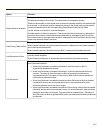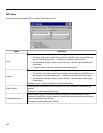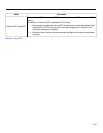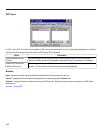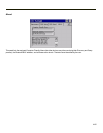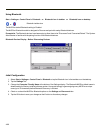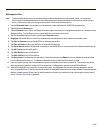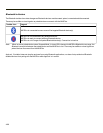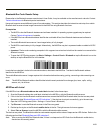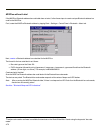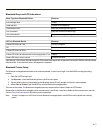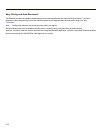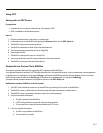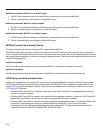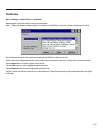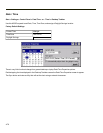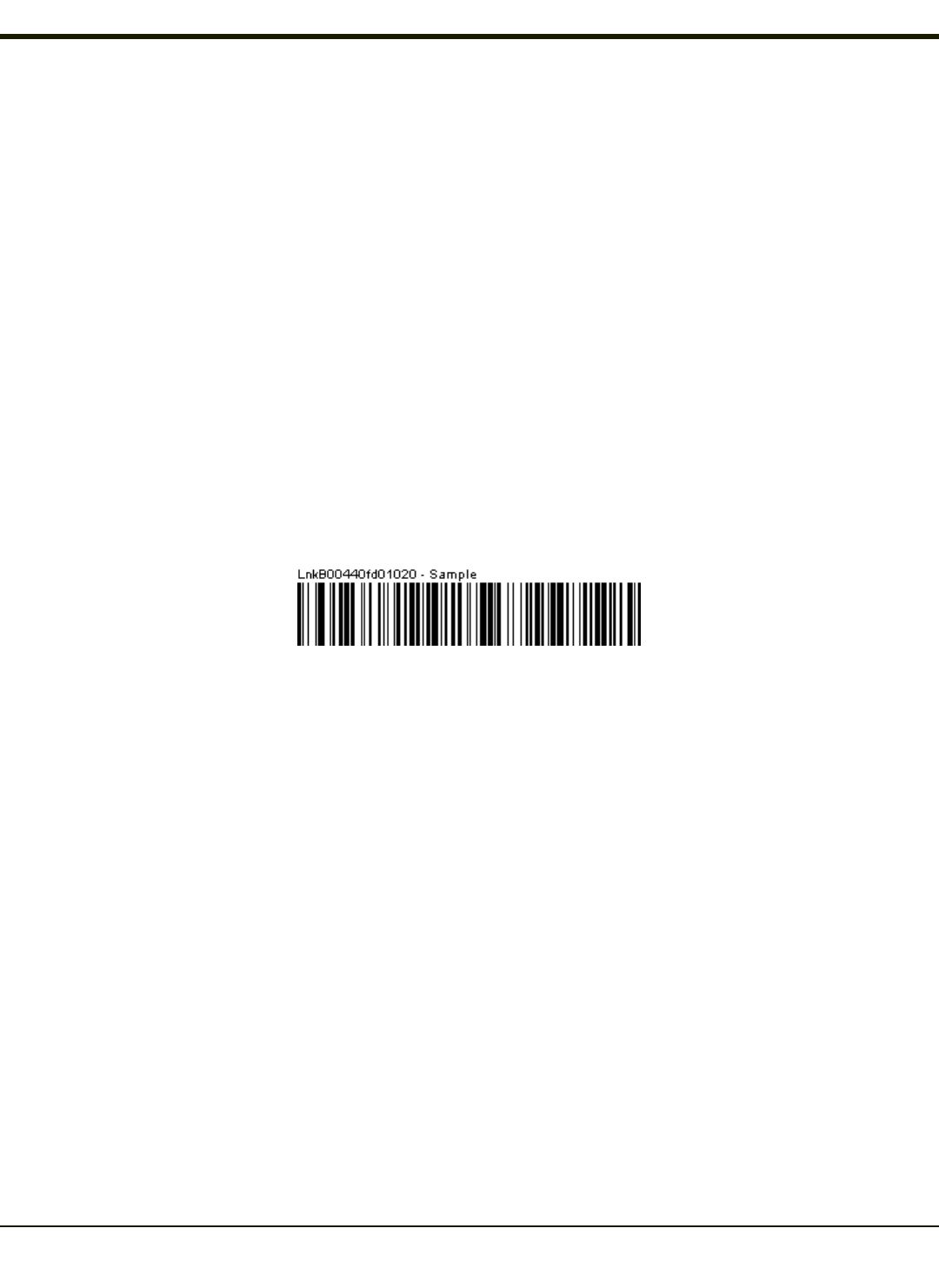
Bluetooth Bar Code Reader Setup
Please refer to the Bluetooth scanner manufacturer’s User Guide; it may be available on the manufacturer’s web site. Contact
Technical Assistance for Bluetooth product assistance.
Honeywell supports several different types of bar code readers. This section describes the interaction and setup for a mobile
Bluetooth laser scanner or laser imager connected to the MX3Plus using Bluetooth functions.
Prerequisites
l The MX3Plus has the Bluetooth hardware and software installed. An operating system upgrade may be required.
Contact Technical Assistance for details.
l If the MX3Plus has a Bluetooth address identifier bar code label affixed, then Bluetooth hardware and software is
installed.
l The mobile Bluetooth laser scanner / laser imager battery is fully charged.
l The MX3Plus main battery is fully charged. Alternatively, the MX3Plus may be in a powered cradle or cabled to AC/DC
power.
l Important: The bar code numbering examples in this segment are not real and should not be created nor scanned with a
Bluetooth scanner.
l To open the LXEZ Pairing program, tap Start > Settings > Control Panel > Bluetooth or tap the Bluetooth icon on the
desktop or tap the Bluetooth icon in the taskbar.
Locate the bar code label, similar to the one shown above, attached to the MX3Plus. The label is the Bluetooth address
identifier for the MX3Plus.
The mobile Bluetooth scanner / imager requires this information before discovering, pairing, connecting or disconnecting can
occur.
Note: The MX3Plus Bluetooth address identifier label should remain protected from damage (rips, tears, spills, soiling,
erasure, etc.) at all times.
MX3Plus with Label
If the MX3Plus has a Bluetooth address bar code label attached, follow these steps:
1. Scan the Bluetooth address bar code label, attached to the MX3Plus, with the Bluetooth mobile scanner.
2. If this is the first time the Bluetooth mobile scanner has scanned the MX3Plus Bluetooth label, the devices are paired.
See section titled “Bluetooth Beep and LED Indications”. If the devices do not pair successfully, go to the next step.
3. Open the LXEZ Pairing panel (Start > Settings > Control Panel > Bluetooth).
4. Tap Discover. Locate the Bluetooth scanner in the Discovery panel.
5. Double-tap the stylus on the Bluetooth mobile device in the list. The right-mouse-click menu appears.
6. Select Pair as Scanner to pair the MX3Plus with the Bluetooth mobile scanner.
The devices are paired. The Bluetooth mobile bar code reader responds with a series of beeps and an LED flashes. Refer to the
following section titled “Bluetooth Beep and LED Indications”.
Note: After scanning the MX3Plus Bluetooth label, if there is no beep and no LED flash from the Bluetooth mobile device,
the devices are currently paired.
4-69