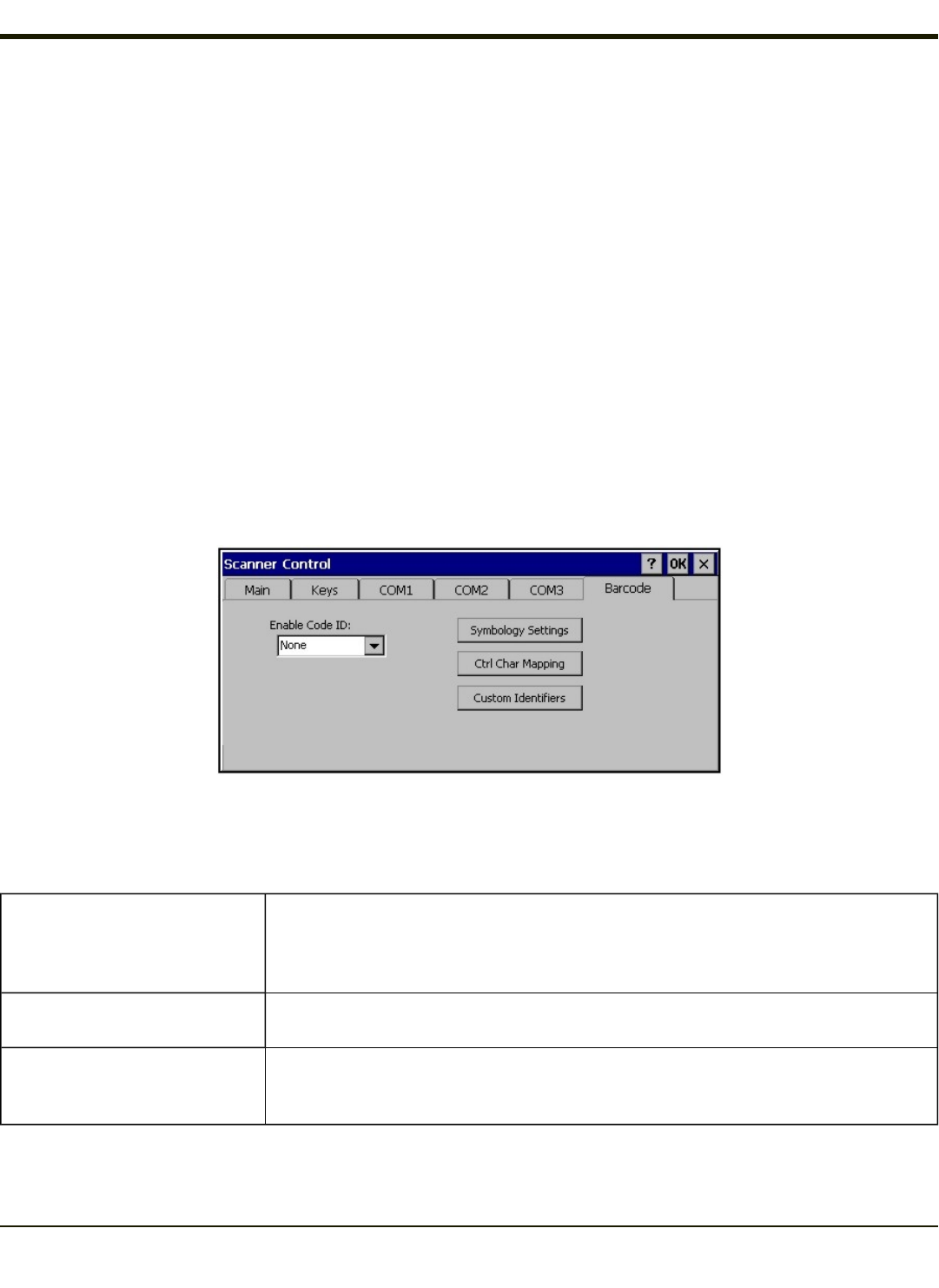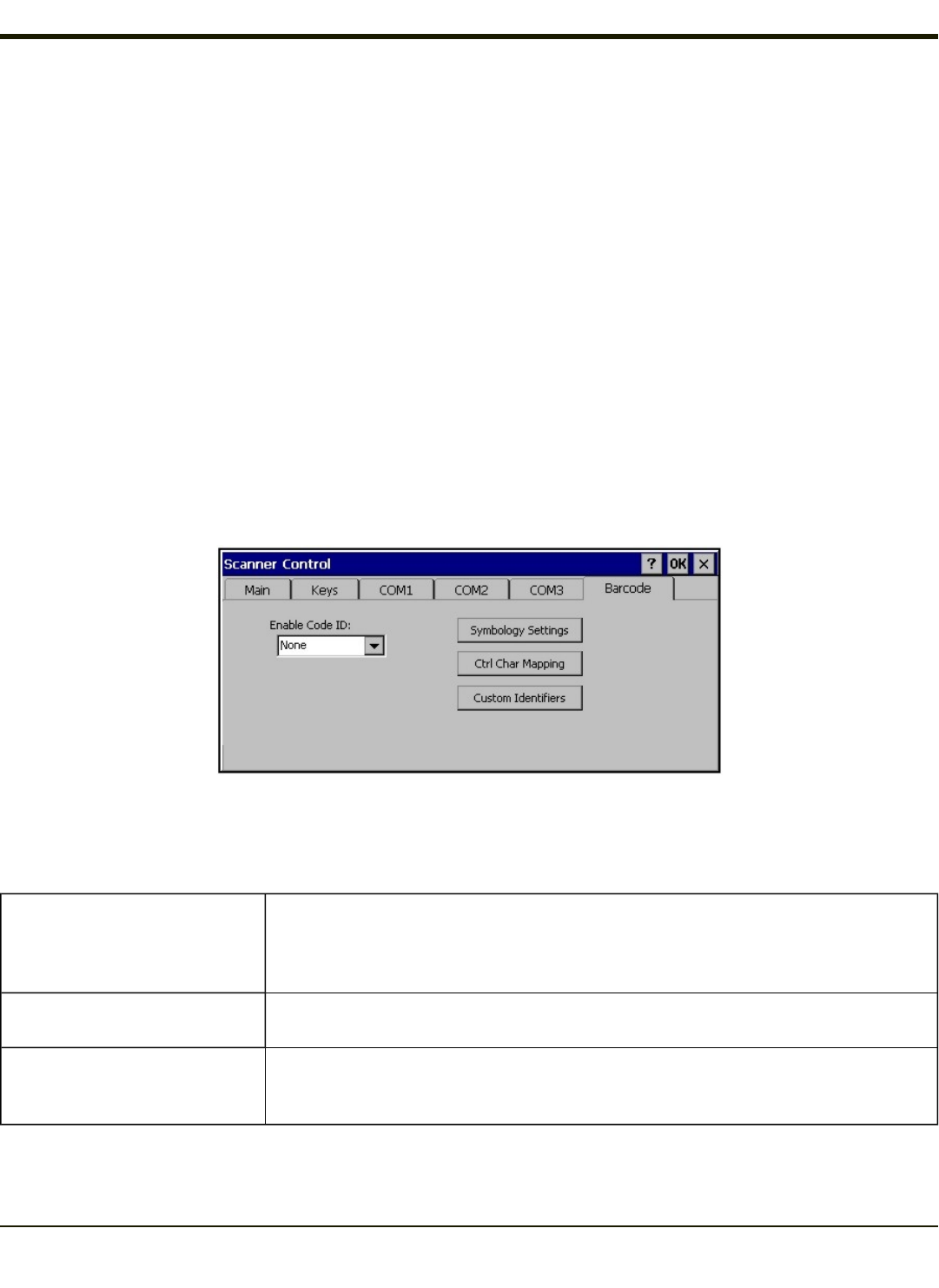
Barcode Tab
Start > Settings > Control Panel > Scanner > Barcode tab
The Barcode tab contains several options to control bar code processing. Options include:
l Defining custom Code IDs
l Disable processing of specified bar code symbologies
l Rejecting bar code data that is too short or too long
l Stripping characters including Code ID, leading or trailing characters and specified bar code data strings
l Replacing control characters
l Adding a prefix and a suffix.
Notes:
l The Scanner application (Wedge) can only enable or disable bar code processing inside the Wedge software.
l The Scanner application enables or disables the Code ID that may be scanned.
l Enabling or disabling a specific bar code symbology is done manually using the configuration bar code in the Integrated
Scanner Programming Guide.
Choose an option in the Enable Code ID drop-down box: None, AIM ID, Symbol ID, or Custom ID.
Buttons
Symbology Settings
Individually enable or disable a bar code from being scanned, set the minimum and max-
imum size bar code to accept, strip Code ID, strip data from the beginning or end of a bar
code, or (based on configurable Barcode Data) add a prefix or suffix to a bar code before
transmission.
Ctrl Char Mapping
Define the operations the Wedge performs on control characters (values less than 0x20)
embedded in bar codes.
Custom Identifiers
Defines an identifier that is at the beginning of bar code data which acts as a Code ID.
After a Custom Identifier is defined, Symbology Settings can be defined for the identifier
just like standard Code IDs.
4-124