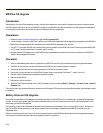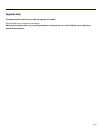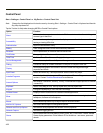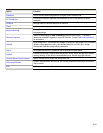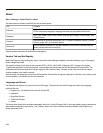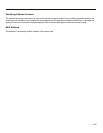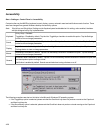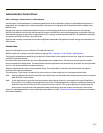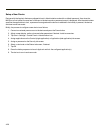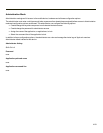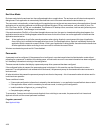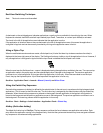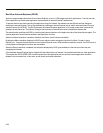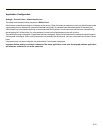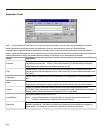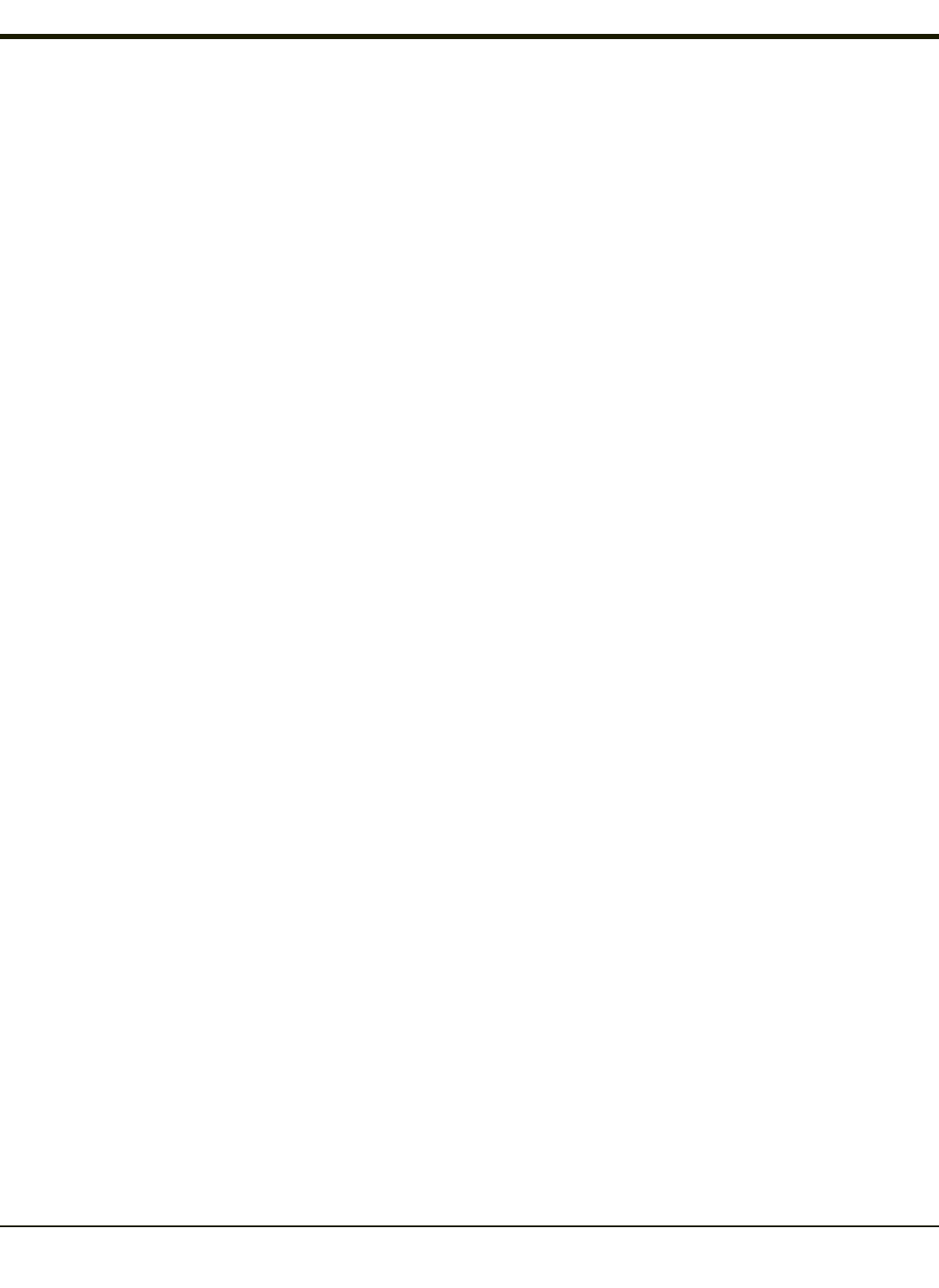
Setup a New Device
Devices with the AppLock feature are shipped to boot in Administration mode with no default password, thus when the
MX3Plus is first booted, the user has full access to the device and no password prompt is displayed. After the administrator
specifies the applications to lock, a password is assigned and the device is rebooted or the hotkey is pressed, the device
switches to end-user mode.
Briefly, the process to configure a new device is as follows:
1. Connect an external power source to the device and press the Power button.
2. Adjust screen display, audio volume and other parameters if desired. Install accessories.
3. Tap Start > Settings > Control Panel > Administration icon.
4. Assign applications on the Control (single application) or Application (dual application) tab screen.
5. Assign a password on the Security tab screen.
6. Select a view level on the Status tab screen, if desired.
7. Tap OK
8. Press the hotkey sequence to launch AppLock and lock the configured application(s)
9. The device is now in end-user mode.
4-28