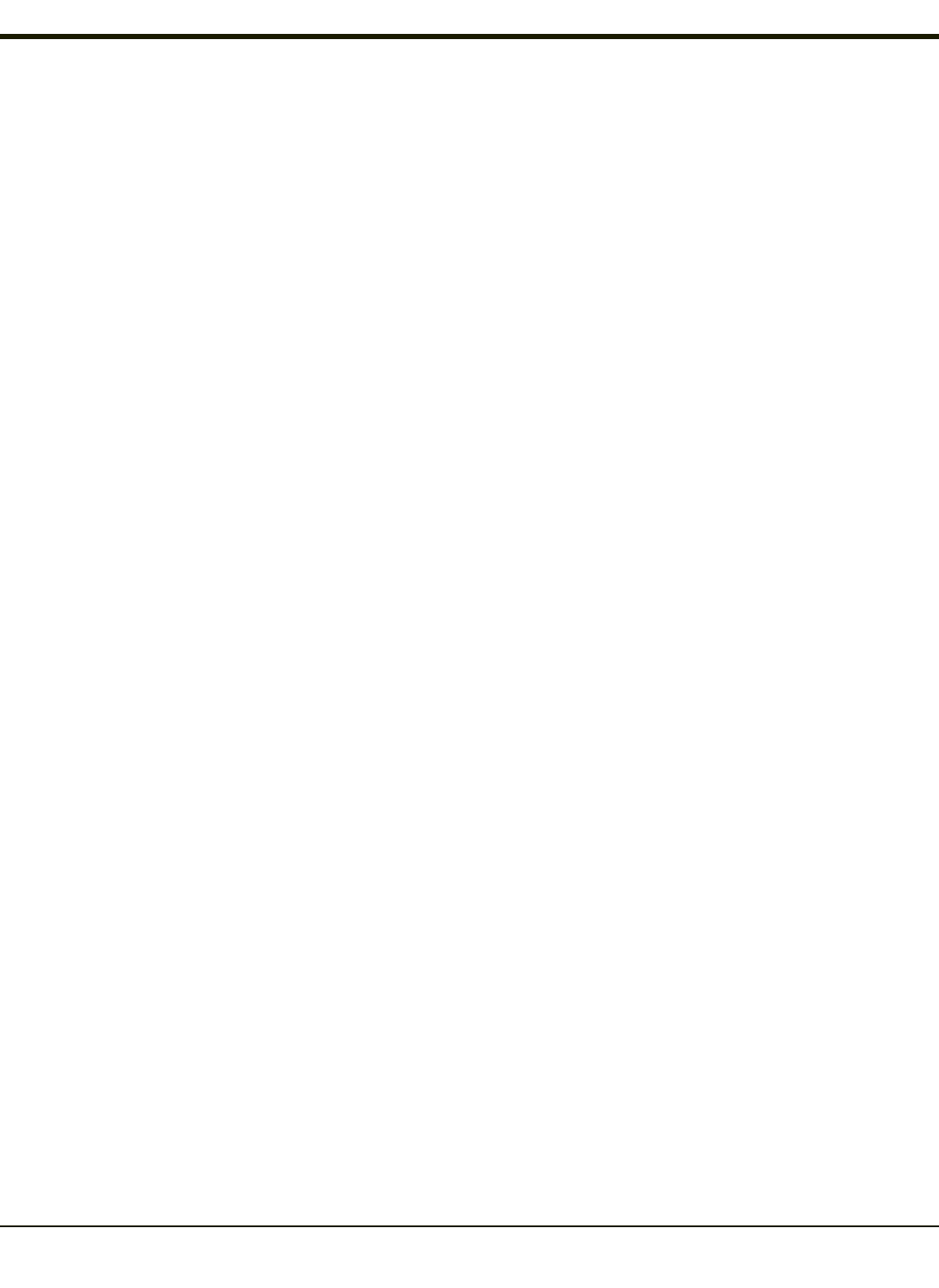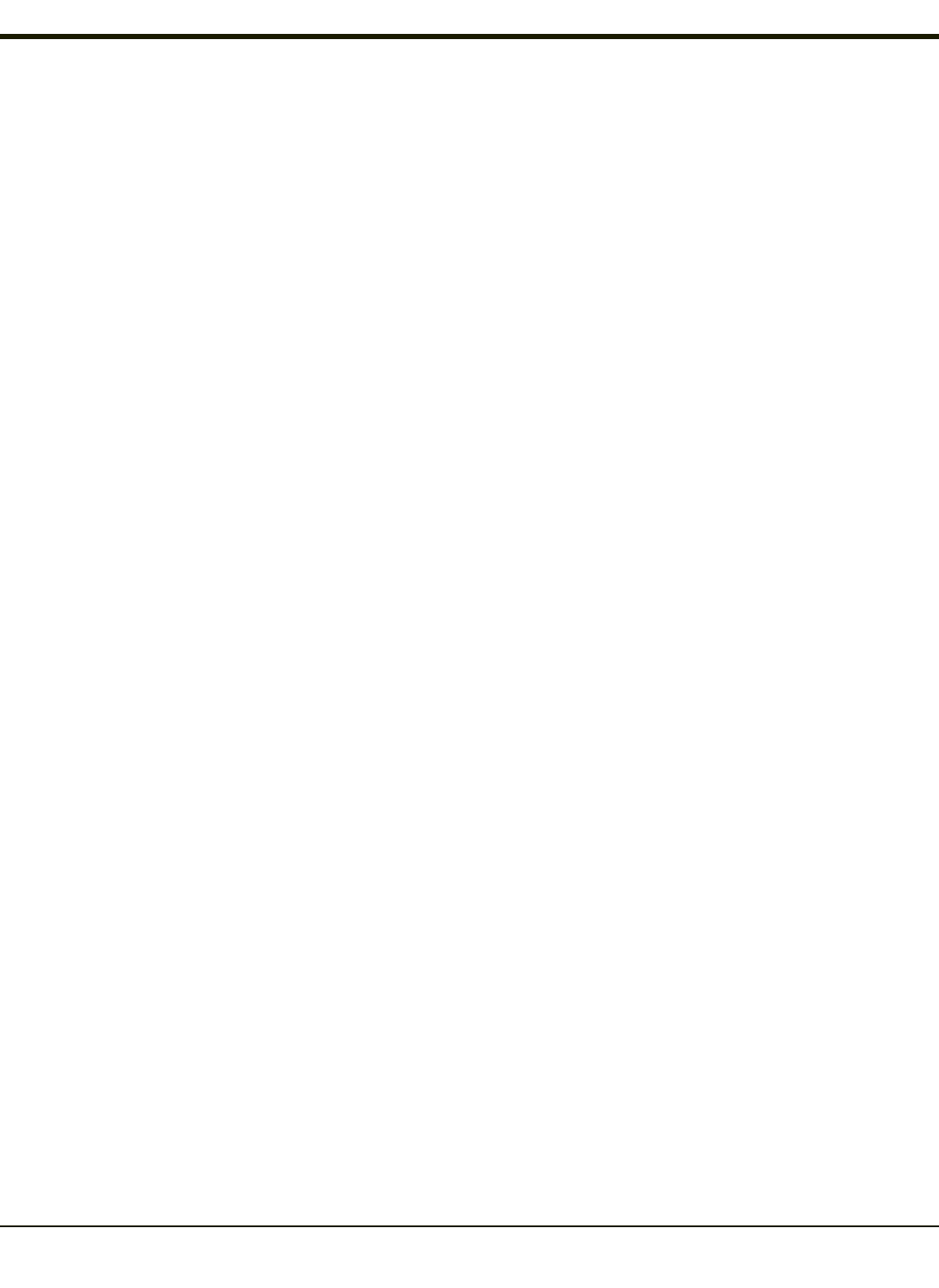
Using OPP
Pairing with an OPP Device
Prerequisites
l A remote device, such as a mobile phone, that supports OPP.
l OPP is enabled on the Windows device.
How To
1. Place the remote device in discovery or visible mode.
2. Initiate discovery on the MX3Plus by tapping the Discover button on the OPP Send tab.
3. The MX3Plus discovers the remote device.
4. The MX3Plus attempts to send a file to the remote device.
5. The remote device prompts the user for a 4 digit PIN.
6. User enters the PIN.
7. The MX3Plus prompts the user for a 4 digit PIN.
8. User must enter the same PIN code as entered on the remote device.
9. The MX3Plus now pairs with the remote device.
Remote Device Pushes File to MX3Plus
This section assumes that a device supporting OPPis paired with the MX3Plus.
If a duplicate filename is received, LXEZ Pairing writes the file in the specified location, with an incremental number appended
to the file name. For example, if a file named file.jpg is pushed to the MX3Plus and that filename already exists in the Inbox,
LXEZ Pairing saves the new file as file001.jpg. If the same file is pushed again, it is saved as file002.jpg.
There are several scenarios based on configuration options on the OPP Setup tab.
Notifications enabled, MX3Plus is Write Capable
1. The OPP client initiates a connection to the MX3Plus by selecting a file to push to the MX3Plus.
2. The MX3Plus user is notified that a File Push request has been issued from a remote device.
3. The MX3Plus user is prompted to accept or reject the incoming request.
4. If the user accepts the request:
a. The file is pushed to the MX3Plus.
b. LXEZ Pairing notifies the user that a file has been received.
c. The connection is closed by the remote device (OPP client).
5. If the user rejects the request:
a. The file is not pushed to the MX3Plus.
b. The connection is closed.
4-73