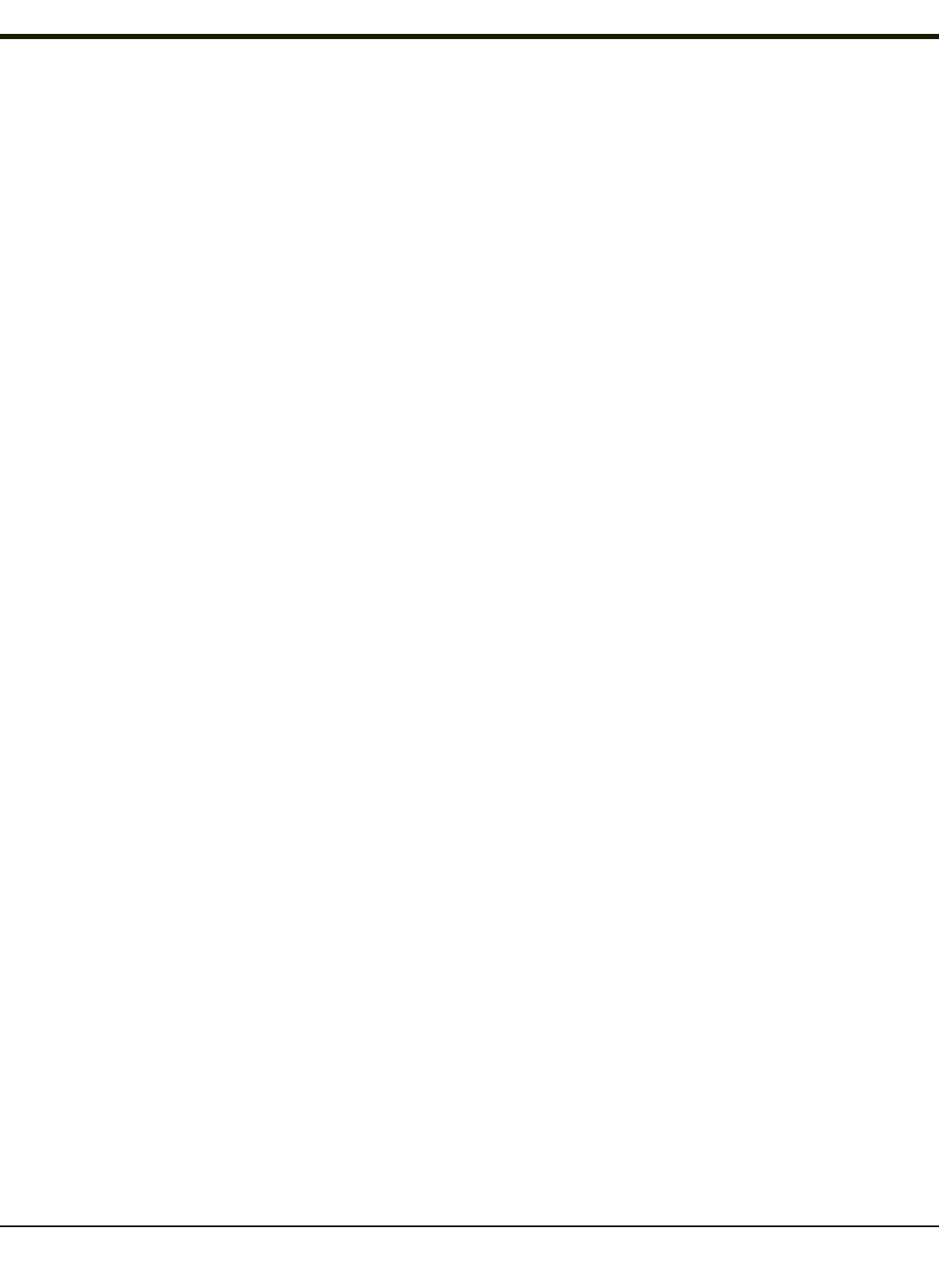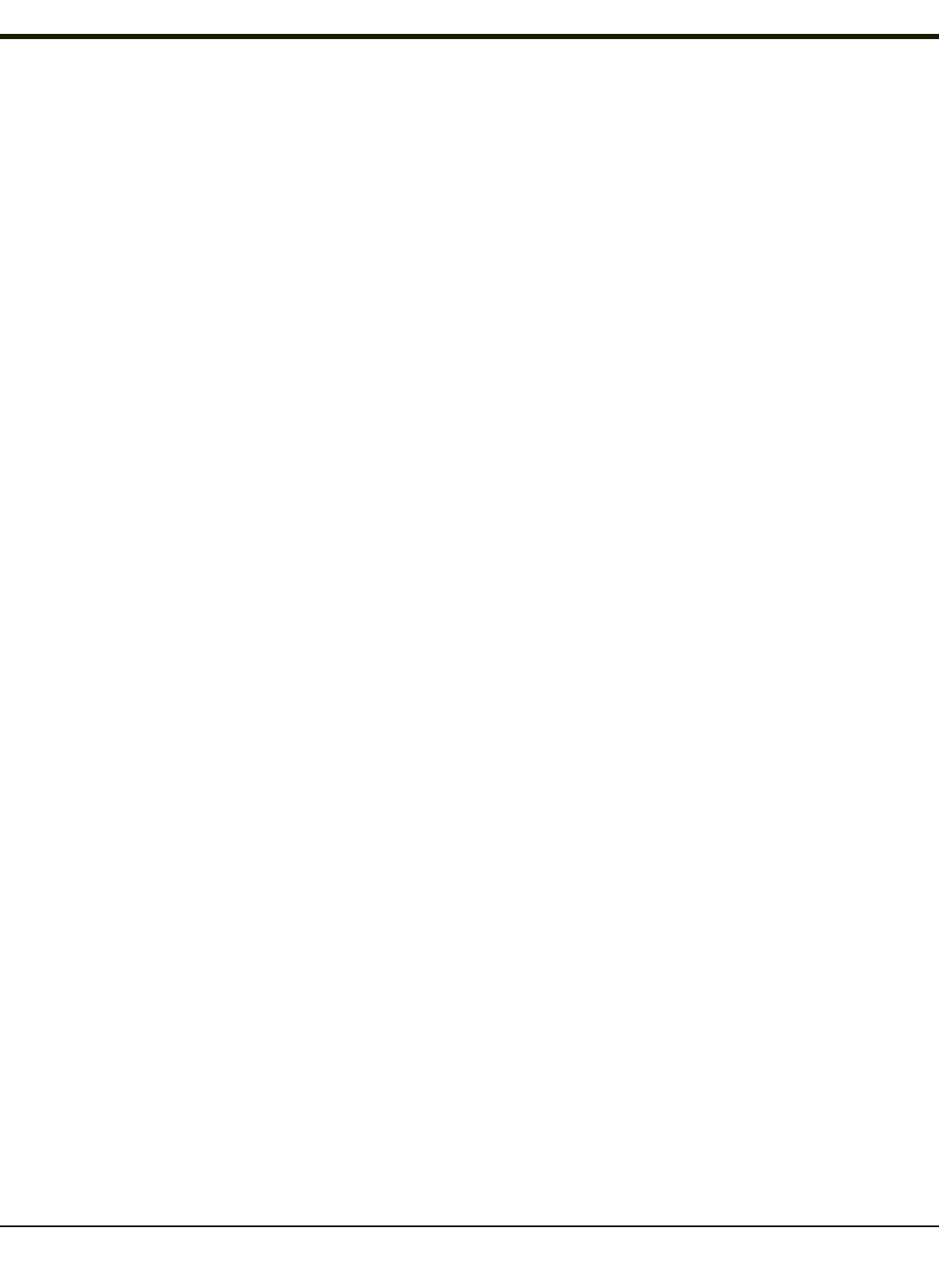
Enabler Uninstall Process
To remove the Avalanche Enabler from the MX3Plus:
l Delete the Avalanche folder located in the \System directory.
l Warm boot the MX3Plus.
The Avalanche folder cannot be deleted while the Enabler is running. See Stop the Enabler Service.
If sharing errors occur while attempting to delete the Avalanche folder, warm boot the MX3Plus, immediately delete the
Avalanche folder, and then perform another warm boot.
Stop the Enabler Service
To stop the Enabler from monitoring for updates from the Mobility Center Console:
1. Open the Enabler Settings Panels by tapping the Enabler icon on the MX3Plus desktop.
2. Select File > Settings.
3. Select the Startup/Shutdown tab.
4. Select the Do not monitor or launch Enabler parameter to prevent automatic monitoring upon startup.
5. Select Stop Monitoring for an immediate shutdown of all Enabler update functionality upon exiting the user interface.
6. Click the OK button to save the changes.
7. Reboot the MX3Plus if necessary.
Update Monitoring Overview
There are three methods by which the Enabler on the MX3Plus can communicate with the Mobile Device Server running on the
host machine.
l Wired via a serial cable between the Mobile Device Server PC and the MX3Plus.
l Wired via a USB connection, using ActiveSync, between the Mobile Device Server PC and the MX3Plus.
l Wirelessly via the MX3Plus 2.4GHz radio and an access point.
After installing the Enabler on the MX3Plus the Enabler searches for a Mobile Device Server, first by polling all available serial
ports and then over the wireless network.
The Enabler running on the MX3Plus will attempt to access COM1, COM2, and COM3. “Agent not found” will be reported if the
Mobile Device Server is not located or a serial port is not present or available (COM port settings can be verified using the
Scanner Control Panel on the MX3Plus).
Note: For best results serial communication with an MX3Plus should be performed using the serial port on the MX3Plus
endcap rather than using a docking cradle serial port.
The wireless connection is made using the default wireless [radio] interface on the mobile device therefore the MX3Plus must
be actively communicating with the network for this method to succeed.
If a Mobile Device Server is found, the Enabler automatically attempts to apply all wireless and network settings from the
active profile. The Enabler also automatically downloads and processes all available packages.
If the Enabler does not automatically detect the Mobile Device Server, the IP address of the Mobile Device Server can be
entered on the Connect tab of the Enabler setup. Please see Enabler Configuration for details.
5-2