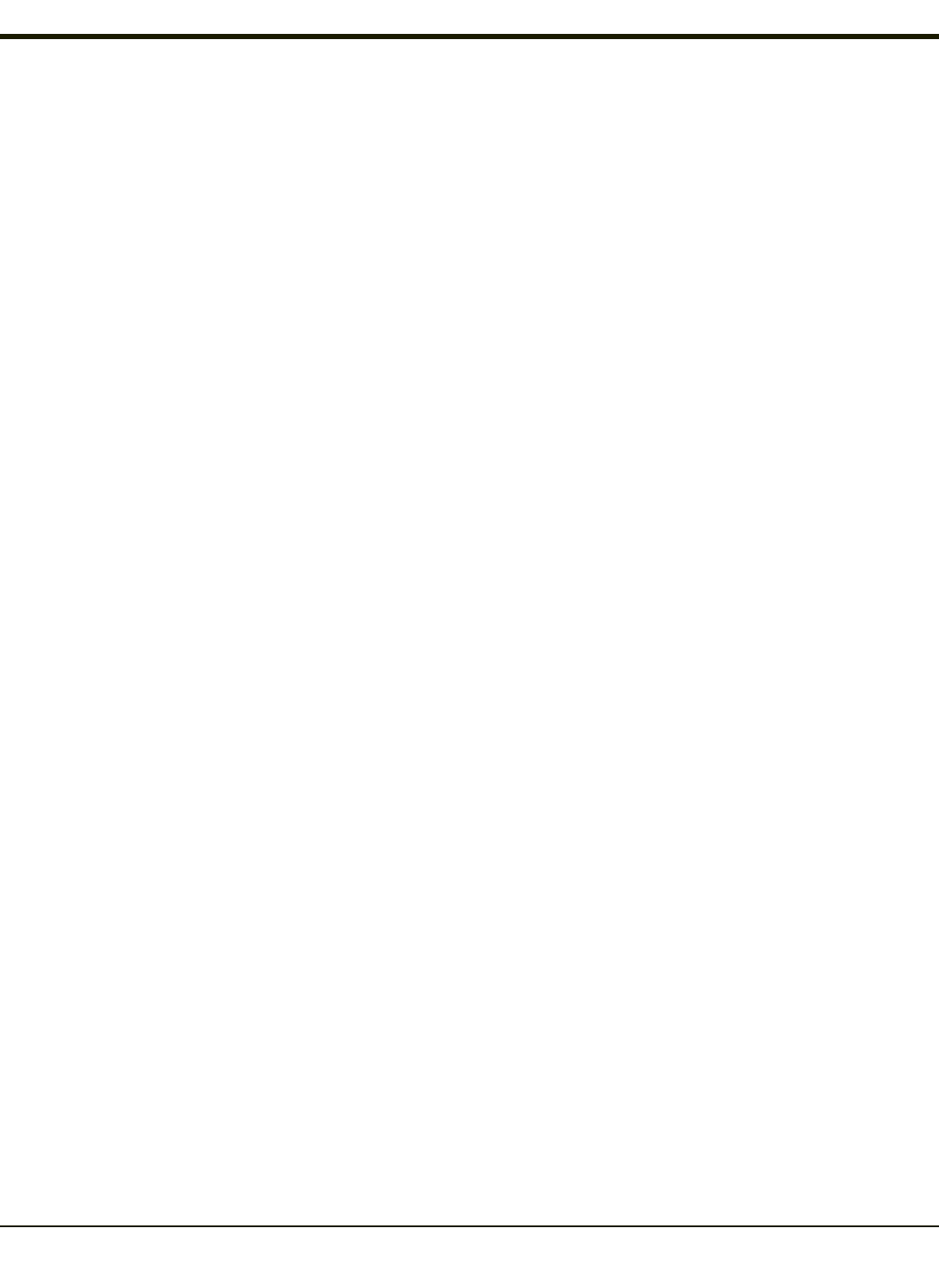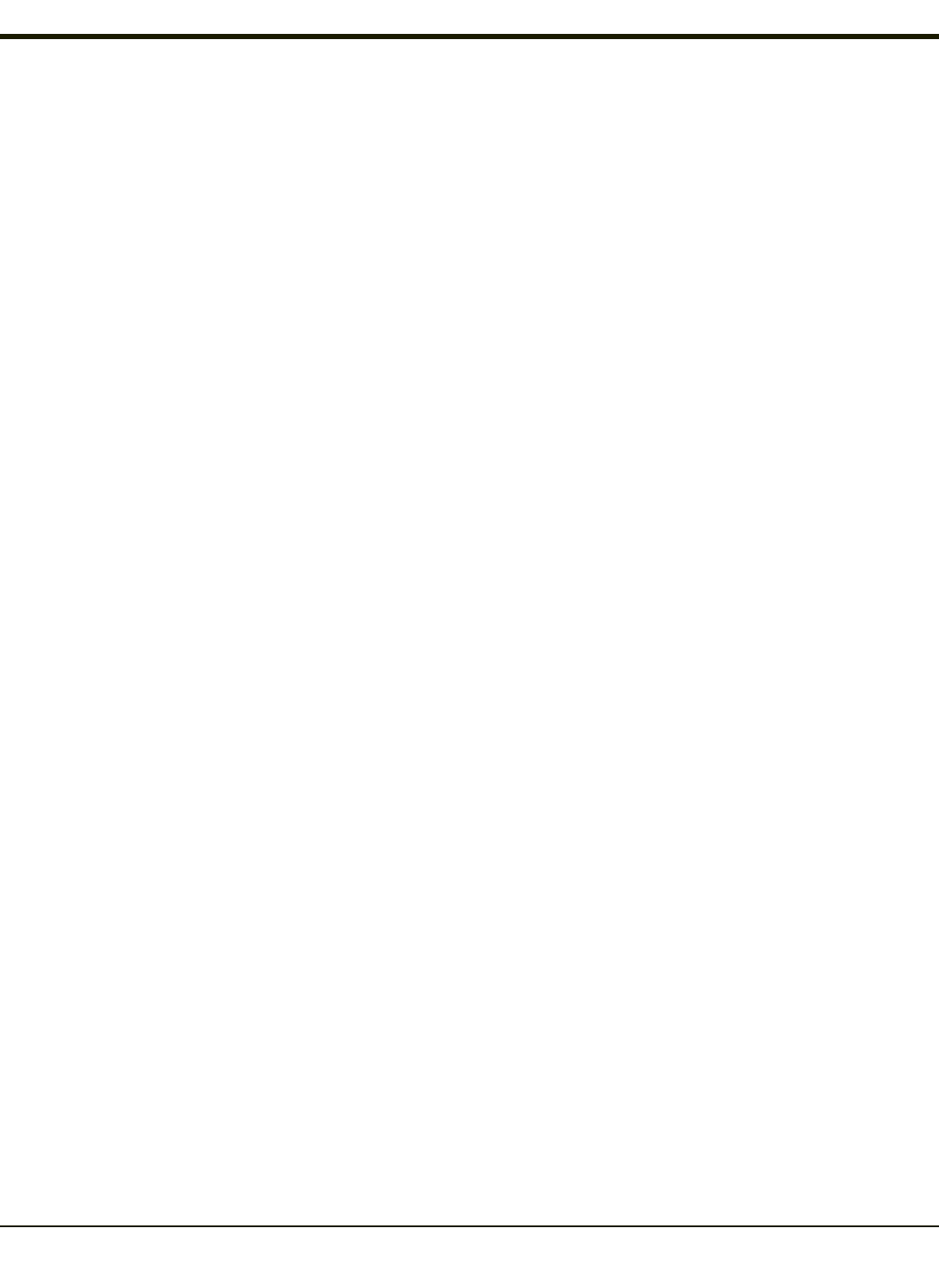
Scanner Wedge Introduction
Start > Settings > Control Panel > Scanner
Set MX3Plus scanner keyboard wedge parameters, enable or disable allowed symbologies, scanner icon appearance, active
scanner port, and scan key settings.
Assign baud rate, parity, stop bits and data bits for available COM ports.
Parameters on the Main tab and the COM tab(s) apply to this device only.
Note: Parameters on each tab panel that are gray, or dimmed, are not available. Contact Technical Assistance for the latest
upgrades for your device.
Bar code manipulation parameter settings on the Barcode tab are applied to the incoming data resulting from successful bar
code scans sent to the MX3Plus for processing. The successful bar code scan data may be sent by
l an integrated scanner in the endcap,
l a wireless Bluetooth Handheld Scanner,
l or a tethered scanner.
Integrated scanner configuration can be changed using the Scanner Control Panel or using API functions. While the changed
configuration is being stored, the Scanner LED is solid amber. The scanner is not operational during the configuration update.
Note: The integrated scan engine activates when a Scan button on the front of the MX3Plus is pressed.
Bar Code Processing Overview
Bar code processing involves several steps. Some steps may be skipped during the processing depending on user selections
on the Scanner control panels. The steps are presented below in the order they are performed on the bar code data.
1. Scanned bar code is tested for a code ID and matching length (Min/Max). If it matches, it is processed per the rules in
place for that symbology. If the scan does not meet the criteria for that symbology, it is processed based on the settings
for All. If a code ID is not found, the bar code data is processed based on the settings for All.
2. If symbology is disabled, the scan is rejected.
3. Strip leading data bytes unconditionally.
4. Strip trailing data bytes unconditionally.
5. Parse for, and strip if found, Bar Code Data strings.
6. Replace any control characters with string, as configured.
7. Add prefix string to output buffer.
8. If Code ID is not stripped, add saved code ID from above to output buffer.
9. Add processed bar code string from above to output buffer.
10. Add suffix string to output buffer.
11. Add a terminating NUL to the output buffer, in case the data is processed as a string.
12. If key output is enabled, start the process to output keys. If control characters are encountered:
l If Translate All is set, key is translated to CTRL + char, and output.
l If Translate All is not set, and key has a valid VK code, key is output.
l Otherwise, key is ignored (not output).
The bar code data is ready to be read by applications.
4-117