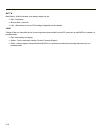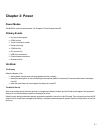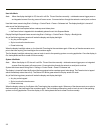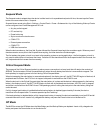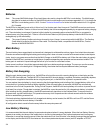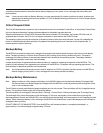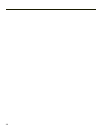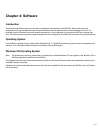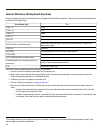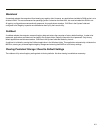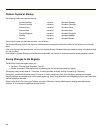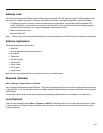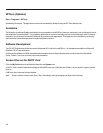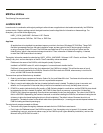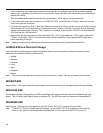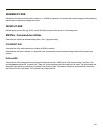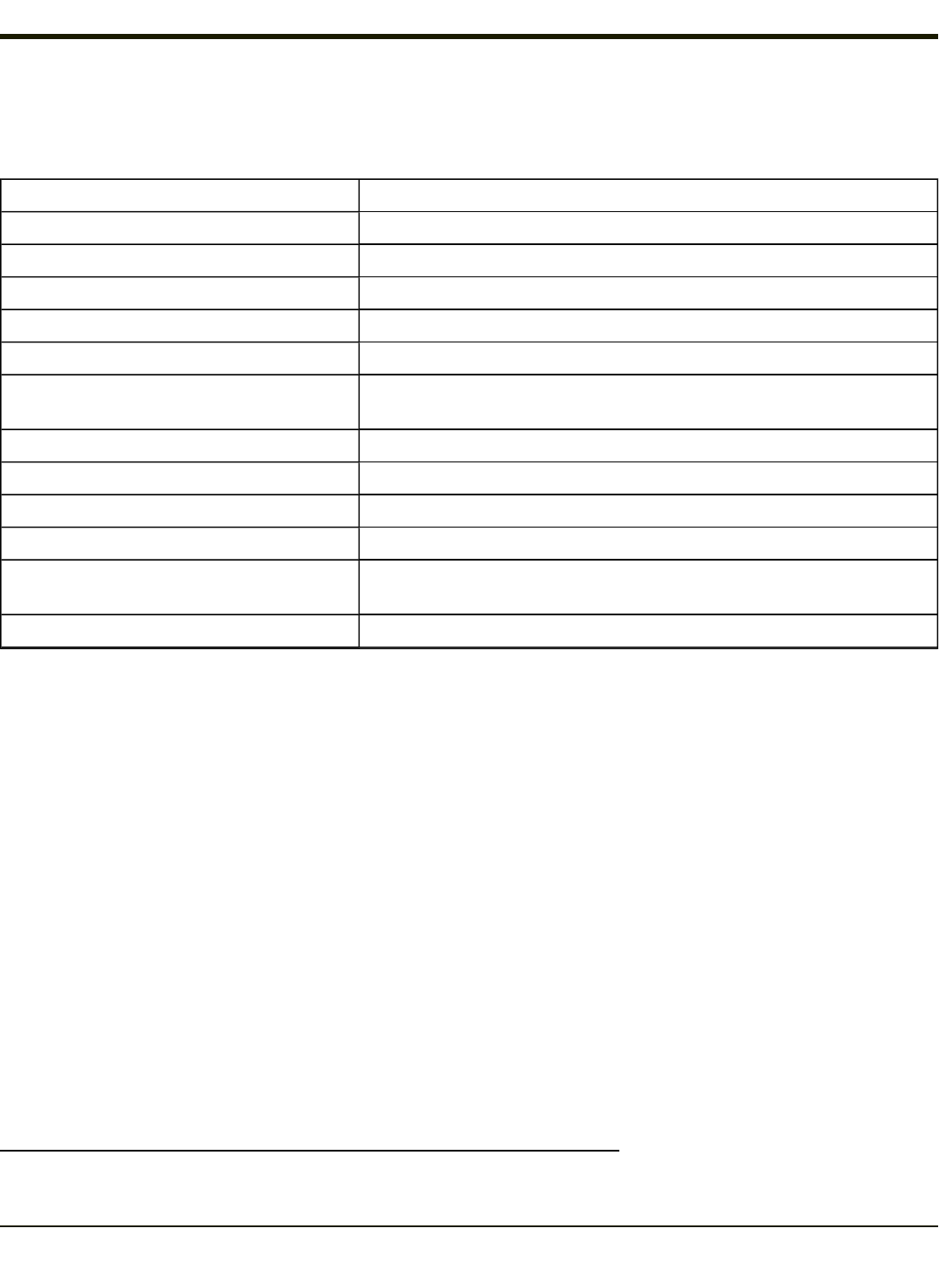
General Windows CE Keyboard Shortcuts
Use the keyboard shortcuts in the chart below to navigate with the MX3Plus keyboard. These are standard keyboard shortcuts
for Windows CE applications.
Press these keys … To …
CTRL + C Copy
CTRL + X Cut
CTRL + V Paste
CTRL + Z Undo
DELETE Delete
SHIFT with any of the arrow keys
Select more than one item in a window or on the desktop, or select text
within a document.
CTRL+A Select all.
ALT+ESC Cycle through items in the order they were opened.
CTRL+ESC Display the Start menu.
ALT+Underlined letter in a menu name Display the corresponding menu.
Underlined letter in a command name on an
open menu
Carry out the corresponding command.
ESC Cancel the current task.
The touch screen provides equivalent functionality to a mouse:
l A touch on the touch screen is equivalent to a left mouse click.
l Many items can be moved by the “drag and drop” method, touching the desired item, moving the stylus across the
screen and releasing the stylus in the desired location.
l A double stylus tap is equivalent to a double click.
l A touch and hold is equivalent to a right mouse click
1
.
l Devices with Shift and Ctrl Keys The Shift and Ctrl keys can be used with the touch screen for multiple selection of
items.
l To select disconnected items, press the Ctrl key and then touch each item to be selected in the set. Press the
Ctrl key again to terminate this mode.
l To select a connected set of items, press the Shift key, then touch the first item in the series. Touch the last item
in the series. Press the Shift key again to terminate the selection mode.
1
Some applications may not support this right click method. Please review documentation for the application to see if it pro-
vides for right mouse click configuration.
4-2