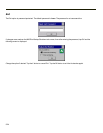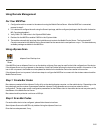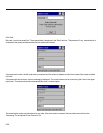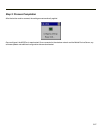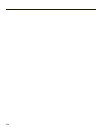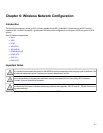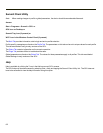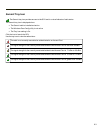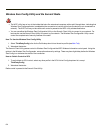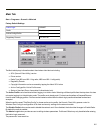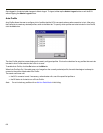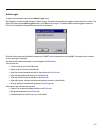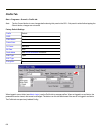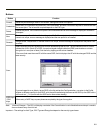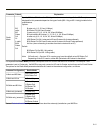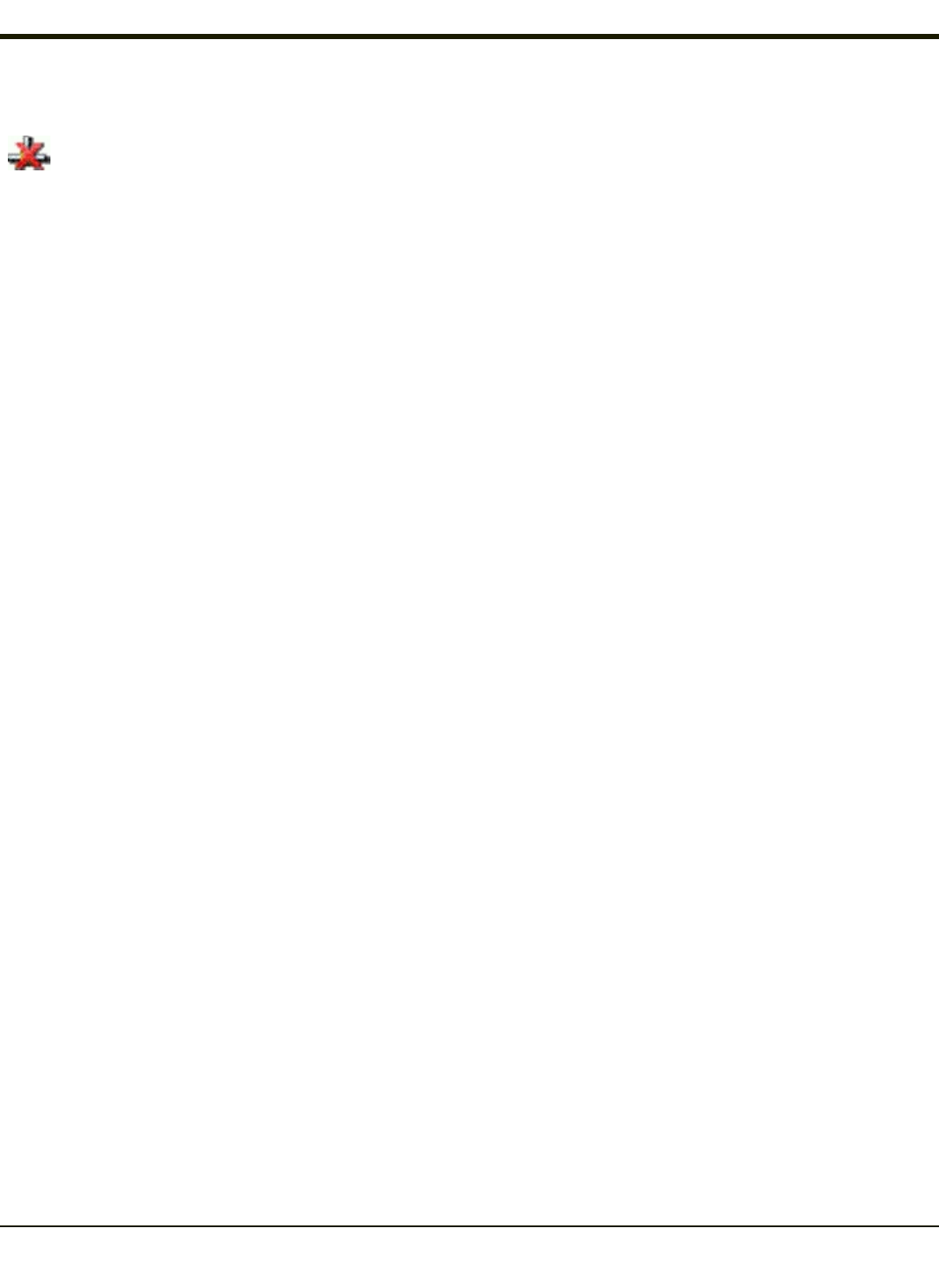
Wireless Zero Config Utility and the Summit Radio
l The WZC utility has an icon in the toolbar that looks like networked computers with a red X through them, indicating that
Wireless Zero Config application is enabled but the connection is inactive at this time (the device is not connected to a
network). The WZC icon may not be visible until control is passed to the WZC utility as described below.
l You can use either the Wireless Zero Configuration Utility or the Summit Client Utility to connect to your network. For
best results use the Summit Client Utility to connect to your network. The Wireless Zero Configuration Utility cannot
control the complete set of security features of the radio.
How To: Use the Wireless Zero Config Utility
1. Select ThirdPartyConfig in the Active Profile drop down list as the active profile (see Main Tab).
2. Warmboot the device.
The Summit Client Utility passes control to Wireless Zero Config and the WZC Wireless Information control panel. Using the
options in the Wireless Zero Config panels, setup radio and security settings. There may be a slight delay before the Wireless
Zero Config icon indicates the status of the connection.
How to: Switch Control to SCU
1. To switch back to SCU control, select any other profile in the SCU Active Config drop down list, except
ThirdPartyConfig.
2. Warmboot the device.
Radio control is passed to the Summit Client Utility.
6-4