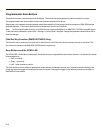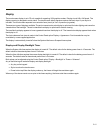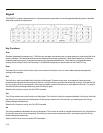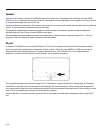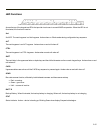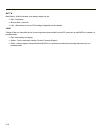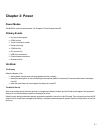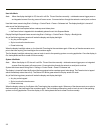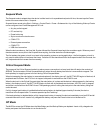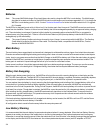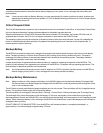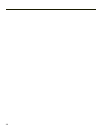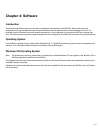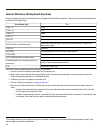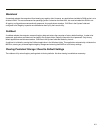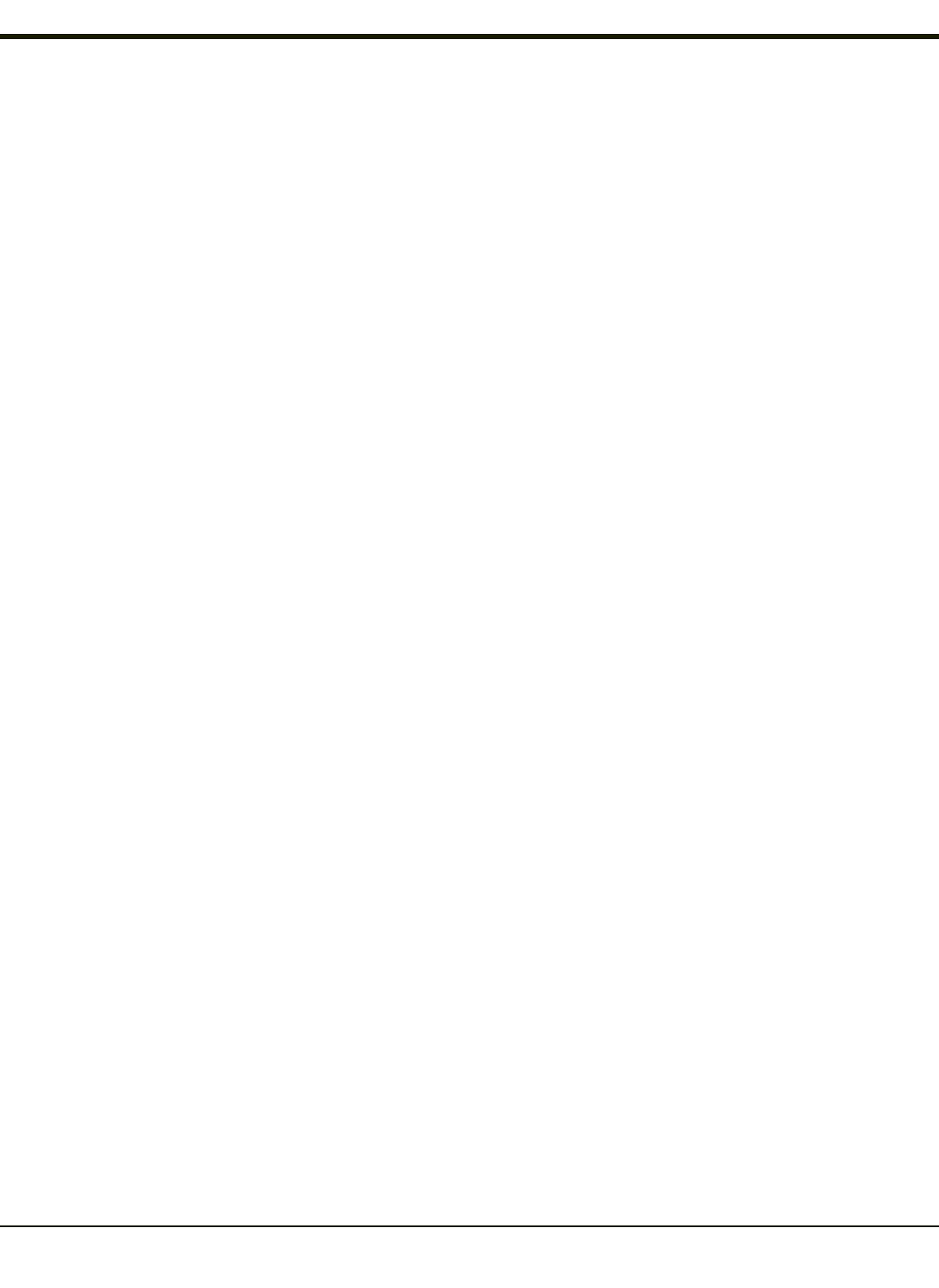
User Idle Mode
Note: When the display backlight is Off, the unit is still On. The unit functions normally – a tethered scanner trigger press or
an integrated scanner Scan key press will cause scans. Communications through the network or serial ports continue.
User Idle timers are set using Start > Settings > Control Panel > Power > Schemes tab. The display backlight is turned off
when one of the following occurs:
l the user idle timer expires before a wakeup event takes place
l the Power button is tapped which immediately places the unit into Suspend Mode.
Display Backlight Suspend timers are set using Start > Settings > Control Panel > Display > Backlight tab.
Any of the following primary events will wake the display and display backlight:
l Any key on the keypad
l Stylus touch on the touch screen
l Power button tap
When the display backlight wakes up, the User Idle Timer begins the countdown again. When any of the above events occur
prior to the timer expiring, the timer begins the countdown again.
The first display backlight wakeup key press or touch is sent to the operating system or running application. Once the display is
On, the keyboard and touch screen function normally.
System Idle Mode
Note: When the display is Off, the unit is still On. The unit functions normally – tethered scanner trigger press or integrated
scanner Scan key press will cause scans. Communications through the network or serial ports continue.
System Idle timers are set using Start > Settings > Control Panel > Power > Schemes tab.
The display is turned off when the System Idle timer expires before a wakeup event takes place. The Power button is tapped
which immediately wakes the unit up. The Status LED blinks green when the Display enters Off mode.
Any of the following primary events will wake the display and display backlight:
l Any key on the keypad
l Stylus touch on the touch screen
l Power button tap
When the display wakes up, the System Idle Timer begins the countdown again. When any of the above events occur prior to
the timer expiring, the timer begins the countdown again. The first display wakeup key press or touch is sent to the operating
system or running application. Once the display is On, the keyboard and touch screen function normally.
3-2